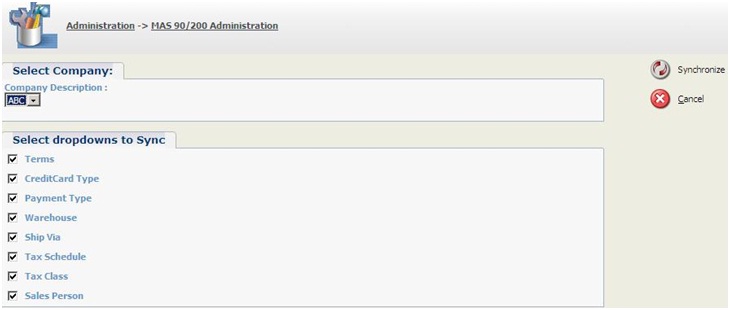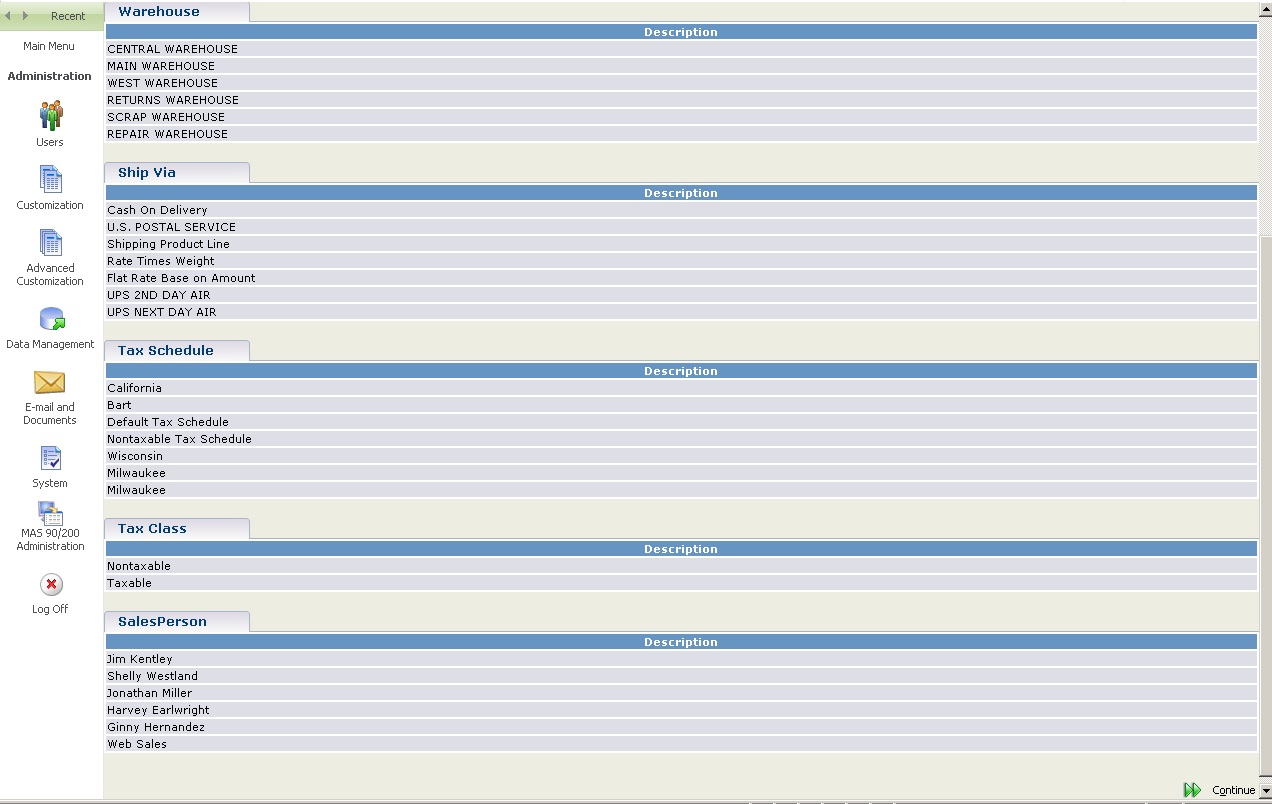Synchronize dropdown is an essential functionality of GUMU™ Integration, wherein all the dropdown information from ERP system required for processing an order is populated in Sage CRM, just by a click of a button. This functionality is available in GUMU™ for Sage CRM when integrated with any of the ERP’s as Sage 100 (MAS 90/200), QuickBooks, Sage 50, Sage 500 (MAS 500) etc.
GUMU™ Integration users can synchronizes dropdown information such as Terms, Credit Card Type, Payment Type, Warehouse, Ship-Via, etc into Sage CRM and would be able to process Orders from within the Sage CRM.
http://www.youtube.com/watch?v=58f5Nc38jiU
Let’s walk through the process and see how actually it works;
1. First, configure the Sage 100 (MAS 90/200) ERP Customer as Sage CRM Company in the Configuration screen. Once the configuration is successfully, you can view the Synchronization menus in the “MAS 90/200 Administration” tab.
2. Click on Synchronize Dropdowns option; a window will open.
3. Select the desired Configured Company and the dropdowns which you wish to synchronize into Sage CRM.
Note: While synchronizing for the first time after installation, we generally suggest to select all the checkbox’s, and from the next time onwards user may select options which they desire.
4. After selecting options, click on ‘Synchronize’ to sync the dropdown information.
5. Synchronize option will Sync available dropdowns information of these fields from Sage 100 (MAS 90/20) ERP into Sage CRM.
By following this simple process, Users can synchronize all the Dropdowns option from Sage 100 (MAS 90/200) ERP into Sage CRM as these fields are mandatory to process/promote order from within your Sage CRM to the ERP System.
— Related Posts —
1. New Features in GUMU for Sage CRM – Sage 100 ERP Integration
2. GUMU for Sage CRM integration with Sage 100 ERP
3. Salesperson Mapping Functionality in GUMU Sage 100 ERP integration
4. Item Search functionality in GUMU Integration for Sage CRM – Sage 100 ERP
5. Link Functionality in GUMU for Sage CRM – Sage 100 ERP
6. Create AR Invoice in Sage CRM using GUMU Sage CRM-Sage 100 ERP Integration
7. Configuration and Working for Creating AR Invoice in Sage CRM using GUMU Integration