While working on CRM implementation we often tumble upon the IIS settings. Various IIS setting are playing very important role in most of the functionalities of Sage CRM like document drop functionality, data upload feature etc. If you face any such issues below are some of the IIS settings you can check to try and resolve the same.
(i). Settings for the IIS Anonymous User:
1. On the SageCRM server go to Start, then Run, and type ‘inetmgr’ in the Open field box.
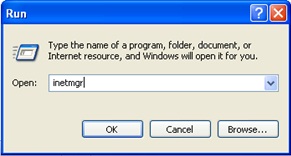
2. In the Internet Information Service window, click the + sign next to the server name.
3. Further expand the tree by clicking the + sign next to the Web Sites folder and Default Website.
4. Look for the SageCRM install name web component and right-click it to select Properties.
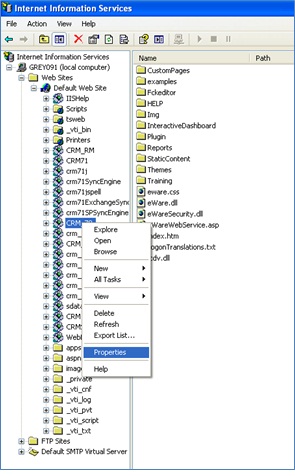
5. The below pop up will get open. Click the Directory Security tab, and then Edit.
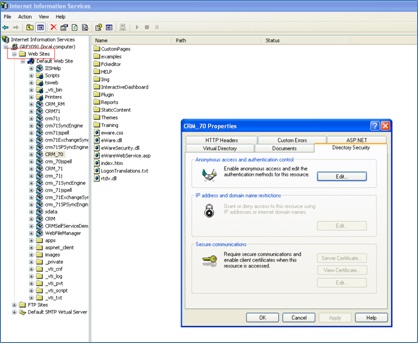
6. When you click Edit the below popup will appear.
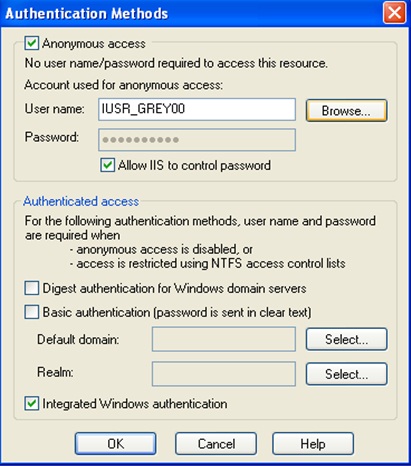
Under the heading of Account user for anonymous access: click Browse to select the IUSR_[Server_Name] user or any user with Administrative rights.

7. Enter the password information.
8. Click Ok.
(ii). Give the IIS Anonymous User Rights to the Library Folder:
1. Open Windows Explorer to browse to where the Library directory is located. By default it is found under: C:\Program Files\Sage\CRM\[CRM_Install_Name]\Library
2. Right-click it and select Properties.
3. Click the Sharing tab, Share this folder then Permission.
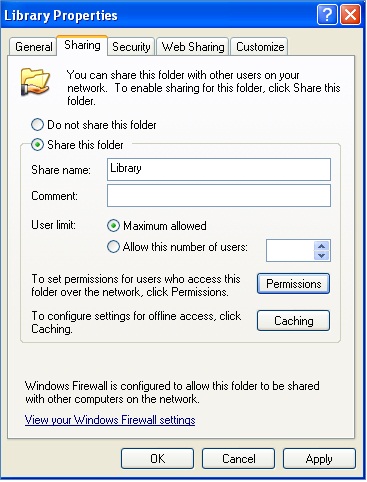
4. Add the IIS Anonymous User that was added in the first set of steps
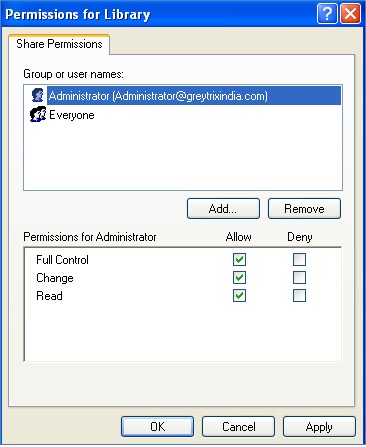
5. Click Ok.
6. Click the Security tab and add the IIS Anonymous User again.
7. Click Ok.
(iii). After this you have to reset IIS for that follow the simple steps given below:
1. Go to Start, then Run.
2. Type ‘iisreset’ in the Open field box.
3. Click Ok.
Sage CRM – Tips, Tricks and Components
Explore the possibilities with Sage CRM insights through our comprehensive blogs. As a leading Sage partner, Greytrix helps businesses maximize their Sage CRM potential with its rich expertise and immense knowledge. Here, you will find blogs that feature expert advice, tips & tricks, best practices, and comprehensive guides on customizing and configuring Sage CRM for your business. Stay informed with our regular updates and expert insights!

