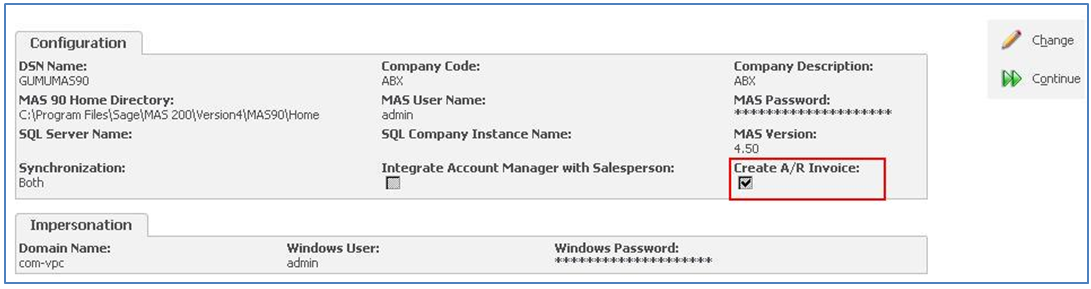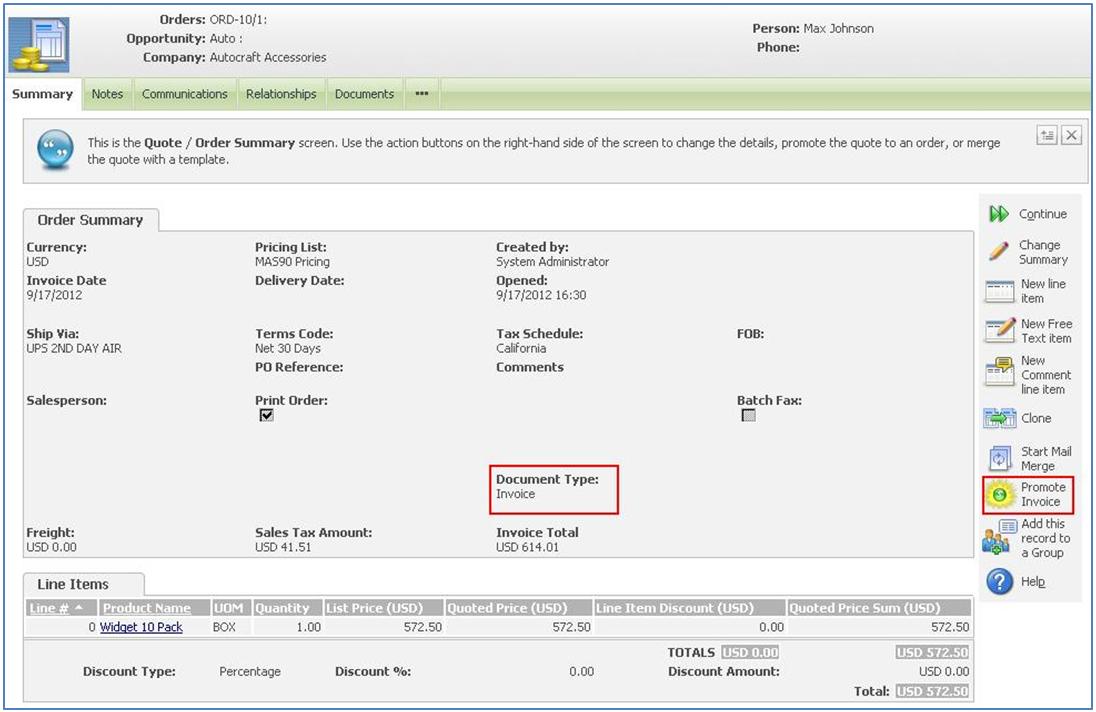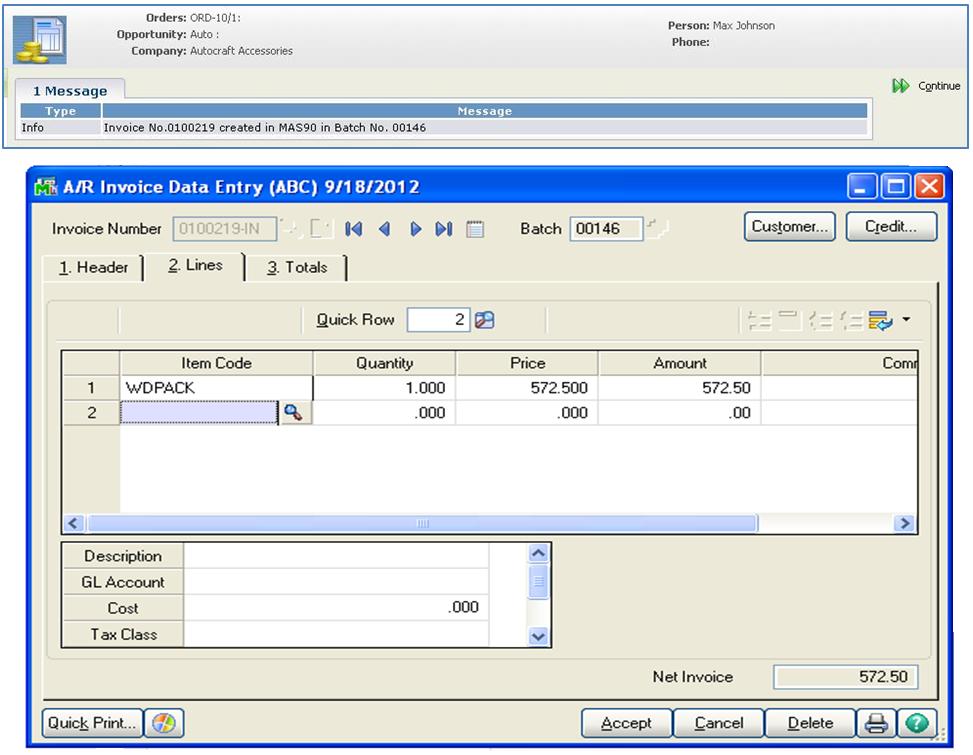In our previous blog, we discussed that our latest version of GUMU™ Integration for Sage CRM – Sage 100 (MAS 90/200) ERP provides an option to create an AR Invoices in Sage 100 ERP from within Sage CRM.
In this blog, we would be discussing, about its working and how we can create AR Invoice in Sage CRM and promote the same in Sage 100 ERP using GUMU™ Complete Integration.
For this, Administrator need to follow some simple steps as mentioned below:
- Company level configuration settings: While configuring GUMU Integration for any Sage 100 Company code; make sure you check the “Create A/R Invoice” option on GUMU configuration screen as shown below:
- User specific rights: System Administrator will have an authority of deciding which user will have permission to promote AR – Invoice and who will not. Administrator can specify these user specific rights in Security Matrix section of GUMU integration. Kindly note that this option will only be available if user has checked the “Create A/R Invoice” on the configuration screen.
- Importing the AR Items: The Items from the AR modules in Sage 100 will be imported for the Sage 100 companies, who have been granted the “Create A/R Invoice” option in the configuration screen.
- Creating AR Invoice in Sage CRM: Once users are granted with the required permission and the AR items are imported, user can now create AR Invoice using Sage CRM order screen.
Watch Now: Create AR invoices from within Sage CRM and promote to Sage 100 ERP
User will have an option of creating “ORDER” or “INVOICE” from the Sage CRM order entry screen. The only difference between order and invoice will be Document Type field i.e. If any user wants to create Invoice then he can select “Invoice” or select “Order” option value for Orders in “Document Type” field on the header. The default value for this field will be “Order”. Refer the below screenshot in which we have displayed an AR Invoice.
Once an Invoice is prepared with the required details, Users would be able to view “Promote Invoice” button on the right-hand side of the screen. Click on the Promote Invoice Button and it would promote the Invoice and would generate an Invoice number, which users can view on the Sage 100 system on a real-time basis.
In this way, user can create AR invoice from within Sage CRM and can promote it to Sage 100 using GUMU Integration for Sage CRM-Sage 100 ERP.
About Us
Greytrix a globally recognized Premier Sage Gold Development Partner is a one stop solution provider for Sage ERP and Sage CRM needs. Being recognized and rewarded for multi-man years of experience, we bring complete end-to-end assistance for your technical consultations, product customizations, data migration, system integrations, third party add-on development and implementation expertise.
Greytrix has some unique integration solutions for Sage CRM with Sage ERPs (Sage Enterprise Management (Sage X3), Sage Intacct, Sage 100, Sage 500 and Sage 300).We also offer best-in-class Sage ERP and Sage CRM customization and development services to Business Partners, End Users and Sage PSG worldwide. Greytrix helps in migrating of Sage CRM from Salesforce | ACT! | SalesLogix | Goldmine | Sugar CRM | Maximizer. Our Sage CRM Product Suite includes Greytrix Business Manager, Sage CRM Project Manager, Sage CRM Resource Planner, Sage CRM Contract Manager, Sage CRM Event Manager, Sage CRM Budget Planner, Gmail Integration, Sage CRM Mobile Service Signature and Sage CRM CTI Framework.
Greytrix is a recognized Sage Rockstar ISV Partner for GUMU™ Sage Enterprise Management – Sage CRM integration also listed on Sage Marketplace.
For more information on our integration solutions, please contact us at sage@greytrix.com. We will be glad to assist you.