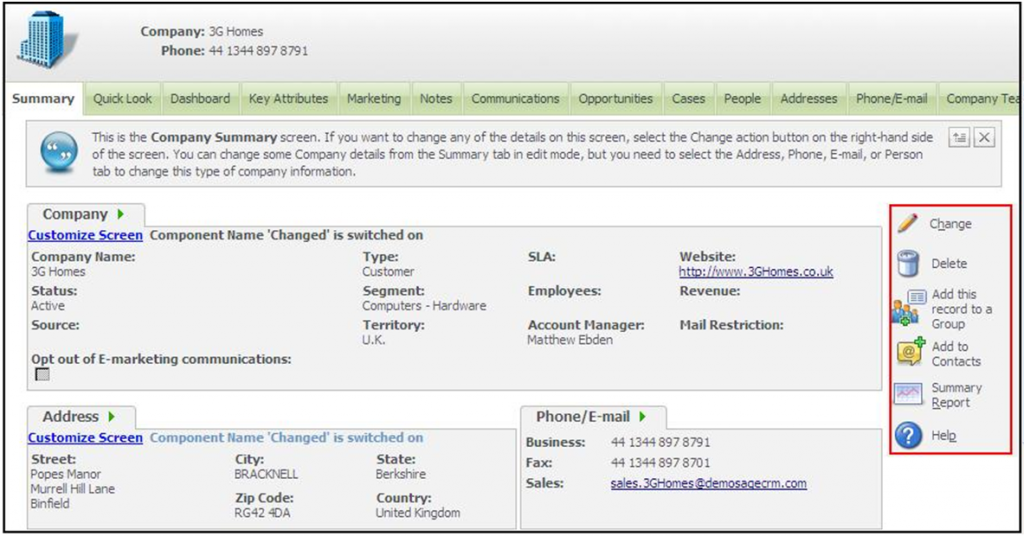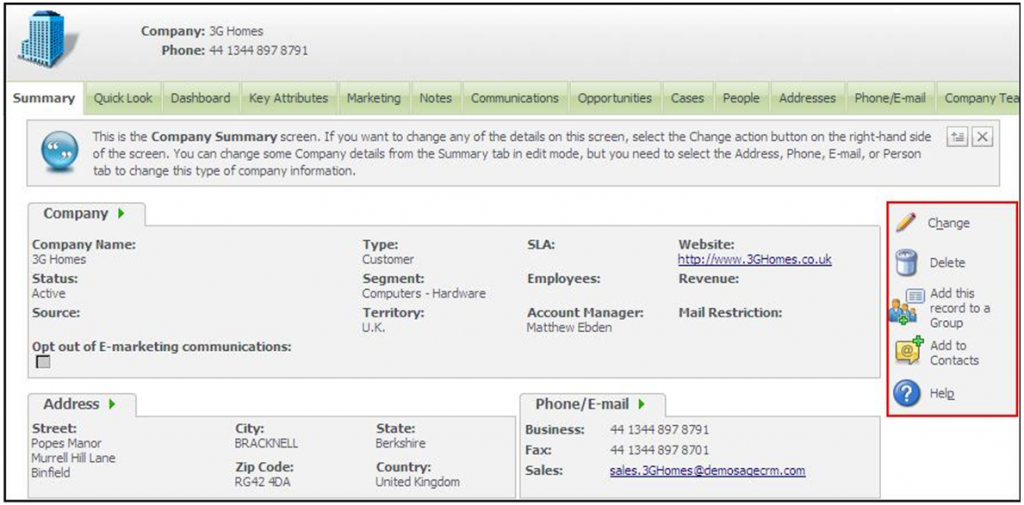In our previous blogs, we discussed about “How to hide unnecessary buttons from Sage CRM screen” and “How to remove unwanted space from the screen in Sage CRM”.
What if both the above discussed functionality can be achieved by couple of lines..?
Sage CRM v7.2 allows us to do the same by using one of the newly added in built feature. Therefore, to hide button and remove space becomes much simpler in CRM v7.2 than the previous versions.
For example, suppose you want to hide Summary Report button from the Company summary screen.
Also Read: Display Background Color on Required Fields in Sage CRM v7.2
You just need to follow below mentioned steps;
1. Navigate to Administration >> Customization >> Company.
2. Select Screens tab and Click on “CompanyBoxLong”.
3. Now, add the below code in the Custom Content section.
<script>
crm.ready(function()
{
crm.hideButton(“executesummaryreport.gif”);
})
</script>
4. Once done, click on “Save” button.
Here you can observe that the Summary Report is invisible on screen as well as the spacing which remains on screen also got removed.
With these new development tips and tricks, things are become easier in Sage CRM. With a single line of code, user can do stuff for which we needed to write more code.
Related Posts:
1. Hide fields and extra spaces in Sage CRM
2. Hide Type field in Address panel of Sage CRM
3. Hide and Show fields in SageCRM