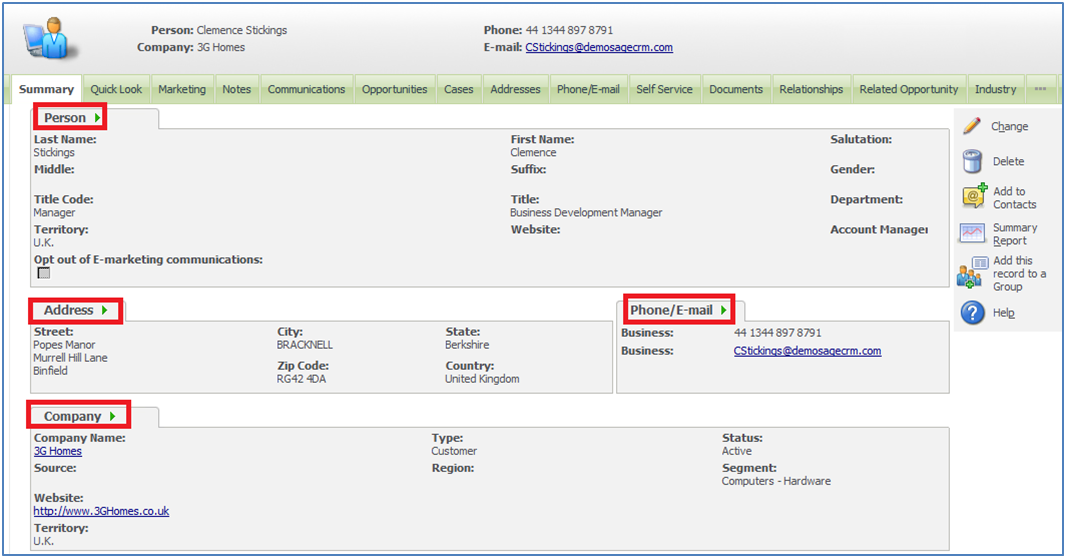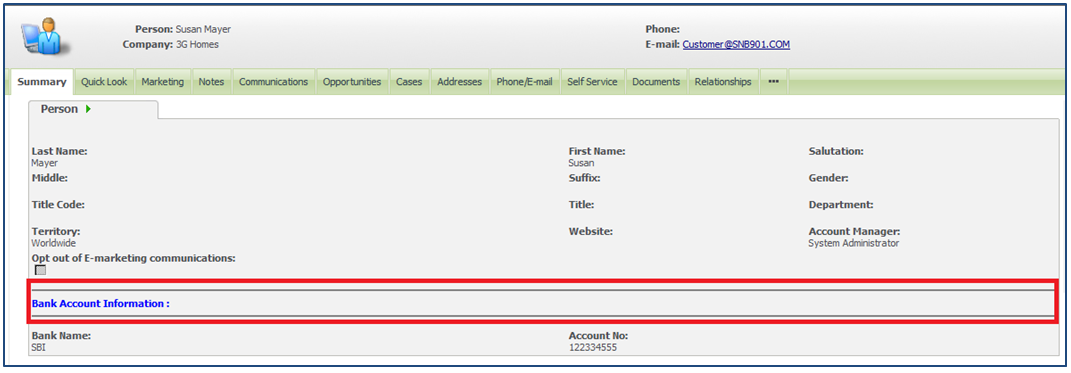Sage CRM SDK allows users to add multiple screens, panels or blocks on a single screen. For example if you refer standard company screen Person Detail, Address, Phone/Email and Contact blocks are added on a single screen.
Suppose you want to further divide Person detail block to show (say Bank Account Information) within the same person block as a subsection or as separate information. Then, it is also possible to do by adding some screen level customization work.
Also Read: Display Background Color on Required Fields in Sage CRM v7.2
Here are the steps that you need to take care;
1. Create a new field (say Test: pers_test) in Person entity of type Textbox.
2. Add the same field in the PersonBoxLong screen. By following below mentioned steps
a. Navigating to Administration >> Customization >> Person.
b. Click on Screen tab and then on hyperlink of PersonBoxLong screen.
c. Select Test (pers_test) field from the fields looks up.
d. Then, add below script on the Create Script of Test field.
Caption = ‘<hr size=”2″ width=”500%” noshade color=grey><b><font color=blue>Bank Account Information :</b><br><hr size=”2″ width=”500%” noshade color=grey></tr><tr>’
Above code is used to show the subsection within the person detail block.
e. Click on “Update” and then on “Save” button.
3. Once done, navigate to the Person summary screen. You can find that Person Bank Account Information section.
Hence, by following above mentioned simple steps, one can easily divide screens into different subsections to show some specific information. Also this is very simple technique to add the sections into screen with very less screen customization work.
Related Posts:
1. Hide Unwanted Buttons in Sage CRM 7.2
2. Control tab display using multiple SQL clauses
3. SSA field behavior for custom entity in Sage CRM