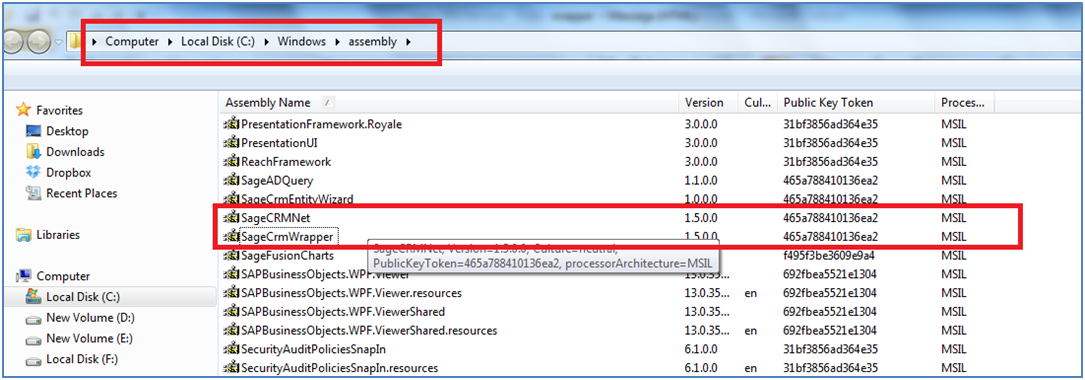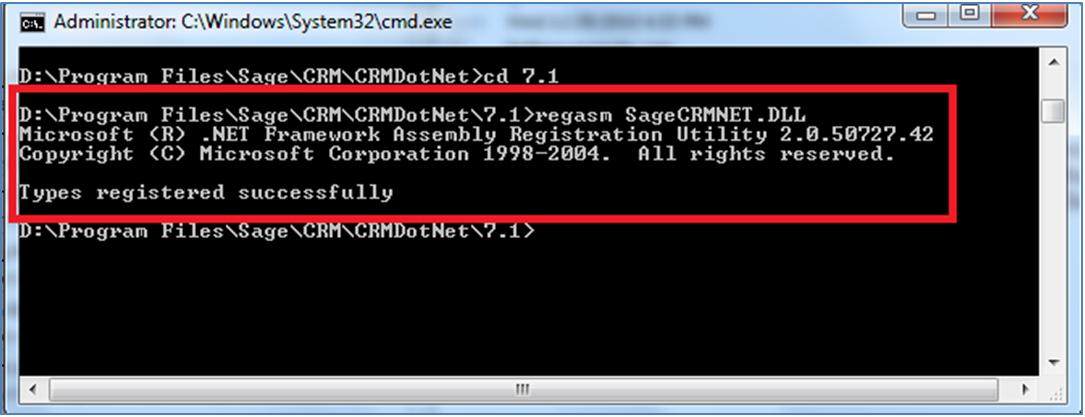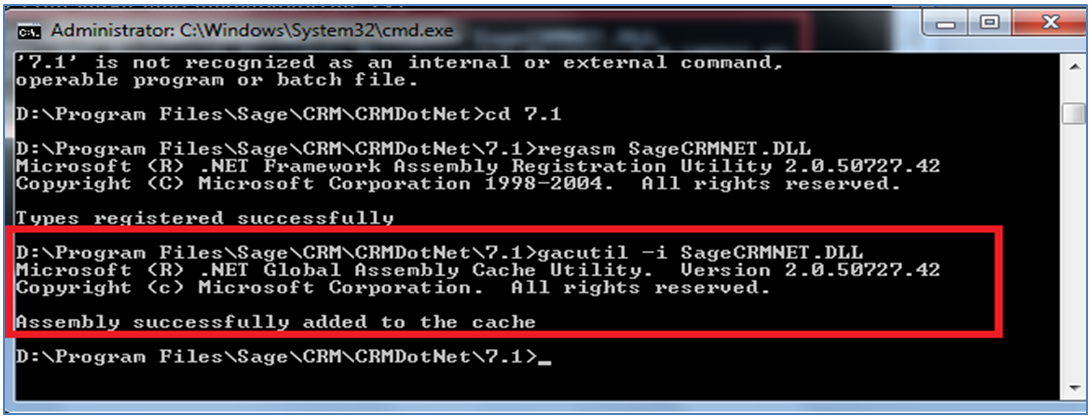In our previous blog, we resolved the errors users encounter on Relationship tab. In this blog, we would be discussing on the Wrapper error in Sage CRM.
The main reasons behind Wrapper error in Sage CRM are as follows:
a. If multiple Sage CRM are installed on the server, then users will encounter the error message in Relationships tab as shown below.
b. Also, if there are any customizations in Sage CRM using Sage CRM .NET SDK it shows the same error message.
This error is encountered if an incorrect version of Sage CRM DLL is placed into the assembly folder. Users can check the same by navigating to assembly folder.
1. SageCRMNet.dll
2. SageCrmWrapper.dll
These DLL’s gets registered during Sage CRM installation process. In case, you have multiple Sage CRM installed on the same machine with different versions then assembly reference will get override with last Sage CRM version installed. At this point, you need to register the DLL of Sage CRM for which an error is been encountered.
Also Read: Handling Blog feeds in Sage CRM
Consider for an example, Sage CRM v7.1 is installed in D drive. Then, you need to follow the steps below to register Sage CRM .NET DLL’s manually.
1. Login to the Sage CRM server using the Administrator account.
2. Start the command prompt.
3. Navigate to the path i.e. D:\Program Files\Sage\CRM\CRMDotNet\7.1\. It has SageCRMNet.dll and SageCRMWrapper.dll files of that version.
4. To register SageCRMNet.dll run the command as shown in the screenshot. Make sure that you enter correct name and file path. In our case, D:\Program Files\Sage\CRM\CRMDotNet\7.1> regasm SageCRMNet.dll
5. After registration, a message will appear telling you registration was successful.
6. Then you need to install the DLL into Global Assembly cache (GAC). You can do the same by executing the following command, D:\Program Files\Sage\CRM\CRMDotNet\7.1> gacutil -i SageCRMNet.dll
7. After registration, a message will appear “Assembly successfully added to the cache” Refer below screenshot.
8. Repeat the steps 4 to 7 to register SageCRMWrapper.dll and install into GAC.
9. Lastly, run IISREST command.
So, in future, if there are any issues with the .NET Customization that you have done in Sage CRM, first check for the working of Relationships tab. If not, you can follow the above steps to register the correct Sage CRM .NET and Wrapper DLL.
About Us
Greytrix is one stop solution provider for Sage ERP and Sage CRM needs. We provide complete end-to-end assistance for your technical consultations, product customizations, data migration, system integrations, third party add-on development and implementation expertise.
Greytrix has some unique integration solutions for Sage CRM with Sage ERP’s (Sage X3, Sage 100, Sage 500 and Sage 300).We also offer best-in-class Sage ERP and Sage CRM customization and development services to Business Partners, End Users and Sage PSG worldwide.Greytrix helps in migrating to Sage CRM from ACT, Goldmine and other CRM’s.
For more information on our integration solutions, please contact us at sage@greytrix.com. We will be glad to assist you.
Related Posts:
1. Login Error in Sage CRM
2. Information and Error Message feature in Sage CRM v7.2
3. How to restrict Users from accessing Default IIS page and Virtual Directory
4. Apache Tomcat Java configuration issues
5. Control tab display using multiple SQL clauses