Sage CRM allows you to link the campaigns/wave activities which are taken for business marketing. Campaigns can be linked to the Communications by selecting the Show Campaigns button available on Communication screen.
The New Stuff: Showing images in Sage CRM Reports
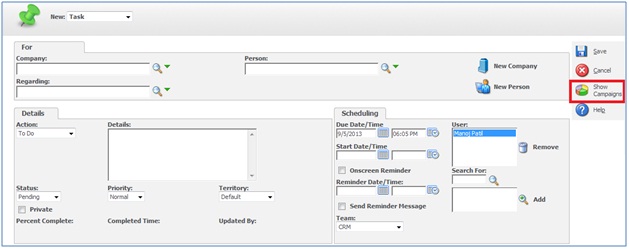 We came across a scenario where user needs to access the Campaign/Wave Activity field without clicking on the Show Campaign button.
We came across a scenario where user needs to access the Campaign/Wave Activity field without clicking on the Show Campaign button.
Initially we thought it might be a difficult task to show the Campaign/Wave Activity by default on the screen. We checked the properties of a screen before and after clicking on the Show Campaigns button. Bingo, we found the one small difference in the URL. Here we observed that only the below parameter gets added to the new communication URL when user clicks on the Show Campaign button.
Before clicking Show Campaign button:
http://<<server>>/<<crm>>/eware.dll/Do?SID=91589056870175&Act=361&Mode=1&CLk=T&T=newactivity&Key0=21
After clicking Show Campaign button:
http://<<server>>/<<crm>>/eware.dll/Do?SID=91589056870175&Act=361&Mode=1&CLk=T&Key0=21&showcamp=y
Programmatically it can be achieved by following below 2 steps.
Step 1: Write a Create Script code to create entire URL (similar as above mentioned).
Step 2: Write a Client Side script to navigate the users to the screen which shows Campaign/Wave Activity field by default on new communication screen.
Once done, you will observe that, Campaign/Wave Activity field will be visible on screen. Refer below screenshot.
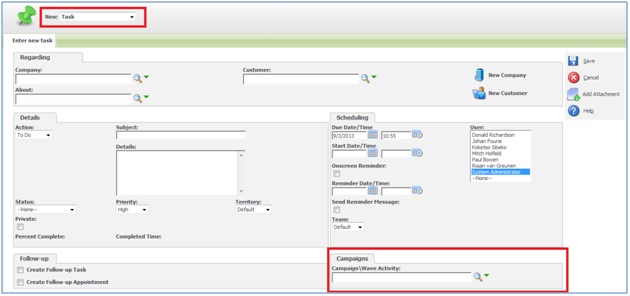 Using Sage CRM server side and Client side coding, users can be navigated to the required screens in a very easy manner.
Using Sage CRM server side and Client side coding, users can be navigated to the required screens in a very easy manner.
Also Read:
1) Do not file a Communication from email screen and send only using outlook
2) Adding Document Filing and Mail Merge functionality to Custom Entities
3) Disabling Workflow for an Entity
4) Document Drop Functionality in Communication tab of Sage CRM
5) Few points to Enhance Performance of your SageCRM
Sage CRM – Tips, Tricks and Components
Explore the possibilities with Sage CRM insights through our comprehensive blogs. As a leading Sage partner, Greytrix helps businesses maximize their Sage CRM potential with its rich expertise and immense knowledge. Here, you will find blogs that feature expert advice, tips & tricks, best practices, and comprehensive guides on customizing and configuring Sage CRM for your business. Stay informed with our regular updates and expert insights!

