In Sage CRM if user uploads document under Documents tab against any entity e.g. Case, Customer, Person and Communication etc. It gets stored on the location configured under Administration | E-mail and Documents | Documents and Reports Configuration section.

Now here we have a master library path, but how is it simplified to sync with the Library table and show correct documents under Documents tab of any entity? Here I will explain how the documents are stored for every entity.
The New Stuff: Process Sales Orders using Credit Card in GUMU Integration -II
Storage of physical file
1. Company: Document uploaded against Company entity will get saved in Library folder in following format.
Company Name: 3G Homes
Folder Name: 3\3G Homes
File Name: IP.doc
Full Path: C:\Program Files (x86)\Sage\CRM\CRM71\Library\3\3G Homes\IP.doc
At first the folder is created with the name as first character of Company name and then inside that another folder with name as Company name.
2. Person: Document uploaded against Person entity will get saved in Library folder in following format
Person not tagged with Company:
Person Name: Andrew Jacobs
Folder Name: A\Andrew Jacobs
File Name: IP.doc
Full Path: C:\Program Files (x86)\Sage\CRM\CRM71\Library\A\Andrew Jacobs\ IP.doc.
At first the folder is created with the name as first character of Company name and then inside that another folder with name as Company name.
Person tagged with Company:
Company Name: 3G Homes
Folder Name: 3\3G Homes (43)
File Name: IP.doc
Full Path: C:\Program Files (x86)\Sage\CRM\CRM71\Library\3\3G Homes\IP.doc
Here as the company library folder exists, document will be copied there.
3. Cases: Document uploaded against Case entity will get saved in Library folder in following format
Case not tagged with Company and Person:
Current Logged User Name: System Administrator
Folder Name: System Administrator
File Name: IP.doc
Full Path: C:\ProgramFiles(x86)\Sage\CRM\CRM71\Library\SystemAdministrator\IP.doc
Documents for these types of cases are automatically stored in folder with the name of current user in Library
Case tagged with Company:
Company Name: 3G Homes
Folder Name: 3\3G Homes
File Name: IP.doc
Full Path: C:\ProgramFiles(x86)\Sage\CRM\CRM71\Library\3\3G Homes\ IP.doc
Here as the company library folder exists, document will be copied there.\
4. Communication: Document uploaded against Communication entity will be saved in Library folder in following format
Communication not tagged with Company and Person:
Current Logged User Name: System Administrator
Folder Name: System Administrator
File Name: IP.doc
Full Path: C:\ProgramFiles(x86)\Sage\CRM\CRM71\Library\System Administrator\IP.doc
Documents for these types of Communications are automatically stored in folder with the name of current user in Library
Communication get tagged with Company:
Company Name: 3G Homes
Folder Name: 3\3G Homes
File Name: IP.doc
Full Path: C:\ProgramFile(x86)\Sage\CRM\CRM71\Library\3\3G Homes\IP.doc
Here as the company library folder exists, document will be copied there.
5. User: Document uploaded against Shared documents tab will get saved in Library folder in following format. This is the standard folder for Shared documents.
Currently Logged User Name: System Administrator
File Name: Test.txt
Full Path: C:\Program Files (x86)\Sage\CRM\CRM71\Library\Global Documents\UK\Test.txt
6. Opportunity: Document uploaded against Opportunity entity will be saved in Library folder in following format
Company Name: 3G Homes
Folder Name: 3\3G Homes
File Name: IP.doc
Full Path: C:\ProgramFile(x86)\Sage\CRM\CRM71\Library\3\3G Homes\IP.doc
Here as the company library folder exists, document will be copied there.
Storage of linking in database
As the physical paths are created as explained above for storing the documents, the records are also created in
Library table of Sage CRM database. The records are stored as follows.
Libr_Filepath = Path under the library i.e. Folder Name as explained in above examples
Libr_Filename = Name of the file.
Also there are entity specific fields to understand against which entity the document is uploaded.
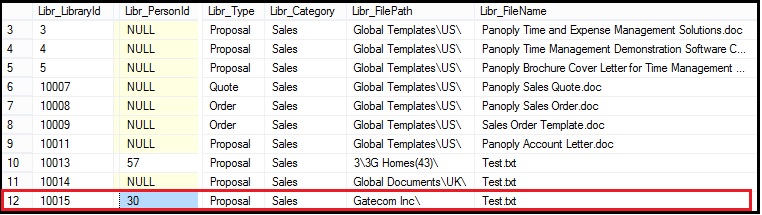
Also Read:
1) Document Drop Functionality in Communication tab of Sage CRM
2) Configure the Library for Secondary entities in CRM
3) Why my Library View Attachment button is not available after re-installation?
4) Controlling Document type and size in SageCRM 7.1 SP2
5) Adding Document Filing and Mail Merge functionality to Custom Entities
Sage CRM – Tips, Tricks and Components
Explore the possibilities with Sage CRM insights through our comprehensive blogs. As a leading Sage partner, Greytrix helps businesses maximize their Sage CRM potential with its rich expertise and immense knowledge. Here, you will find blogs that feature expert advice, tips & tricks, best practices, and comprehensive guides on customizing and configuring Sage CRM for your business. Stay informed with our regular updates and expert insights!

