For any application one of the most significant features that should be incorporated is to track the error generated at the run time. Trapping the error is highly important as it not only signals at the affected area but also saves time in resolving the issue.
New Stuff: XML based Fusion charts in COM API
Sage CRM tracks the error generated as well as it records the activities performed in CRM on the fly. Sage CRM has segregated logs based on their type like SQL logs, .NET logs, Outlook logs etc. etc. In CRM a user can view logs folder files by the below 2 techniques.
1. All logs are stored in Sage CRM under below path.
C:\Program Files\Sage\CRM\<<CRM Instance>>\Logs\
2. User can also view logs from within Sage CRM by navigating to below path and selecting the type of Log files from Select Log Files dropdown.
Administration | System | Logging
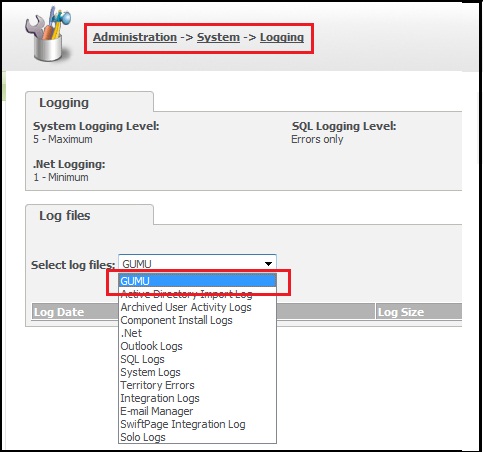 Selecting any of the option from Select Log Files dropdown, relevant logs files gets filtered automatically.
Selecting any of the option from Select Log Files dropdown, relevant logs files gets filtered automatically.
The key difference between the above 2 techniques is that for option 1 we MUST have the access to the server where the CRM is installed. Now this will be specific to the administrator of the server or to only specific user. Whereas option 2 is in the reach of the CRM users; so they can atleast get a basic idea of the error occurred. The listed log types in the drop down list are the standard logs introduced by Sage CRM. What if we need the ability to view logs of an extended solution like ourGUMU Sage 100 ERP integration with Sage CRM or GUMU Sage 500 ERP Integration with Sage CRM product to be visible in CRM. For your information GUMU has the ability of generating its own logs but now the need is to view it from CRM.
Well, this is something that is very interesting and at the same time allows the user to have a look at the error without actually navigating to the root folder. No worry folks, we can very well accomplish this with an ease. Just follow the below simple steps.
1. Add a translation entry as mentioned below in Sage CRM by navigating to Administration | Customization | Translations.
- Caption Code ==><<Name of the log file >>
- Caption Family ==> selLogFiles
- Caption Family Type ==>Tags
- UK Translation ==> <<Log file name needs to be visible in Select Log Files dropdown>>
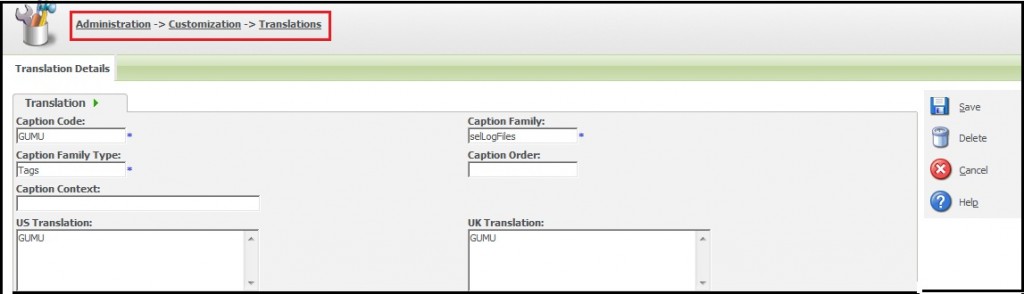
With this, new option will be visible in Select Log Files dropdown.
2. Now in order to show log files created by custom application, you need to write your routine such that it will create logs in the Sage CRM logs folder. You just need to make sure that file name will be in the below format.
YYYYMMDD<<Caption Code entered in Step 1>>
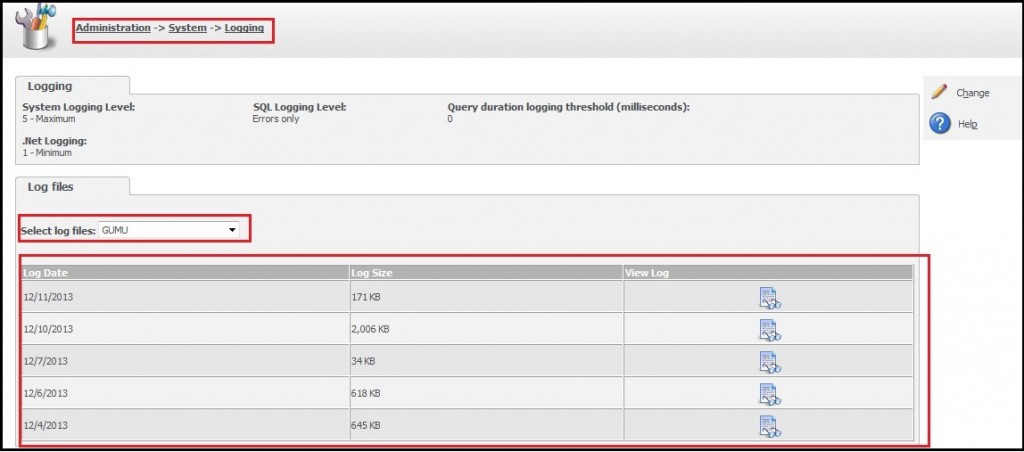
3. Once it is done, you can view your own custom logs from within Sage CRM.
Advantage of creating custom log files in CRM is pretty obvious; we don’t have to rely on the server on which the logs are created if we need to view the files. Just go to the logging area in CRM and access log files.
About Us
Greytrix a globally recognized Premier Sage Gold Development Partner is a one stop solution provider for Sage ERP and Sage CRM needs. Being recognized and rewarded for multi-man years of experience, we bring complete end-to-end assistance for your technical consultations, product customizations, data migration, system integrations, third party add-on development and implementation expertise.
Greytrix has some unique integration solutions for Sage CRM with Sage ERPs (Sage Enterprise Management (Sage X3), Sage Intacct, Sage 100, Sage 500 and Sage 300).We also offer best-in-class Sage ERP and Sage CRM customization and development services to Business Partners, End Users and Sage PSG worldwide. Greytrix helps in migrating of Sage CRM from Salesforce | ACT! | SalesLogix | Goldmine | Sugar CRM | Maximizer. Our Sage CRM Product Suite includes Greytrix Business Manager, Sage CRM Project Manager, Sage CRM Resource Planner, Sage CRM Contract Manager, Sage CRM Event Manager, Sage CRM Budget Planner, Gmail Integration, Sage CRM Mobile Service Signature and Sage CRM CTI Framework.
Greytrix is a recognized Sage Rockstar ISV Partner for GUMU™ Sage Enterprise Management – Sage CRM integration also listed on Sage Marketplace.
For more information on our integration solutions, please contact us at sage@greytrix.com. We will be glad to assist you.

