Sage CRM system is an easily configurable and adaptable in most of companies as it manages customer information in an organized manner. Due to this fact, Sage CRM can be used across any industry to manage business processes. Some business processes are simple and straight forward where plain vanilla Sage CRM can be used with few field and screen level parameters.
Also Read: Changing field captions on Web order entry screen
Also if new Sage CRM system is implemented in an organization, it is essential for users to adopt system and for adopting we need to change few basic parameters as per organizational culture. In this blog, we will be explaining various easy methods to change the caption name of fields of Sage CRM.
Let’s say you want to change Company Name field caption to Client Name.

Method 1: Change caption from Field definition
1) Log into Sage CRM as Admin user and navigate to Administration | Customization | Company.
2) Select Company Name field from the Company Name (comp_name) field.
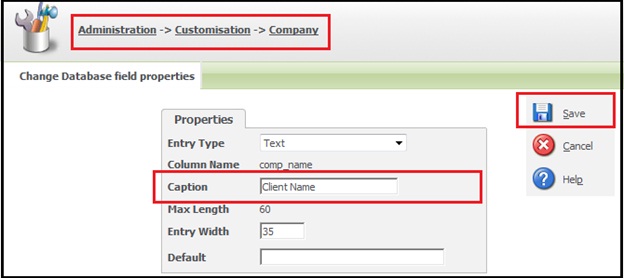
3) You will see Database field properties screen. Change the Caption property from Company Name to Client Name.
4) Click on Save button to save the changes.
Once done, screen will show you Client Name instead of Company Name.

Method 2: Change caption from Create Script section of screen
1) Log into Sage CRM as Admin user and navigate to Administration | Customization screen.
2) Select any primary entity from the list of primary entities.
3) Navigate to the Screens tab and check Inline Customization checkbox.
4) Once this is done, navigate to previous screen where you want to change field caption. On that screen, you will see that Customize Screen option along with hyperlink will be visible on screen.
5) Click on that and you will see the Maintain Screen Definition screen as shown below which will have field added in Desktop HTML Screen Contents block.
6) Copy and paste below code in the Create Script section.
Caption=’Contact Number’
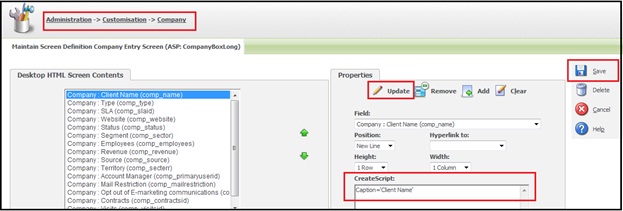
7) Then click on Update button and finally click on Save button.
8) Once done, screen will show you Client Name instead of Company Name.
Method 3: Change Caption using Translations
1) Log into Sage CRM as Admin user and navigate to Administration |Customization| Translations and check Inline Translation Mode checkbox.
2) Once this is done, navigate to the previous screen where you want to change the field caption. You will observe * symbol in front of its caption.
3) Click on that symbol and change US Translation from Company Name to Client Name. If you are using UK version Sage CRM, you need to change the UK Translation.
4) Finally click on Save button and again uncheck the Inline Translation Mode checkbox.
5) Once done, screen will show you Client Name instead of Company Name.
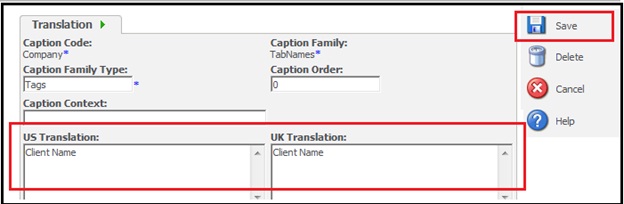
6) Now if you go back to the screen the new Caption name is reflected successfully.

Also Read:
1) Quick look on Sage CRM tables
2) Open Sage CRM Tabs in New Window
3) Hide Type field in Address panel of Sage CRM
4) Remove unwanted Phone-Email fields
5) Remove hyperlink from summary caption tags
Sage CRM – Tips, Tricks and Components
Explore the possibilities with Sage CRM insights through our comprehensive blogs. As a leading Sage partner, Greytrix helps businesses maximize their Sage CRM potential with its rich expertise and immense knowledge. Here, you will find blogs that feature expert advice, tips & tricks, best practices, and comprehensive guides on customizing and configuring Sage CRM for your business. Stay informed with our regular updates and expert insights!

