Come Meet the Greytrix Team Exhibiting at Sage South Africa Annual Conference Sage Insights 2014 from Thursday 6th – 9th February 2014.
Our Sage CRM session on Friday 7th February, 2014 10h45 – 11h25
End to end customer management with Greytrix Service CRM verticals: Service Management, Survey Management and Customer Portals for Sage CRM – With strong capabilities of Sage CRM and Greytrix verticals, offer your customers an end to end solution. We will see Service Management, Survey management and Extended Self Service Portal.
————————————————————————
Shortcuts keys help provide an easier and usually quicker method of navigating and using computer software programs. Shortcut keys are commonly accessed by using the Alt, command key Ctrl, or the Shift key in conjunction with a single letter.
In addition to this, users can find the shortcut keys to their most popular program by looking for the underlined letters in the name of the function e.g. Find (Refer screenshot below). Here the letter F is underlined. This indicates that the shortcut key uses the letter F.
Sage CRM also defines few shortcuts to help you navigate through the system easily. The same is explained in this blog.
For Sage 300 ERP:
1) Shortcut Keys in Sage 300 ERP
2) Efficient Data Entry in Accpac
Keyboard Hot Keys on different screens:
1) Sage CRM Find Screens Hot Keys
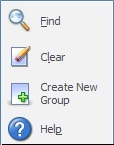

2) Summary Screen Hot Keys
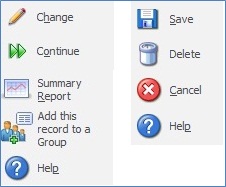
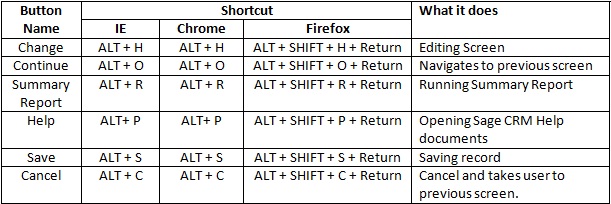
3) Calendar Screen Hot Keys
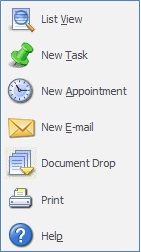
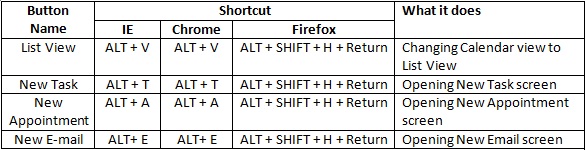
Now easily navigate through Sage CRM with this list.
Also Read:
1) Manual registration of Sage CRM software
2) Configuring Sage CRM v7.2 – Sage 300 ERP 2012 integration
3) Identify Sage CRM version and its patches
4) Identify Sage CRM Administrator users
5) Work in your preferred theme of Sage CRM

