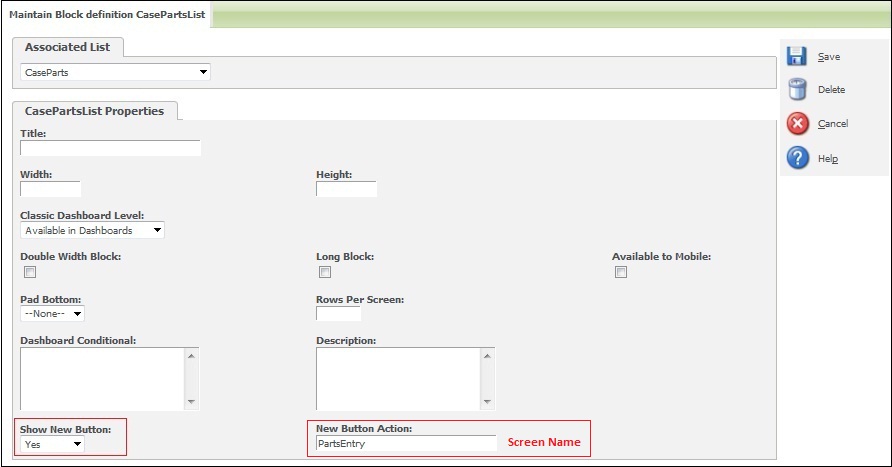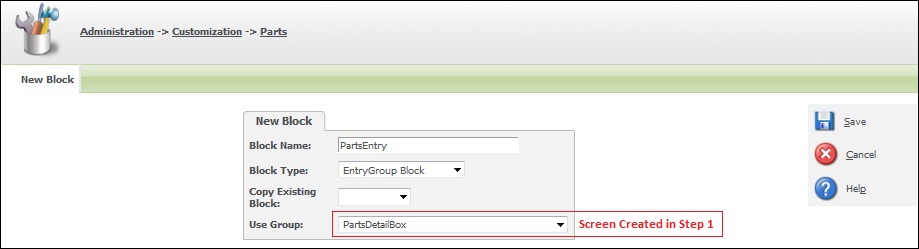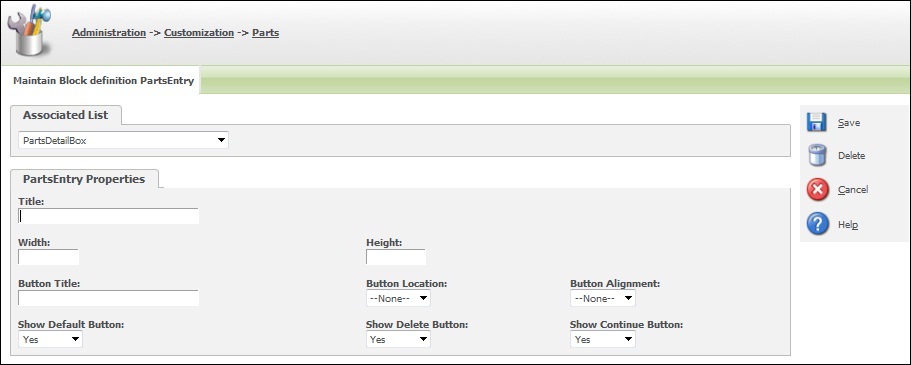In continuation to previous post where I had explained codeless customizations for list page, in this blog I will be explaining codeless customizations to create new and summary screens for an entity (Parts).
Related Post:Codeless customizations to add List Blocks
Now as we have list page created, so in order to add a record we must have new button on the screen. To add new button on list page follow the steps given below.
1.Go to Administration | Customizations | Parts
2.Click on Blocks tab
3.Click on the block name i.e. CasePartsList which we had created earlier
4.Select Yes from Show New Button dropdown.
5.Click on Save.
Now you can see New button on list page. Clicking this will display blank screen as we haven’t added any screen. So to add the same, follow the steps given below.
1.Create Screen in Parts Entity and add necessary fields to this screen.
2.Enter screen name for New Button Action field on CasePartsList block.
3.Click on Blocks tab.
4.Click on New. And Enter values for all the fields as shown in following screenshot.
5.Click on Save.
6.This will display created EntryGroup block under Blocks tab.
7.Click on PartsEntry block we created above and enter details as shown in following screenshot.
8.Click on Save.
Now we have done all the necessary configurations for new, summary pages. So navigate to summary page of any case, click on Parts tab. There you can add records for parts entity. Isn’t it a bit simple? We can use this whenever we want to create screens for a linked entity with less number of fields. This way we can develop screens faster and that too without any code…:)
Also Read
1) GUMU for Sage CRM – Sage 50 (US Edition) integration – GUMU Scheduler
2) Restrict Sage CRM user access to your Sage 100 ERP data with GUMU Security Matrix
3) Show Chart Block On Classic Dashboard
4) SageCRM Record Id generation old and new methods
5) Basic changes to Smartphone layouts of SageCRM