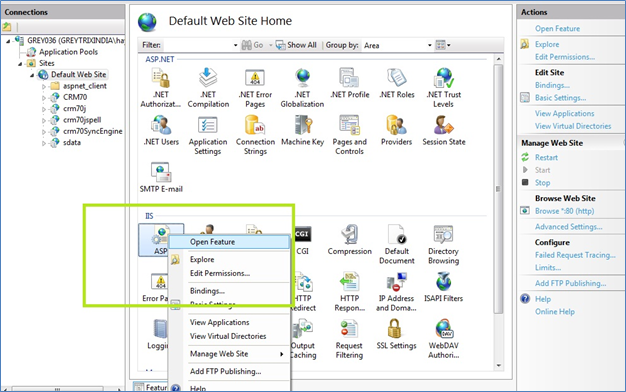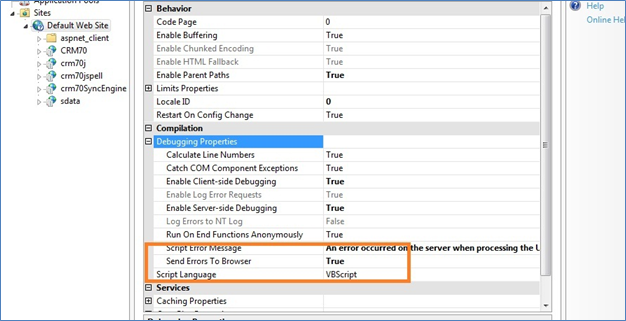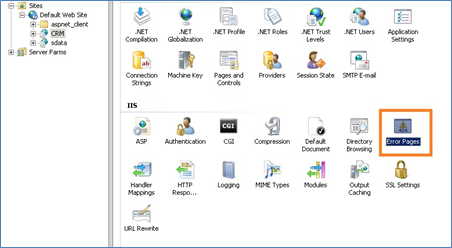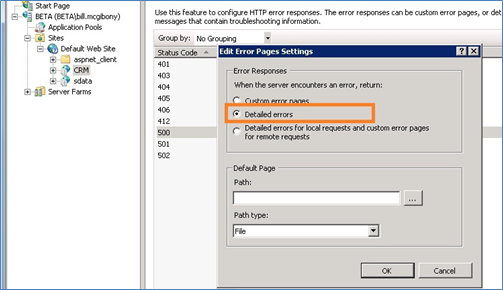In our previous blog, we saw how can one check the options and retrieve the actual list of errors when receiving the HTTP 500 internal Error.
In this blog, let us go through in each solution step-by-step to get rid of the issue –
- Un-check the “Show friendly HTTP error message” from browser setting.
Go to Internet Explorer browser Tools | Internet Options menu and on the Advanced tab, un-check “Show friendly HTTP error messages”.
New Stuff: View GUMU Dashboard in Sage CRM using GUMU Integration for Sage 100 ERP
- Set option “Send Error message To Browser” to True. (For IIS7 and above).
- Go To Start Menu | Control Panel | Administrative Tools | Internet Services Manager.
- Select ‘Default Web Site’ and right click on “ASP” option then select “Open Feature” option (as shown in below image)
- Set the property to false for “Send Error message To Browser” property (as shown in below image).
- Click Error pages property and select details error option (Kindly refer the below images).
Now you can see the detailed the error message that have occurred on webserver on the browser.
Related Blogs:
- GUMU Sage 100 Tips – Real time Sage 100 to Sage CRM changes using GUMU
- Promoting order with special Items using GUMU Sage CRM – Sage 100 Integration
- Return Merchandise Authorization inquiry feature in GUMU Sage 100
- View GUMU Dashboard in Sage CRM using GUMU Integration for Sage 100 ERP
- Promote Orders in Real-time to Sage 100 from your Mobile/Tablet using GUMU Sage CRM – Sage 100 Integration