Sage CRM incorporates vast bunch of features that are appealing in many aspects. One of the fascinating features is the Pipeline view that provides a quick view of the current status of Opportunities, Cases, Leads, etc. based on the respective stages in CRM. This view is available under MY CRM, Team CRM tabs.
GUMU Integration: Sage 100 4.4 onwards & Sage CRM 6.2 onwards, plan upgrades as per your wish
In one of our projects the client asked us to modify the legend (highlighted below) order (Stage Order in the Pipeline) for Opportunity under MY CRM tab.
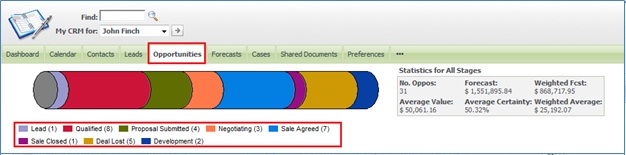
The current order in which the Legend is displayed is:
1) Lead
2) Qualified
3) Proposal Submitted
4) Negotiating
5) Sale Agreed
6) Deal Lost
7) Sale Closed
8) Development
Now, the requirement was to modify pipeline to show order as below:
1) Lead
2) Qualified
3) Proposal Submitted
4) Negotiating
5) Sale Agreed
6) Development
7) Sale Closed
8) Deal Lost
Legend order displayed in the dashboard is based on the order of selection options added in the Stage field for any entity.
Hence to reflect it into the pipeline, you need to change the order as explained below:
1) Navigate to Administration | Customization | Opportunity.
2) Navigate to Fields tab and select Oppo_Stage (Stage) field by clicking on the Pencil Icon.
3) You will observe Stage Selection option on the left hand side Selection block.
4) Arrange the order of the stages in the way that you want it to appear on the pipeline.
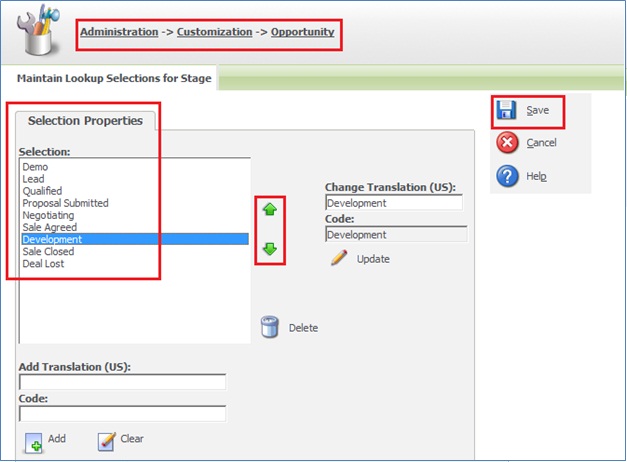
5) Click on Save button.
Now when you revisit the Opportunity Pipeline, you will observe the new order which you had set in the Stage field.
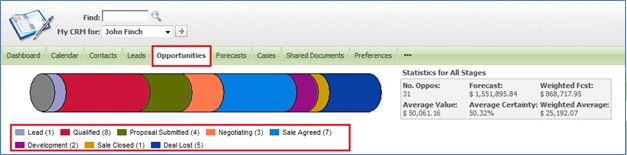
Using above steps one can easily modify the Legend orders specially the customers field which has different options than what standard Sage CRM provides. Same steps will be applicable if you need to modify the Cases, Leads etc., you just need to use corresponding entity in the stage fields.
Also Read:
1) Floating pipeline to track Opportunity lifeline on Summary Screen
2) Creating PO from SO directly from Sage CRM using GUMU
3) Integrating Sage CRM with office 365 using Stunnel
4) Historical Reports – Opportunity Closing History
5) How to migrate companies from ACT! to Sage CRM
Sage CRM – Tips, Tricks and Components
Explore the possibilities with Sage CRM insights through our comprehensive blogs. As a leading Sage partner, Greytrix helps businesses maximize their Sage CRM potential with its rich expertise and immense knowledge. Here, you will find blogs that feature expert advice, tips & tricks, best practices, and comprehensive guides on customizing and configuring Sage CRM for your business. Stay informed with our regular updates and expert insights!

