This is in continuation to our series of GUMU™ Sage 100 Tips. In our last post, we had gone through GUMU Sage 100 tips – Creating additional contacts from Sage CRM to Sage 100 in which we discussed how we can create an additional contact from Sage CRM to Sage 100 for a customer using GUMU™.
Now, in this blog, we will discuss how a user can create additional Addresses from Sage CRM to Sage 100.
This is actually similar in some extent to creating additional contacts from Sage CRM which we saw in the previous blog. However, there are some minor changes in the steps which need to be followed while creating additional address in Sage CRM.
Below are the steps.
1. Create a new address into Sage CRM company (which is linked with Sage 100).
2. If you would like to promote that address in Sage 100 user will have to select Sage 100 type checkbox on address entry screen as given in below screenshot.
Note – user can select Sage 100 or Shipping type checkbox for creating additional address in Sage 100. If users do not check Sage 100 or Shipping checkbox, GUMU will not create that address into Sage 100.
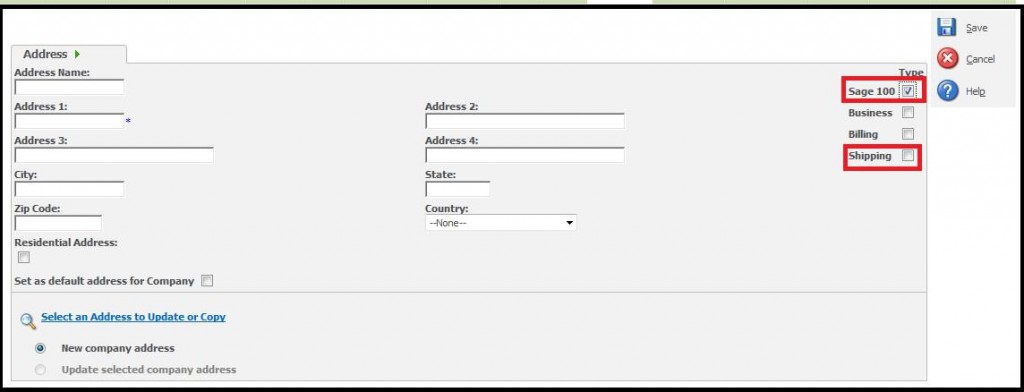
3. If you would like to save that address as a Primary address in that Sage 100 company then while saving this person in Sage CRM, please check “Set as default address for company” option as well as Sage 100 type. GUMU will set or create that address as primary for that customer in Sage 100.
4. Once user saves this address into Sage CRM by selecting Sage 100 or Shipping checkbox, it will be created into Sage 100 on a real-time basis as primary/additional address for the corresponding customer.
This way user can create addresses from Sage CRM to Sage 100 using GUMU.

