Recently one of our client come up with a requirement where they wanted to import Sage 100 Sales Orders into their Sage CRM so that they can do some reporting stuff with those imported orders. We have Sage CRM – add-on which can be use to import sales order data from Sage 100 to Sage CRM. Today we will go through the working of this sage 100 Sales Order import utility.
1. Configure Sage CRM details:- In below screen user can configure their Sage 100 application. It requires details like Sage 100 Home directory path, sage 100 user name and password. Once done, please run the test connection to check if Sage 100 details are filled correctly.
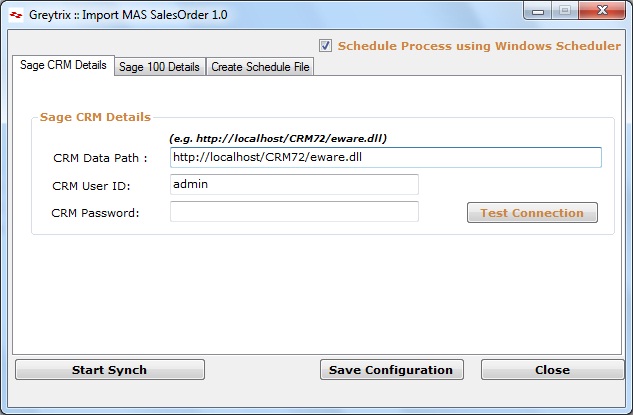
2. Configure Sage 100 details :- In below screen user can configure their Sage 100 application. It requires details like Sage 100 Home directory path, sage 100 user name and password. Once done, please run the test connection to check if Sage 100 details are filled correctly.
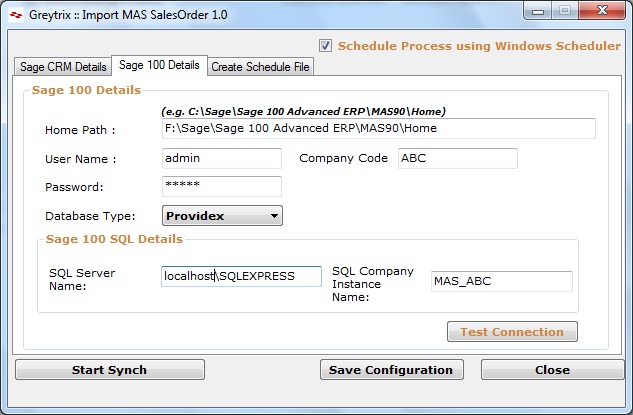
Once everything is configured and tested the connection successfully then user need to save configuration by clicking on “Save Configuration” button.
3. Schedule Import Process :- We also have a feature “Schedule Process using windows scheduler” by which user can able to schedule process using windows scheduler at specific interval of time without launching the UI screen.
To schedule a process user have to follow below steps:-
Step 1:- Select “Create Schedule File” tab.
Step 2:- User have to click on button “Create Schedule File” (Kindly refer the below screen shot).
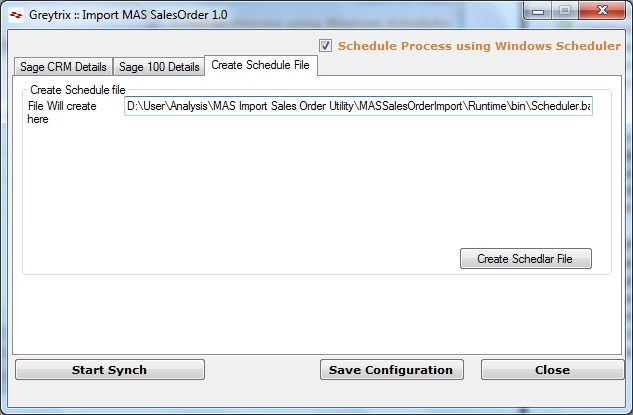
Step 3:- user have to make sure that check box “Schedule Process using Windows Scheduler” is selected. If it is not checked then Schedule process will not run even if it is scheduled using windows scheduler.
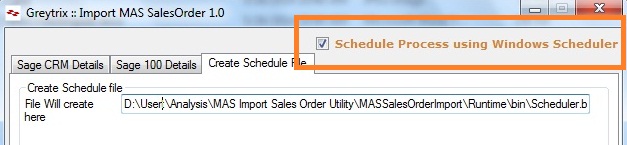
Step 4:- User have to create a task in windows scheduler using the “Scheduler.bat” file which we created in step 3. User can find the batch file at path mentioned in text box on “Create Schedule file” tab (Kindly refer the above image).
Once this is done, you are set for Sales order synchronization from Sage 100 to Sage CRM.
