The day when it was announced that CRM is available on cloud (i.e. Sage CRM 2014 R2); the curiosity and thirst of knowing new features as well as the look and feel of available features have been in lot of demand, among the partners. Keeping this in mind, I decided to share a post about one of the powerful feature which CRM have and which makes it much more prominent i.e. Workflow.
New Stuff: Profile Pictures for users on Sage CRM Dot Com
Workflow, a most efficient tool of CRM helps to progress the work in most systematic way. It also helps in getting the track record of who is updating what which makes it the best selling point of Sage CRM.
We can define various Rules for systematically updating data for the entities through workflow.
Workflow feature has been retained in “Sage CRM 2014 R2”. I will give a short walkthrough of how workflow is maintained on Cloud CRM.
1. On logging a new case in Cloud CRM (Here I am referring ‘Case’ entity). Workflow actions are made available on top-right corner of screen under ‘Actions’ drop down list.
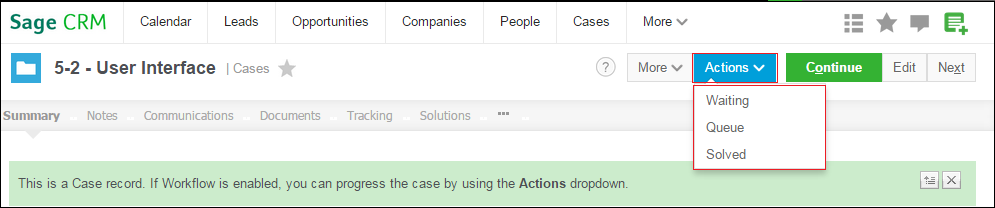
2. Click on any action say, “Queue” action.
3. Below Progress Screen appears where user can capture tracking details too.
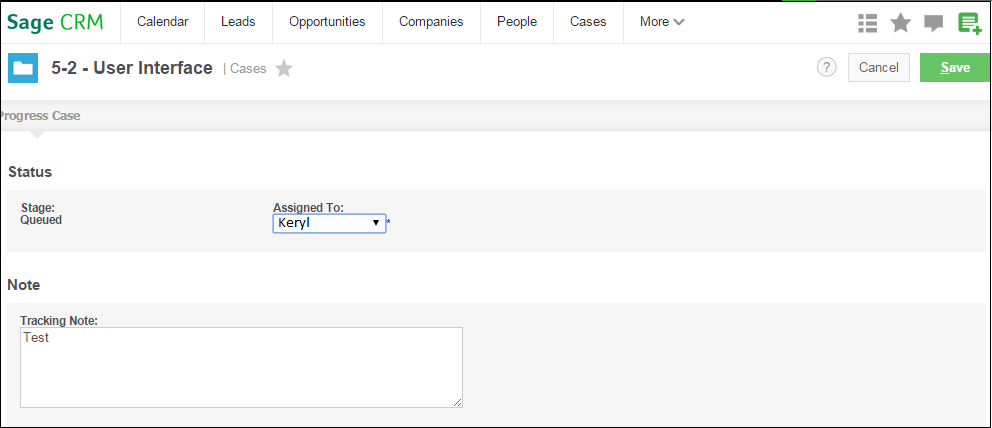
4. On Click of ‘Save’ button, Case summary screen is displayed where the stage is set to “Queued”. And a new set of actions are made available.
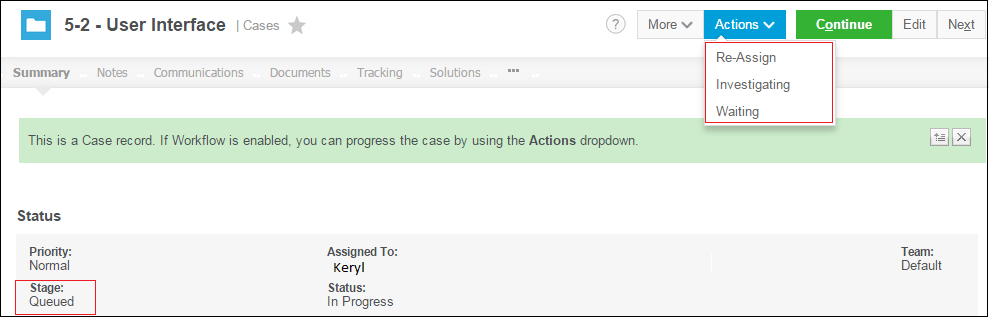
Also Read:
1) Favorite data on your fingertips – Sage CRM 2014 R2
2) Sage CRM builder – Future of Sage CRM Cloud
3) How to Migrate your data from Sage CRM Cloud to on premises Sage CRM
4) Difference of Sage CRM Editions
5) Integrating Sage CRM with office 365 using Stunnel
Sage CRM – Tips, Tricks and Components
Explore the possibilities with Sage CRM insights through our comprehensive blogs. As a leading Sage partner, Greytrix helps businesses maximize their Sage CRM potential with its rich expertise and immense knowledge. Here, you will find blogs that feature expert advice, tips & tricks, best practices, and comprehensive guides on customizing and configuring Sage CRM for your business. Stay informed with our regular updates and expert insights!


Pingback: counseling san diego ca
Pingback: Ventilatoare elicoidale
Pingback: オンラインカジノ
Pingback: สล็อตเว็บตรง สมัครใหม่ เล่นเกมไหนโบนัสก็แตก
Pingback: สล็อตเกาหลี
Pingback: เน็ตบ้าน ais
Pingback: cannabis in romania
Pingback: promo codes
Pingback: ออกแบบตกแต่งภายในคอนโด
Pingback: เว็บตรงฝากถอนง่าย
Pingback: manutenção informática lisboa
Pingback: lottorich28
Pingback: fox888
Pingback: ชุดกระชับสัดส่วน
Pingback: click here