Using our GUMU for Sage CRM – Sage 100 ERP integration, users can have a 360 degree view of customer data within both the systems. In our previous blog post, we have already discussed how to import customer data from Sage 100 ERP to Sage CRM. Moving forward in this post, we will discuss the steps which need to be followed for promoting a Sage CRM company to Sage 100 ERP.
New Stuff: Clone Quotes and orders in Sage CRM
1. Create a company in CRM.
2. Select the Sage 100 checkbox for person and address. Please note that only those Addresses and Contacts will be promoted to Sage 100 ERP which have their type selected as Sage 100 as shown below.
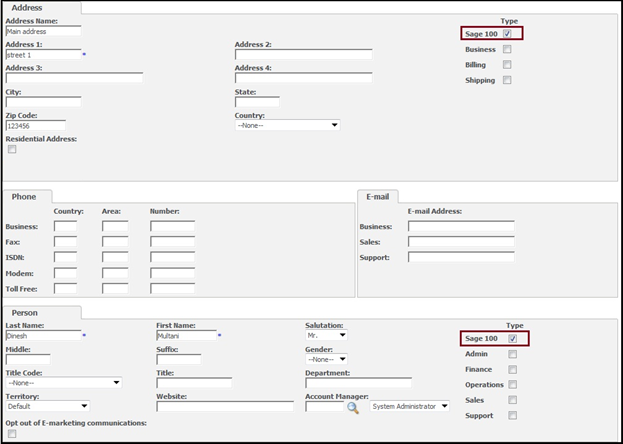
3. Navigate to Sage 100 Customer tab. Here user needs to select value for all the required fields like AR Division, Terms code, Sales Person etc.
4. Click on promote button. This will promote this Sage CRM Company to Sage 100 ERP as a Customer.
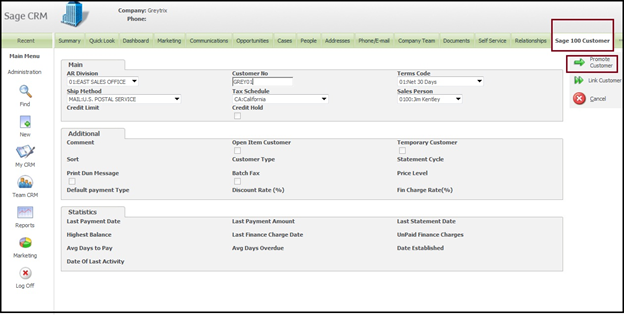
While promoting customer, if user inputs any value in Customer Number field, then the customer will be created in Sage 100 ERP with that value or else customer will be promoted to Sage 100 ERP with auto generated NEXT customer number.
Note: Promote customer creates a new customer in Sage 100 ERP. If user wants to link existing Sage CRM Company with a non-linked Sage 100 customer, he can use the Link Customer functionality.

Pingback: endolift
Pingback: เว็บแทงบอลสเต็ป ออนไลน์ เล่นได้เงินจริงทุกบิล
Pingback: Sevink Molen
Pingback: Polka Dot Mushroom Bars
Pingback: most potent disposable thc vape
Pingback: cam2cam chat
Pingback: loose leafs
Pingback: เช่ารถตู้พร้อมคนขับ
Pingback: chat online
Pingback: lottorich28
Pingback: ทีเด็ดบอล วันนี้ ที่ LSM99
Pingback: โคมไฟ
Pingback: เว็บพนันออนไลน์เงินวอน
Pingback: Baト殕antトアyトア aテァ
Pingback: ezybet88
Pingback: Dragon Hatch 2
Pingback: Aviator for Indian players
Pingback: pg slot auto
Pingback: สินค้าจีน
Pingback: ตรวจ dna
Pingback: พลาสติกปูพื้นก่อนเทคอนกรีต
Pingback: Gates of Olympus Pragmatic Play
Pingback: ติดต่อโรงงานจีน
Pingback: Team building กิจกรรม
Pingback: thc flower uk
Pingback: siamese 31
Pingback: Mehr erfahren
Pingback: pg168
Pingback: news-1753828475863-19219 – News Conect Inteligencia Digital
Pingback: Hari Thai massage Zürich
Pingback: รับออกแบบ อพาร์ทเมนท์
Pingback: hiso23
Pingback: 78win
Pingback: UFA4S
Pingback: ufa569
Pingback: бонусы пин ап
Pingback: clothing manufacturer
Pingback: silver manufacturer thailand