Using the Keyword Search in Sage CRM, you can perform a search across all text fields on any of the primary CRM entities by typing key terms in the search field. In this blog post, we will go over some tips and tricks to get the most out of the keyword search.
The CRM keyword search function uses an “any words” search technique. An ‘any words’ search returns records containing all of the listed in a search term once those words appear in the record text fields or in the text fields or in the text fields of any associated entity record specified in the keyword search view.
GUMU Sage ERP X3 – Sage CRM Integration Trial | Video | Blog
For example, a search for European software services returns all records containing the words European + software + services in any text field. These words can appear in any order within a record and across more than one text field. If the search term is not enclosed in quotation marks, matching records are picked up even where there are words inserted between the search term words within a record. If quotation marks are used, only records containing the exact phrases are returned.
Here are a variety of search characters that can help you narrow your search results in such circumstances:
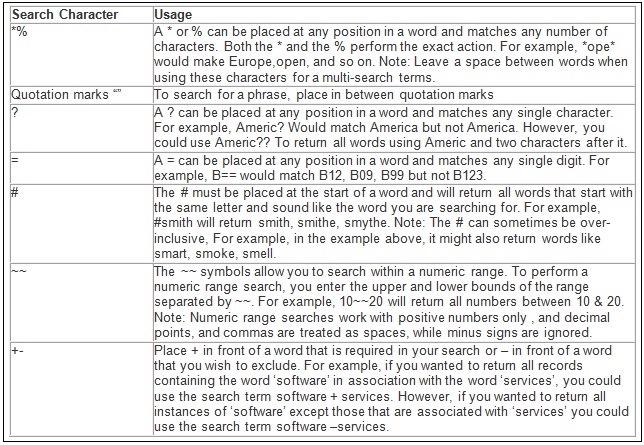
We hope you will find some of these search characters useful and more importantly, help you with your Sage CRM practice.
Also Read:
1) 2 Easy Steps to Add Sage CRM Custom Entity in Keyword Search
2) Enable Keyword Search on Sage CRM Find screen
3) 3 Easy Steps to Add Sage CRM Custom Entity in Advanced Find
4) How to add the Mobile Phone and Private Phone fields to the views being used by Find screens, Reports and Groups
5) Change Default Cursor Position for Find Screens


Pingback: PG SLOT จ่ายจริง ตัวคูณโหด
Pingback: online webcams
Pingback: ทางเข้าpg
Pingback: ADVANTPLAY
Pingback: สโบเบ็ต 888
Pingback: disposable thc vape pens
Pingback: ธุรกิจงานศพ
Pingback: ทดลองเล่นสล็อต PG SLOT
Pingback: megac4
Pingback: joker369
Pingback: สีพ่นรถยนต์
Pingback: Angthong National Marine Park
Pingback: Freshbet
Pingback: rainbow six cheat
Pingback: Diyala University 1st