Our GUMU for Sage CRM – Sage Pro is a real time integration link just like our other integration products GUMU Sage CRM – Sage 100, GUMU Sage CRM – MAS 500, etc. In this blog post, we will go through the steps to configure GUMU for real time changes from Sage Pro to Sage CRM.
New Stuff : GUMU Sage CRM side configuration for Sage 100 ERP Integration
Once you are done with Sage CRM side configuration and Sage PRO side component installation, you will have to follow below steps for configuring GUMU for real time update from Sage Pro to Sage CRM.
1. Navigate to maintain > CRM Integration > CRM Integration.
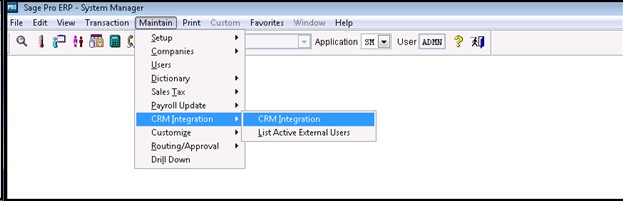
2. This will open the Greytrix CRM integrations screen as shown below
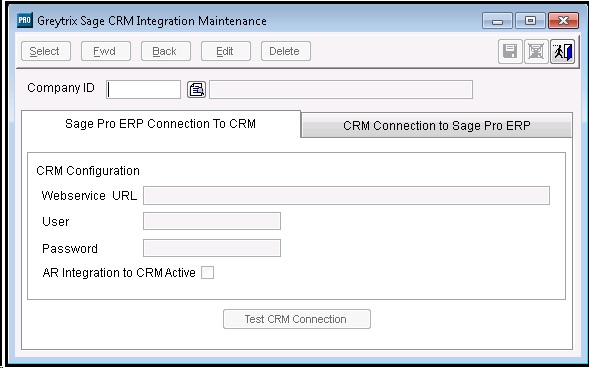
3. Enter the Company ID for the company which you want to integrate with Sage CRM and click OK to create an integration record for the selected company.
4. Enter the following information in the Sage Pro ERP Connection to CRM tab of the Greytrix Sage CRM Integration Maintenance dialog box fields
– Web Service URL: Enter the Sage CRM web service URL.
– User: Enter the Sage CRM user ID. You can enter any admin level valid Sage CRM user ID set up with the external Login allowed and web service access user option. This user should have full access to Company/person/email/phone/address entity.
– Password: Enter the Sage CRM user’s password.
– Check the check box of AR Integration to CRM. This will activate Sage Pro side integration.
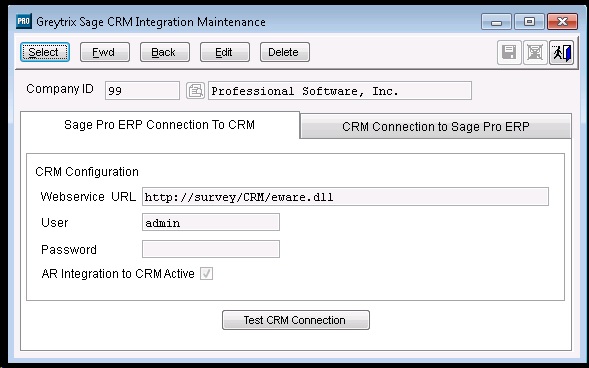
5 Click Test CRM Connection to validate that the connection to Sage CRM web services (before this, please make sure the GUMU Workstation setup is installed at Sage Pro and CRM server).
6 Click on the CRM Connection to Sage Pro ERP tab. If Sage Pro ERP is installed with a Microsoft Visual FoxPro database, following fields will appear on the left margin.

– Domain Name: Enter the domain name where Sage CRM and Sage PRO systems reside.
– Windows User Name: Enter windows admin level domain user name for Impersonation purpose. This domain user should be able to login to both Sage PRO as well as Sage CRM server.
– Windows Password: Enter the password for the above windows user.
– Retype Password: Reenter the password for the Impersonation Account.
Fill in all the above details to complete the configuration of GUMU Integration for real time changes from Sage CRM to Sage Pro.
Also Read:
1. Sage Pro ERP Integration with Sage CRM – Troubleshooting Tips
2. Greytrix releases new GUMU SageCRM integration with Sage Pro ERP
3. Sage CRM with Sage Pro Multi Company
4. Greytrix – Sage CRM – Web OE for Pro
