Sage CRM integrated with Sage ERP allows you to create Orders and Quotations in ERP from CRM. For this, they have introduced a Web Interface which is developed in SWT (Sage Web Toolkit). In my previous blog I had explained to add new field on Web Order Screen. Below is the link for same.
https://www.greytrix.com/blogs/sagecrm/2013/11/21/adding-new-fields-on-web-order-entry-screen/
New Stuff: Importance of CRM ERP integration
Now I will explain how we can add Tax Group field from ACCPAC view which is a Search Select Advanced field. Below is the Company Details section of Web Order Entry screen.
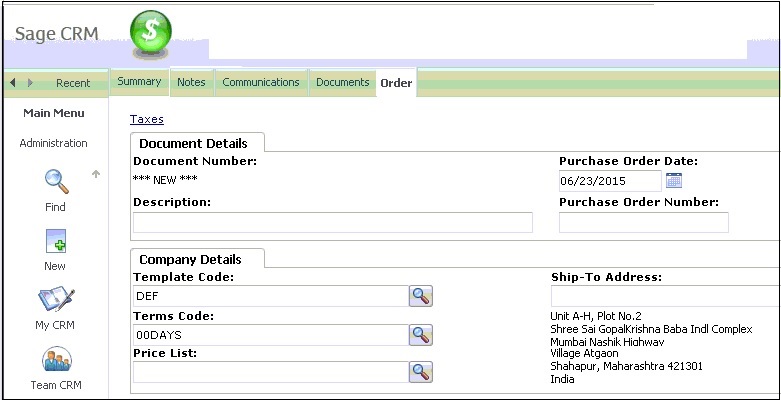
Now in the above screen, I want to add Tax Group field. Below are the steps to achieve the same.
1. Open “SageCRMOrderUIUIDefinition.xml” file stored under below path:
<Programs folder> \Common Files\Sage\Sage Accpac\Tomcat6\Portal\swtServices\uiDefinitions\oe60a\eng\sagecrmorderui\
Inside that we have to find the <rows> collection for Company Details panel and add 2 more rows as follows before </rows> tag.
<row>
<cell>
<widget type=”swt:SwtLabel”>
<text>
<transText text=”xTax Group:” textID=”oe60a_sagecrmorderui_lblTaxGroup”/>
</text>
</widget>
</cell>
</row>
<row>
<cell>
<widget type=”swt:SwtFinder” id=”orders_TAXGROUP” datasourceID=”oeorders” width=”334″ propertyBinding=”TAXGROUP”>
<finder datasourceID=”txtaxgroups”>
<searchFields>
<item propertyBinding=”GROUPID” width=”100″>
<text>
<transText text=”xTax Group” textID=”oe60a_sagecrmorderui_colTaxGroup”/>
</text>
</item>
<item propertyBinding=”DESC” width=”200″>
<text>
<transText text=”xTax Group Description” textID=”oe60a_sagecrmorderui_colTaxGroupDesc”/>
</text>
</item>
</searchFields>
<sortingFields/>
<advancedFields/>
</finder>
<associateField datasourceID=”oeorders” propertyBinding=”oeorders” width=”210″/>
</widget>
</cell>
</row>
2. Now, we have to add a property namely “TAXGROUP” in “OEOrderViewMapping.xml” view mapping file located under below path.
<Programs folder> \Common Files\Sage\Sage Accpac\Tomcat6\Portal\sageERP\oe60a\resourceMap\
In the above file under “<includedFields>” section add our Property binding syntax as follows.
<resourceViewField viewFieldName=”TAXGROUP” autoPostback=”true” />
After following all above steps our screen will look like below.
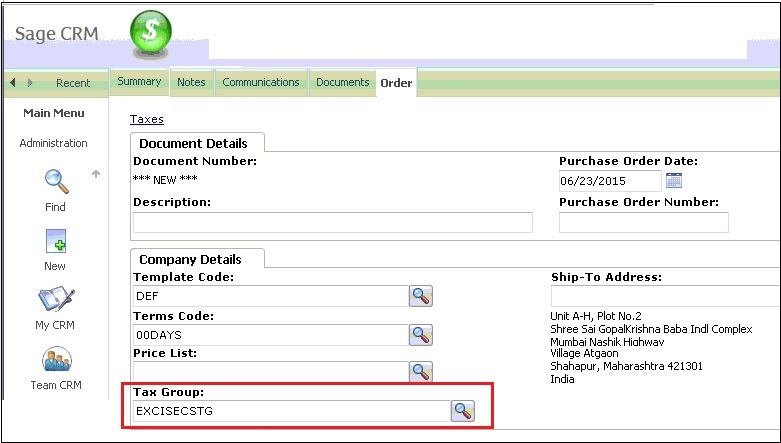
Also Read:
1. Email Order from Web Order Entry screen
2. Customize Sage CRM Order Screens to Promote Orders into Sage 300 ERP
3. Adding new fields on Web Order Item Entry screen
4. Changing field captions on Web order entry screen
5. Importance of CRM and ERP Integration

Pingback: counseling san diego
Pingback: PG SLOT จ่ายจริง ตัวคูณโหด
Pingback: slot99
Pingback: ดูคลิปหลุด
Pingback: Доставка авто з США та Європи під ключ
Pingback: ดาวน์ไลท์
Pingback: เว็บตรงฝากถอนง่าย
Pingback: push888
Pingback: สมัครเน็ต ais
Pingback: Vox Casino
Pingback: รากฟันเทียมโคราช
Pingback: confirm168
Pingback: เครื่องทําสเลอปี้
Pingback: รับจดทะเบียน อย
Pingback: xireaapparel.com
Pingback: LSMTHAI
Pingback: vps forex
Pingback: pg168
Pingback: 5 อันดับ เว็บพนันบอลออนไลน์ น่าเชื่อถือ
Pingback: elephant sanctuary chiang mai
Pingback: online aviator game
Pingback: 電子煙
Pingback: ไก่ตัน
Pingback: ร้านขายเครื่องมือช่าง
Pingback: Aviator oyun