GUMU for Sage CRM – Sage 100 integration is a real-time bi-directional link. In our current version of GUMU™ Integration Sage CRM admin user can Import/Promote Customers from Sage CRM to Sage 100 and Vice versa. Now we are introducing a new feature in our upcoming GUMU™ version, where user can Import/Promote vendor from Sage CRM to Sage 100 and vice versa.
New Stuff: GUMU™ Module installation for Sage 100 Premium version
Process to create/update vendor from Sage 100 to Sage CRM and vice versa is same as like we are creating/updating Customer from sage 100 to sage crm and vice versa. Today in this blog, we will go through Import Vendor from sage 100 to sage crm functionalty in this blog.
Lets walk through How to Import Vendor functionailty:-
1. Navigate to the Sage 100 Administration – > Import Vendor
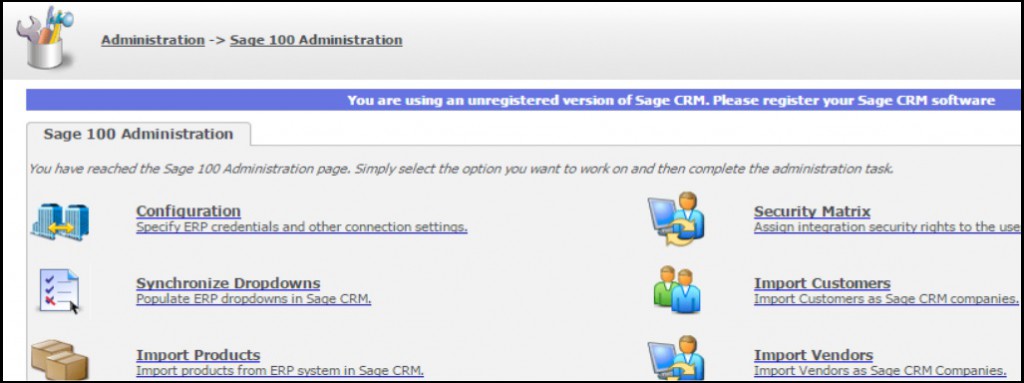
2. Select Company :- If there are multiple Sage 100 companies integrated with single instance of Sage CRM, then drop view and select company whose customers you wish to import. If there is one single company then this would be selected by default.
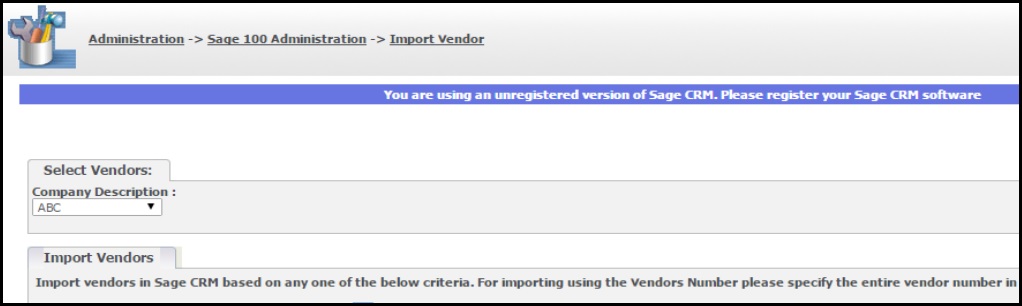
You can import vendors in 2 ways:-
a. Vendor Updated Since:- First of which is ‘Vendor Updated Since’, here you can import all the Vendors whose last updated date or created date is on or after the selected date from the date drop view. Once you select the date, click on ‘Sync’ to synchronize all the customers updated since that date, would be imported from Sage 100 ERP to Sage CRM.
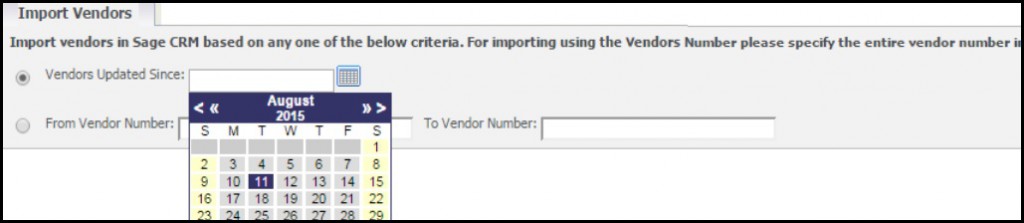
b. From and To Vendor Number: – Second way of importing Vendors is to filter with the help of Vendor numbers by entering the ‘From’ vendor number and ‘To’ vendor number. . Here you need to enter the entire vendor number; hence, by clicking on ‘Sync’, all the vendors created/ updated within the selected criteria would be imported to Sage CRM from Sage 100 ERP.

If incase, we just enter either of one data, for example we just entered ‘From Vendor Number’ and left the ‘To Vendor Number’ blank then all the Vendors starting from the specified Vendor number would be imported to Sage CRM. Similarly, if we leave the ‘From Vendor Number’ column blank and just fill in the ‘To Vendor Number’ column then, all the Vendors up till the mentioned Vendor number will be imported to Sage CRM.
Hence, a very simple and easy to Import Vendor from Sage CRM – Sage 100. In Next Blog we will discuss about How to promote vendor from Sage CRM to Sage 100.
Also read :
1. GUMU Sage CRM – Sage 100 integration – Help Button
2. Calculate sales Tax in Sage CRM using AvaTax API
3. GUMU Sage 100 Tips – Creating additional contacts from Sage CRM to Sage 100
4. GUMU Tips – Unable to access SageCRMPlugin.SageCRM Object
5. GUMU Sage 100 Tips – Real time changes from Sage 100 to Sage CRM using GUMU


Pingback: พอต ราคาถูก
Pingback: Nexus Market
Pingback: สล็อตเว็บตรง รวมเกมเล่นสนุก
Pingback: how to find weed in marseille
Pingback: แทงบอลออนไลน์เกาหลี
Pingback: แทงบอลออนไลน์ 888
Pingback: FORTUNE DRAGON