In Sage CRM, Timings functionality has helped to track the duration of any entity record right from the time it is opened till it gets closed. For a more accurate measurement of duration, this information can be combined with a Business Calendar, which defines standard business days and work times along with Holiday Sets for different regions. But have you thought of making use of such awesome functionality for Client interaction rather than only internal usage??
New Stuff: Interactive Dashboard refuses to work? This could be related to SQL Server Configuration error
In below article I will explain you one of the valuable feature which will help the Business Organization to improvise client collaboration with few easy configurations. The Holiday Set of Sage CRM enables the user to create a Holiday list with the help of Holiday Name & Date. These details are thereby stored in a table named ‘HolidaySetItems‘. With the help of some views and Escalation rules as explained below, you will be able to send Festival Greetings to you Client/Customer.
1. Create a Holiday list in CRM under Holiday Set tab by navigating to Administration | System | Timings path.
2. Create a view under Views tab by navigating to Administration | Customization | Person in order to get those person or company records whom you wish to send greeting mails.
3. Create a Escalation Rule by navigating to Administration | Advanced Customization | Escalation.
4. Mention below given Trigger Clause and Save
CONVERT (DATE, HSIt_HolidayDate) =CONVERT (DATE, GETDATE ()) and HSIt_Deleted is null
5. Add Send Email action to this rule.
6. Accordingly configure the Email Template & Save.
Once done, you are ready to send the festival greetings to your clients. However, you need to avoid/handle sending these emails multiple times to single customer within a day. To do the same, maintain a flag against the Person/Customer table and update it as ‘Y’ once the mail sending is completed for those records found under the view created in Step no # 2.
7. Click on New button.
8. Select Execute SQL statement and mention the flag update clause.
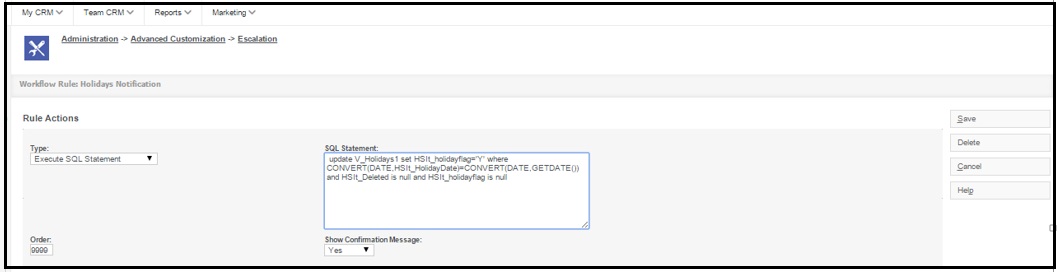
9. Set Order as 9999.
10. Set Show Confirmation Message as ‘Yes’ and Save.
Also Read –
1. Date Calculation considering Federal Holidays.
2. Calculating dates excluding Saturdays and Sundays
3. Escalation Rules
4. Set Birthday reminders in Sage CRM
5. Sending Emails to multiple Persons

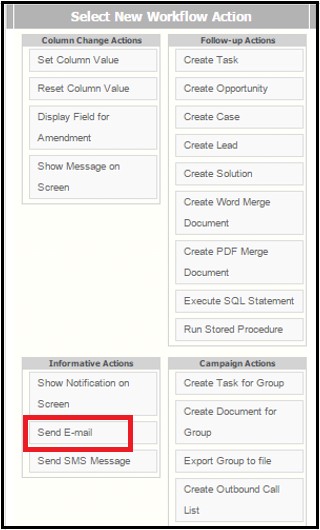
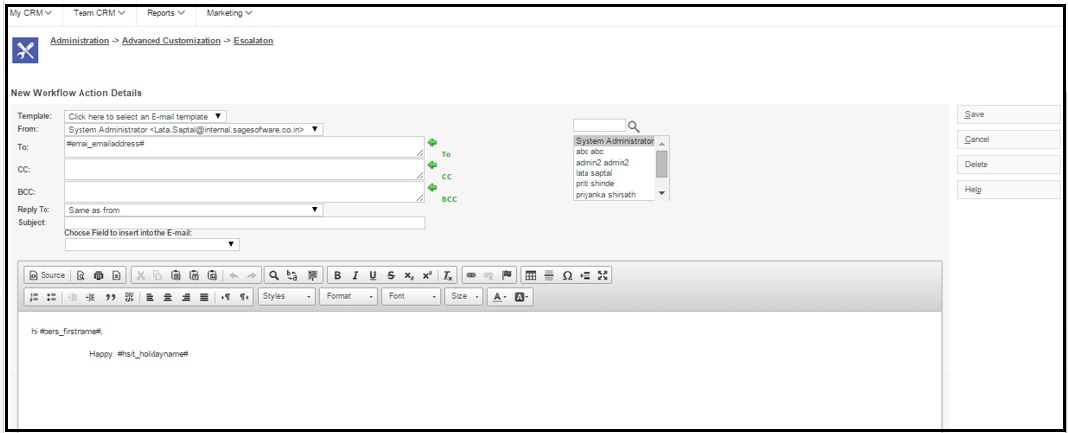
Pingback: กายภาพ
Pingback: ทางเข้าpg
Pingback: ซื้อหวยออนไลน์ เว็บไหนดี
Pingback: แผ่นปูทางเดิน
Pingback: 入金不要ボーナス