In previous blog, we had explained how to display additional information on Calendar screen of Sage CRM Mobile App. In this blog, we will discuss how to customize Company screen to add new fields in Sage CRM Mobile App.
New Stuff: Display Additional information on Calendar screen of Sage CRM Mobile App
Consider you need to Territory field on Company screen on Sage CRM Mobile App. You need to follow below steps to do the same.
1) Login into Sage CRM.
2) Navigate to the Administration | Customization | Company.
3) Navigate to Screens tab and select iPhone/Android/Tablet as per your requirement.
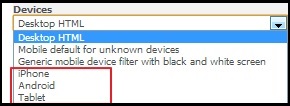
4) Click on Company Summary Screen which will display below screen.
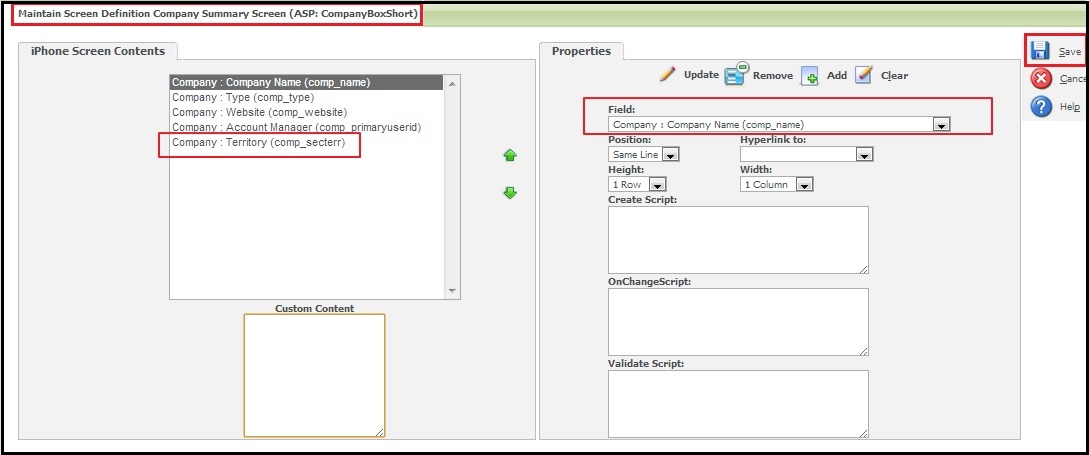
5) Add Territory field from Field Dropdown Box and Click on Add button.
6) Click on Save button.
7) Once this is done, do Metadata Refresh.
8) Run IISRESET command to make sure that all changes will get reflected.
That’s it. Now, when you navigate to New Company screen in Sage CRM Mobile App; you will observe that Territory field will get visible on screen. Refer below screenshot.
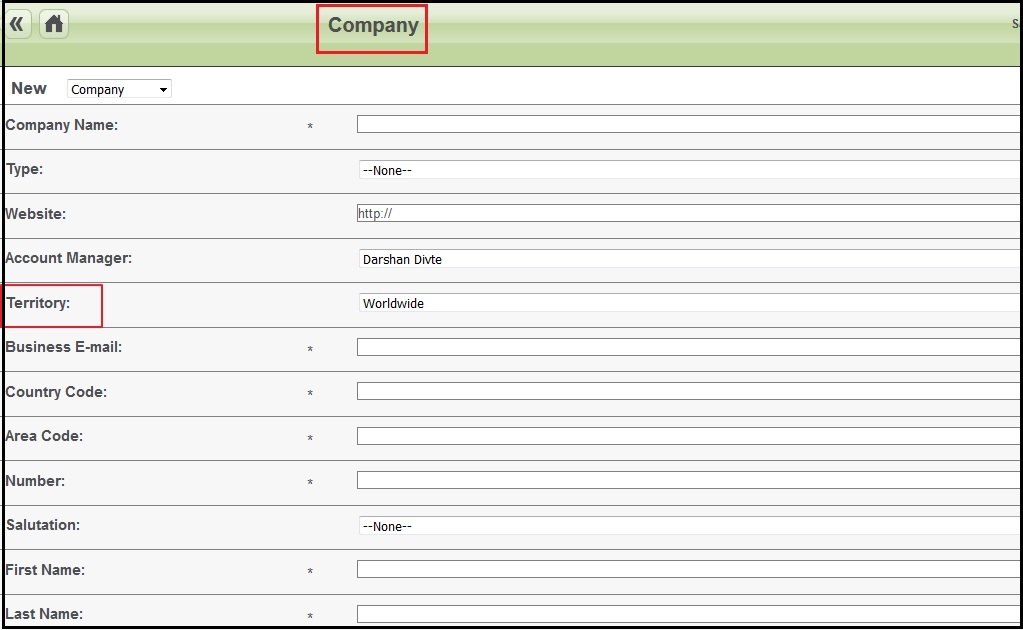
With above steps you can easily add other new fields on any other entity.
About Us:
Greytrix is one stop solution provider for Sage ERP and Sage CRM needs. We provide complete end-to-end assistance for your technical consultations, product customizations, data migration, system integrations, third party add-on development and implementation expertise.
Greytrix has some unique integration solutions for Sage CRM with Sage ERP’s (Sage X3, Sage 100, Sage 500 and Sage 300). It also offers best-in-class Sage ERP customization and development services to Business Partners, End Users and Sage PSG worldwide.
Greytrix helps in migrating to Sage CRM from ACT, Goldmine and other CRM’s.
For more information on our integration solutions, please contact us at sage@greytrix.com. We will be glad to assist you.
Also Read:
1) Apply Desktop Theme for Sage CRM Tablet Version
2) Testing SageCRM in Mobile friendly view
3) How to add the Mobile Phone and Private Phone fields to the views being used by Find screens, Reports and Groups
4) Sage ERP data access over any browser, mobile or tablet device
5) Associate Company and Persons to Primary entities in Sage CRM for Mobile


Pingback: darkmattermarketwiki.com
Pingback: https://nexusmarket-wiki.com
Pingback: ft lauderdale boat rental
Pingback: paint protection film
Pingback: ทำความรู้จัก ราคาบอลไหล คืออะไร ?
Pingback: เว็บตรงสล็อต
Pingback: free webcams
Pingback: เปรียบเทียบกับอัตราการจ่ายเงินของหวยออนไลน์ ฮิต 789 และ LSM99LIVE
Pingback: พิมพ์โบรชัวร์
Pingback: top cams
Pingback: lottorich28
Pingback: more
Pingback: land slot auto truewallet
Pingback: pgslot168
Pingback: website
Pingback: plinko norge