For successful Business run, it is very important to Generate Leads, Marketing and Branding of your Products, Tracking of day to day to activities of Sales Rep to improve productivity. All above activities can be easily handled within Sage CRM due to its flexibility to fit for almost all Businesses. In this blog, we will explain how to Track Sales Rep activities by creating a simple report.
New Stuff: Integrate Multiple Company with GUMU for Sage CRM – Sage 50
You can create simple reports within Sage CRM to view all activities of specific or all Sales Rep.
1) Login to Sage CRM.
2) Navigate to Reports. Click on New Report and enter information as mentioned below.
Name : Activities by Sales Person
Source View : Communication Summary
Report Type : Cross Tab
Report Content : Communication Link User
Search Criteria : Communication Created Date
Cross Tab Category : Communication Action
Kindly note that you Source View (Communication Summary) will be available in Sage CRM by default.
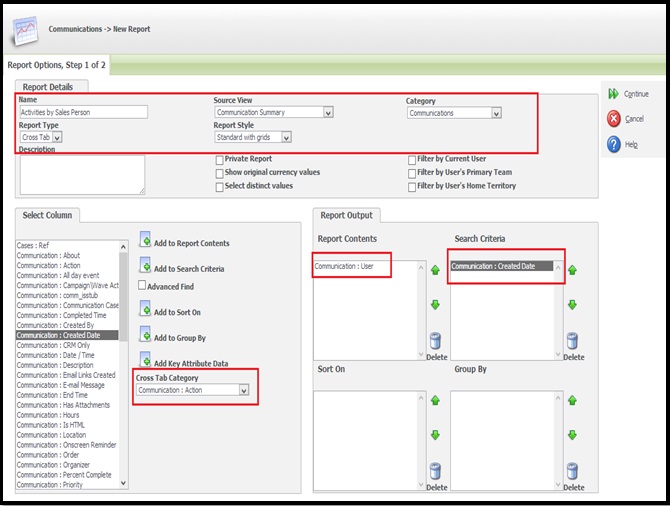
3) You will get Search Criteria for Report screen. Here you can enter Search Criteria. Then click on Continue button.
4) You will get Report Options screen. Here select the Types of functions as Count in Column Formatting Refer below screenshot.
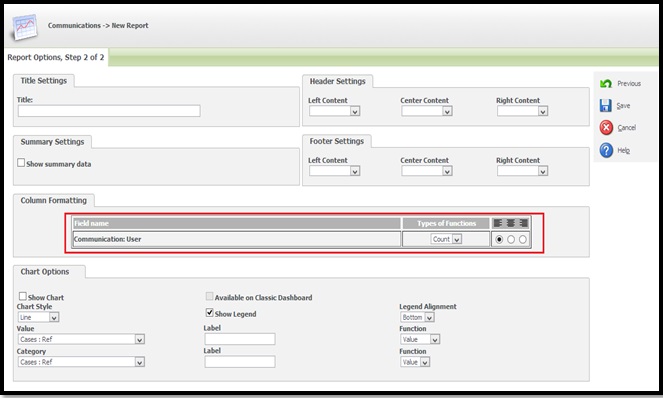
5) Click on Save.
6) Once this is done, Report is ready and you can now run the report to get the details.
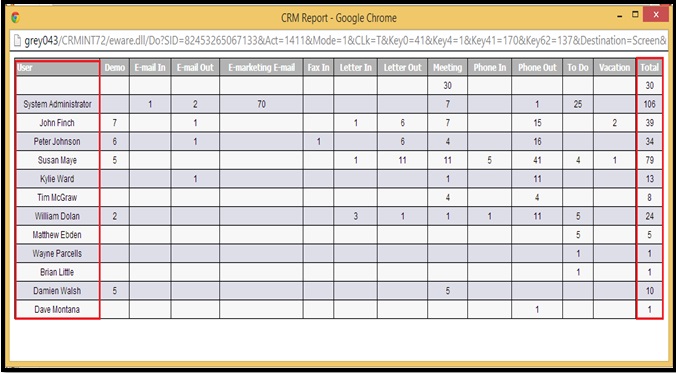
With this report, Managers can easily track calls made by Sales Rep, Appointments and E-mail communication which is done by Sales Rep in specific time frame.
About Us:
Greytrix is one stop solution provider for Sage ERP and Sage CRM needs. We provide complete end-to-end assistance for your technical consultations, product customizations, data migration, system integrations, third party add-on development and implementation expertise.
Greytrix has some unique integration solutions for Sage CRM with Sage ERP’s (Sage X3, Sage 100, Sage 500 and Sage 300). It also offers best-in-class Sage ERP customization and development services to Business Partners, End Users and Sage PSG worldwide.
Greytrix helps in migrating to Sage CRM from ACT, Goldmine and other CRM’s.
For more information on our integration solutions, please contact us at sage@greytrix.com. We will be glad to assist you.
Also Read:
1) Stay updated with your Remaining Forecasted Quota in Sage CRM 7.3
2) Adding fields to standard tracking notes
3) Hide Tracking Note field while progressing workflow
4) Tracking your custom fields in SageCRM
5) Pull that Trigger Now and Audit All Data in SageCRM


Pingback: Masurebet เว็บแทงหวยยอดนิยม
Pingback: Jaxx Liberty
Pingback: หลุดโอลี่แฟน
Pingback: ซื้อหวยออนไลน์ เว็บหวย แคท 888
Pingback: supplements
Pingback: buy gym equipment
Pingback: ไฟสนามกีฬา
Pingback: บริการทัวร์โรงงานจีน
Pingback: lazywin888
Pingback: สมัครสล็อตออนไลน์ กับเว็บตรง ไม่ผ่านเอเย่นต์