GUMU™ for Sage CRM – Sage X3 integration is a real-time bi-directional link where user can update the information from Sage CRM to Sage X3 and vice versa. In our last post, we have gone through Creating additional contacts from Sage CRM to Sage X3 in which we discussed how Sage CRM user can create an additional contact from Sage CRM to Sage X3 for a Sage X3 customer using GUMU™. Now, in this blog, we will discuss how user can create additional Addresses from Sage CRM to Sage X3.
New Stuff: What’s New – GUMU Customizer – I
For creating new contacts from Sage CRM to Sage X3, users can follow below mentioned process:
1. Select Sage CRM Company which is linked to Sage X3.
2. Create new address from Address Tab in Sage CRM Company.
3. If user would like to promote that address in Sage X3 user will have to select Sage ERP X3 type checkbox on address entry screen as shown in below screenshot.
Note: User can select Sage ERP X3 type checkbox for creating additional addresses in Sage X3. If users do not check this checkbox, GUMU will not create that address into Sage X3.
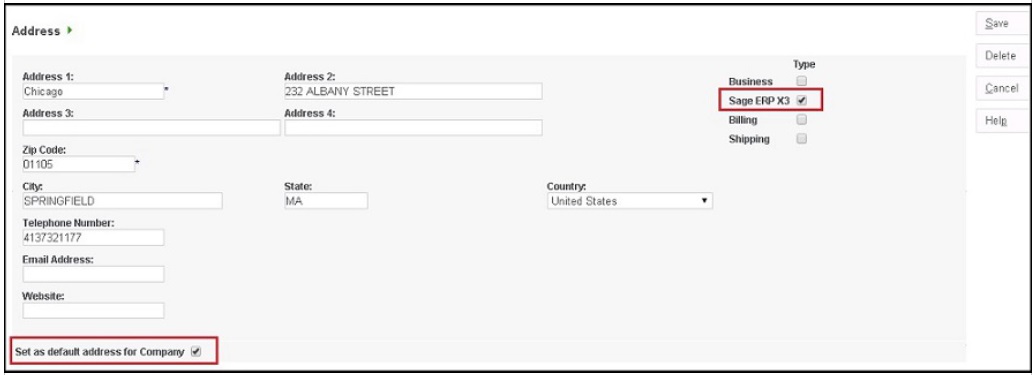
4. If user would like to save that address as a Primary address in Sage X3 customer then while saving this address in Sage CRM, please check “Set as default address for company” option along with Sage ERP X3 checkbox should be checked. GUMU will create and set that address as primary for that customer in Sage X3.
5. Once user save this address into Sage CRM by selecting Sage ERP X3 checkbox, it will be promoted to Sage X3 on a real-time basis as primary/additional address for the corresponding Safe ERP customer. Also, user can see additional addresses in Sage X3 as shown in below screenshot.
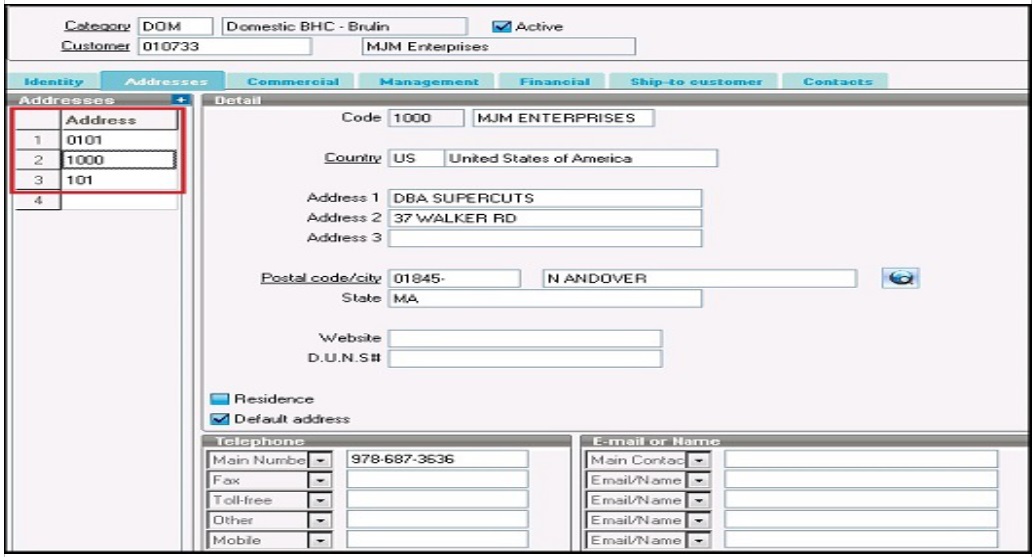


Pingback: เรียนต่อจีน
Pingback: ทัวร์
Pingback: วิธีการวิเคราะห์ ราคาบอลไหล
Pingback: Onion Links
Pingback: สล็อตเว็บตรง ไม่ล็อคยูส ฝากถอนออโต้เริ่มที่1บาท
Pingback: เว็บปั้มไลค์
Pingback: check my blog
Pingback: แอร์โซล่าเซลล์
Pingback: การค้นหาเลขเด็ดจาก หวยปฏิทินจีน
Pingback: prowebshop.ro