GUMU™ for Sage CRM – Sage X3 integration is real time bi-directional integration which synch all the customer data (Customer/Address/Contact) from Sage CRM to Sage X3 and vice versa.
After installation of GUMU™ for Sage CRM – Sage X3 integration, there are some pre-requisite points which needs to be done prior to start using GUMU™ integration. Country code setting is one of those pre-requisite, this setting is important to synchronize addresses correctly from Sage CRM to Sage X3 and vice versa.
GUMU Sage CRM – X3 Integration Video | Blog | Demo Machine
Let’s see this Country code setting in more detail.
While adding an address or updating an address in Sage CRM that needs to be promoted in Sage X3, please note that the country selected in Sage CRM should have a code that matches with the country code in Sage X3. Refer the below screen shot.
New Stuff: Country code setting in GUMU™ for Sage CRM – Sage X3 integration
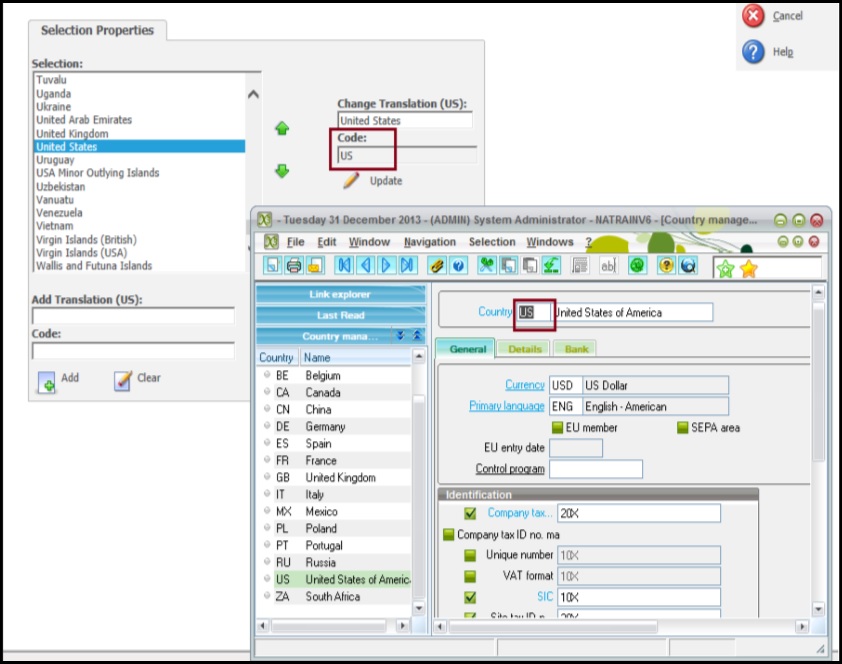
For setting up the code in Sage CRM, follow the below steps
1. Go to Administration –> Customization -> Address.
2. In the Fields Tab click on the selection field type for Country field.

Select a country. Its translation and code will be populated on the right hand side column. Refer the below image.
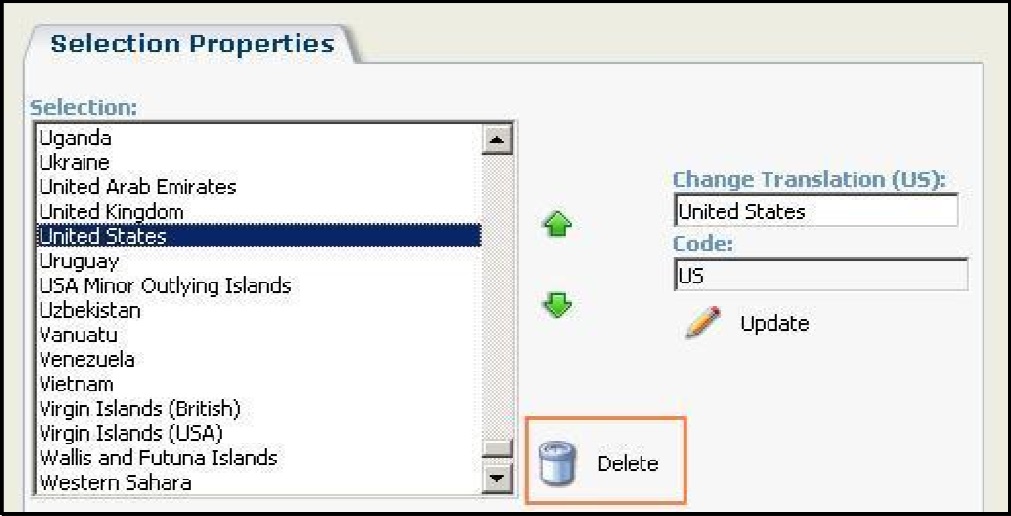
3. Since you cannot edit an existing translation you will have to delete the existing Country code and create a new one. Click on the Delete button.
4. Now create a new country name by adding the code and translation. Here you need to be sure that the country code should matches with the one specified in Sage X3.
5. Click on Add to add the country in the list.
Once this is done , user will be able to update addresses from Sage CRM to Sage X3 and vice versa using GUMU™ Sage CRM – Sage X3 integration.