GUMU™ for Sage CRM – Sage X3 integration is real time bi-directional integration which synch all the customer data (Customer/Address/Contact) from Sage CRM to Sage X3 and vice versa.
Before installation of GUMU™ for Sage CRM – Sage X3 integration, there are some pre-requisite points which need to be done. The Currency setting is one of the pre-requisite setting. Today in this blog, we will walk through currency setting needs to be done in Sage CRM so that GUMU integration can smoothly work.
GUMU Sage CRM – X3 Integration Video | Blog | Demo Machine
Please note that the currency selected in Sage CRM should have a code that matches with the currency in Sage X3. Refer the below screen shot.
New Stuff: Country code setting in GUMU™ for Sage CRM – Sage X3 integration
Before bringing Products in Sage CRM, please make sure that the Currency in Sage CRM and Sage X3 should match. For example, if the Base Currency is $(US Dollar) in Sage CRM and it has ‘$’ symbol then Sage CRM admin user have to change symbol from ‘$’ ‘USD’ since Sage X3 has ‘USD’ symbol.
Sage CRM admin user can change currency symbol in Sage CRM by following below steps,
1. Go to Administration->Data management->Currency configuration.
2. If the Base Currency is $(USD), change it to some other currency.
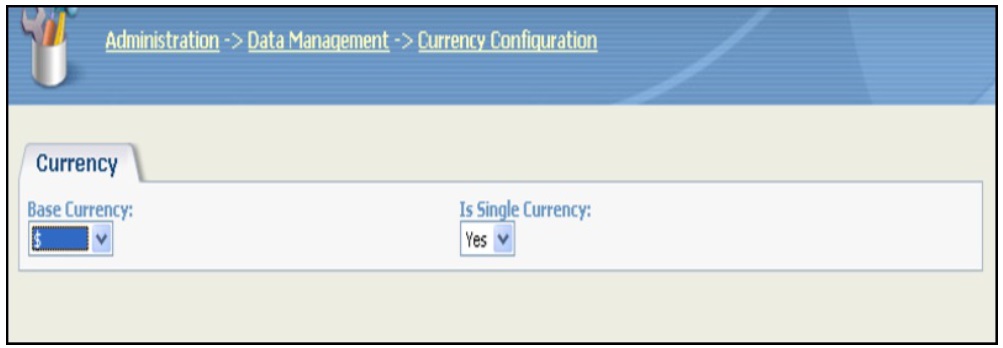
3. Go to Administration->Data management->Currency. You will find the currency ‘$’ in the list as shown below
4. Click on the ‘US Dollar’, you find the following
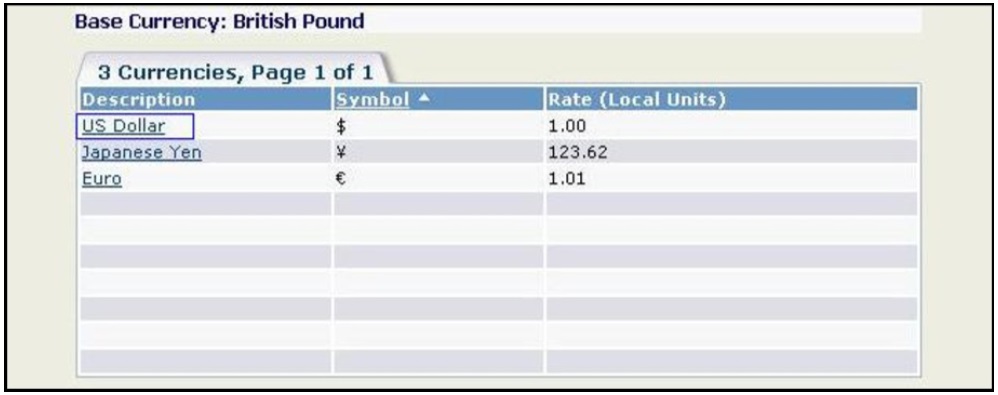
5. Change its symbol from $ to USD.
6. Again Go to Administration->Data management>Currency configuration and change the base currency to “USD”.
Once this is done, user will be able to Promote Quotes/Orders from Sage CRM to Sage X3 using GUMU™ Sage CRM – Sage X3 integration.

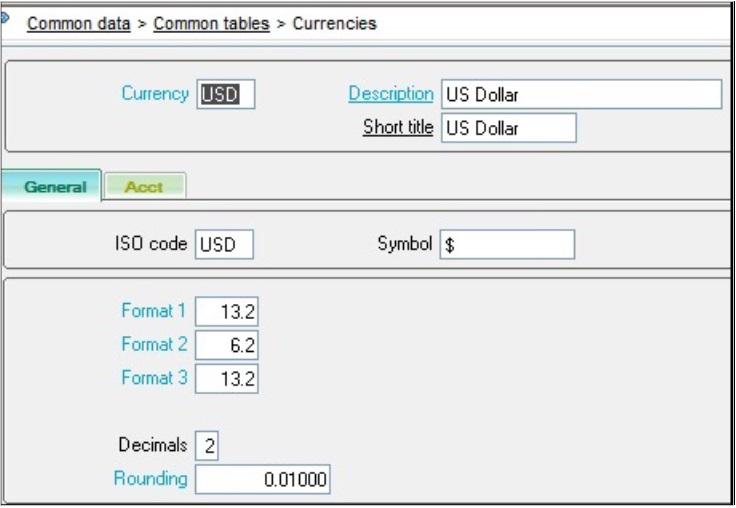

Pingback: Japanese models
Pingback: สล็อตวอเลท ไม่มีขั้นต่ำ ไม่ล็อคยูส
Pingback: LuckyVip77
Pingback: BAU4IQ1
Pingback: หวยไทย คืออะไร ?
Pingback: Доставка авто з США
Pingback: lazywin888
Pingback: betflix wallet
Pingback: เว็บตรงฝากถอนง่าย
Pingback: บาคาร่าเกาหลี
Pingback: iplbetting-apps.com/
Pingback: มวยพักยก 24 สุดยอดแห่งเทคนิคการเดิมพันมวยออนไลน์
Pingback: Best slots RTP