GUMU™ for Sage CRM – Sage 100 integration is a real-time bi-directional link where we synchronize all the customer data from Sage 100 to Sage CRM and vice versa. Now in addition to synching of address, we are coming up with new GUMU version where we will be adding vendor synching part as well to GUMU integration. In our last blog post, we went through how we can import vendors from Sage CRM to Sage 100 using GUMU Integration.
Today in this blog, we will discuss about creating additional purchase addresses in Sage 100 vendors from Sage CRM to Sage 100 using GUMU Integration
New Stuff: Map single Sage CRM User with multiple Sage 100 Salespersons
For creating new Sage 100 Vendor purchase addresses from Sage CRM, users can follow below mentioned process:
1. Select Sage CRM Company which is linked to Sage 100 vendor.
2. Create new address from Address Tab in Sage CRM Company.
3. If user would like to promote that address as Sage 100 purchase address then he has to select Sage 100 OR Shipping type checkbox on address entry screen (as shown in below screenshot). Once record is saved, it will create that Sage CRM address as Sage 100 purchase address in Sage 100.
Note :– If user do not check the Sage 100 or Shipping checkbox, it will not create that address into Sage 100.
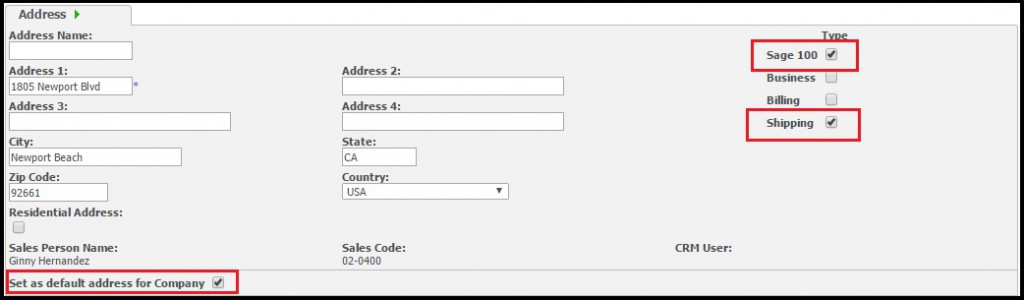
4. If user would like to promote Sage CRM address as a primary vendor address in Sage 100, then while creating address in Sage CRM, user have to check “Set as default address for company” option along with “Sage 100” checkbox. GUMU will promote that Sage CRM address as Sage 100 vendor Primary address.