Date Preferences:
A Date is made of three elements namely Month, Date and Year and we can set combinations depending on country to have a date format. Example MM/DD/YY.
Sage CRM has different date formats which user can set for his own instance in User Preferences. Once user selects date format, all the date fields in CRM shows date in selected date format.
New Stuff: Create Custom Fields in Sage CRM Cloud/On-Premise for Sage CRM – QuickBooks Integration
User can navigate to preferences tab and set the format that they wish to read the date in Sage CRM. We can change the format of dates in Sage CRM under preferences tab.
1) Go to My CRM.
2) Click On Preference Tab.
3) Select Date/time Preferences and check for Date Format field. Refer below screenshots.
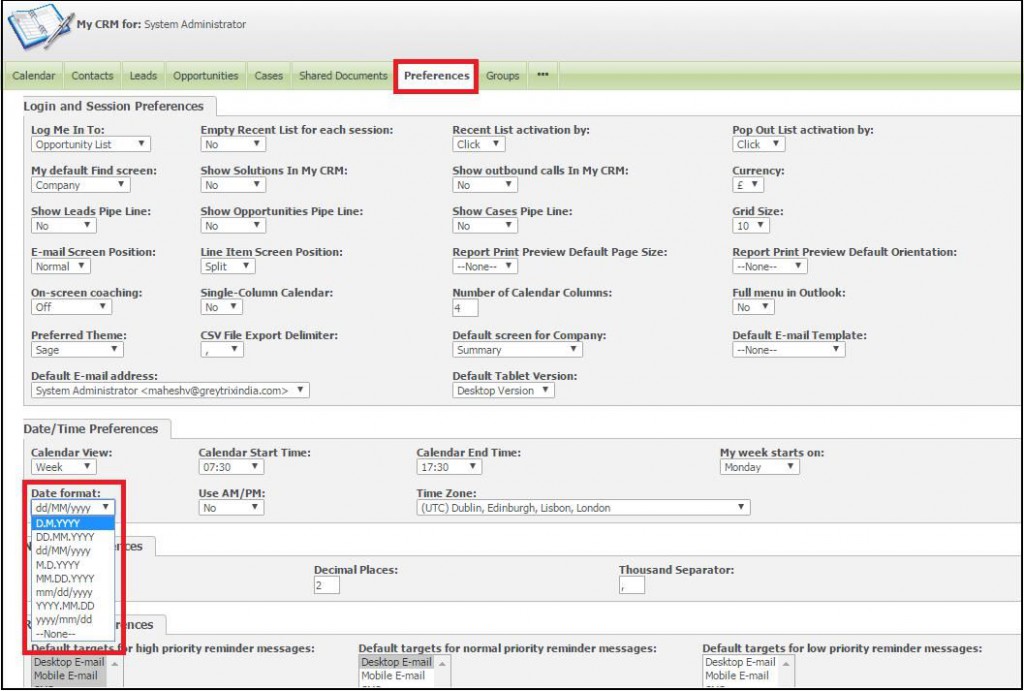
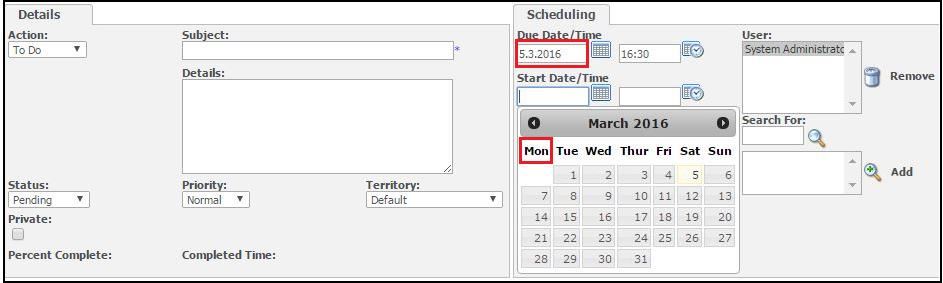
Time Preferences:
Along with Date configurations Sage CRM also has configurations defined for Time settings. Times settings are also configured under Preference tab. Refer below screenshot of Time configurations in Sage CRM.

Number Preferences:
Number Preferences Block under Preferences tab allows us to configure numeric and decimal settings. The maximum no. of decimal places we can set is up to 6. Beyond that user will be notified with error message on screen. Refer below screenshot of Number Preferences in Sage CRM.

Below is one of the Opportunity record screenshot which has above configurations, decimal point as dot and Decimal places at 3 and thousand separator as comma.

About Us
Greytrix is one stop solution provider for Sage ERP and Sage CRM needs. We provide complete end-to-end assistance for your technical consultations, product customization’s, data migration, system integration’s, third party add-on development and implementation expertise.
Greytrix has some unique integration solutions for Sage CRM with Sage ERP’s (Sage X3, Sage 100, Sage 500 and Sage 300). It also offers best-in-class Sage ERP customization and development services to Business Partners, End Users and Sage PSG worldwide.Greytrix helps in migrating to Sage CRM from ACT, Goldmine and other CRM’s.
For more information on our integration solutions, please contact us at sage@greytrix.com. We will be glad to assist you.
Also Read:
1) Change default appearance of Notification Area in Sage CRM 7.2
2) Can you create your own theme in sage CRM version 6.2???
3) Work in your preferred theme of Sage CRM
4) Apply Desktop Theme for Sage CRM Tablet Version
5) Introduction of New Theme in Sage CRM v7.3
Sage CRM – Tips, Tricks and Components
Explore the possibilities with Sage CRM insights through our comprehensive blogs. As a leading Sage partner, Greytrix helps businesses maximize their Sage CRM potential with its rich expertise and immense knowledge. Here, you will find blogs that feature expert advice, tips & tricks, best practices, and comprehensive guides on customizing and configuring Sage CRM for your business. Stay informed with our regular updates and expert insights!


Pingback: my post
Pingback: Accounting Phuket
Pingback: profibus connector
Pingback: jebjeed888
Pingback: webcam chat
Pingback: Look At This
Pingback: ไฟสนามกีฬา
Pingback: หาโรงงานจีน
Pingback: โอลี่แฟน
Pingback: ปั้มติดตาม
Pingback: ทางเข้า เว็บพนันบอล
Pingback: Digital marketing in New York
Pingback: สมัครสล็อตวอเลท ฝากถอนไม่มีขั้นต่ำ เริ่มต้นบาทเดียว
Pingback: Lucky neko สล็อตแมวนำโชค เว็บตรง ค่าย pg slot
Pingback: ขายของออนไลน์ยังไงให้รวย
Pingback: เว็บตรงฝากถอนง่าย
Pingback: Diyala University 1st