In Sage CRM we can see Summary report button on Standard Entities like Company, Person, Opportunity, Case etc. Which will summarize details about these entities on single screen.
New Stuff: Restrict access to certain entity with SQL conditions
Here I will explain how to edit contents of these Summary reports.
I will take example of Company Summary Report which generally shows following sections in Summary Report: (Refer below screen shot)
1) Company Summary
2) Cases
3) Communications
4) Opportunities
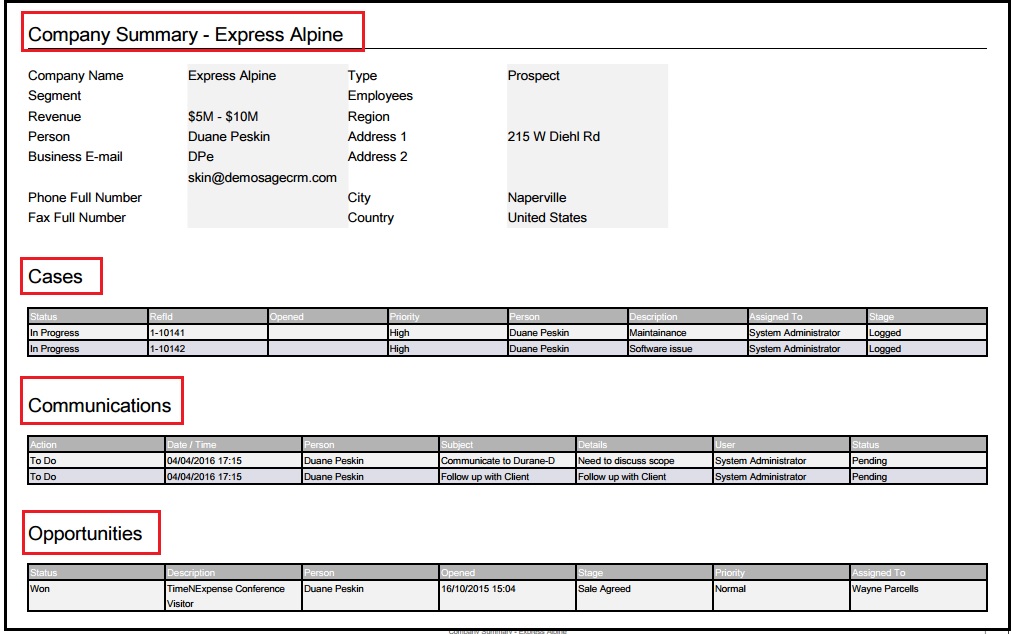
Let’s consider you want to edit this report by adding one more column in Opportunity section and add one more field on Company Summary Contents.
Here are the steps you need to follow:
1) Login to Sage CRM.
2) Navigate to below path.
Administration | Customization | Company.
3) Navigate to Summary Report tab and click on the Edit Summary Content button. Refer below screen shot.
4) Add column Company Status to the report and Click on Save button as shown in below screen shot.
5) Add column Company Status to the report and Click on Save button as shown in below screen shot.
6) Now Click on Edit button available against Opportunity Section. Refer below screen shot.
7) Select Opportunity details Column and click on Add to Report contents button and click Continue as shown below:
8) Now navigate to Company summary screen and click on Summary Report button and you will see Company Status field has been added to Company Summary Content section and Opportunity details added in Opportunity section. Refer below screen shots for both respectively.
About Us
Greytrix is one stop solution provider for Sage ERP and Sage CRM needs. We provide complete end-to-end assistance for your technical consultations, product customizations, data migration, system integrations, third party add-on development and implementation expertise.
Greytrix has some unique integration solutions for Sage CRM with Sage ERP’s (Sage X3, Sage 100, Sage 500 and Sage 300). It also offers best-in-class Sage ERP customization and development services to Business Partners, End Users and Sage PSG worldwide. Greytrix helps in migrating to Sage CRM from ACT, Goldmine and other CRM’s.
For more information on our integration solutions, please contact us at sage@greytrix.com. We will be glad to assist you.
Also Read:
1) Add new fields to Summary report
2) Redirecting to Custom Dot Net Summary Page from Report Column Hyperlink
3) Hyperlink on Report columns
4) Showing images in Sage CRM Reports
5) Historical Reports – Opportunity Closing History

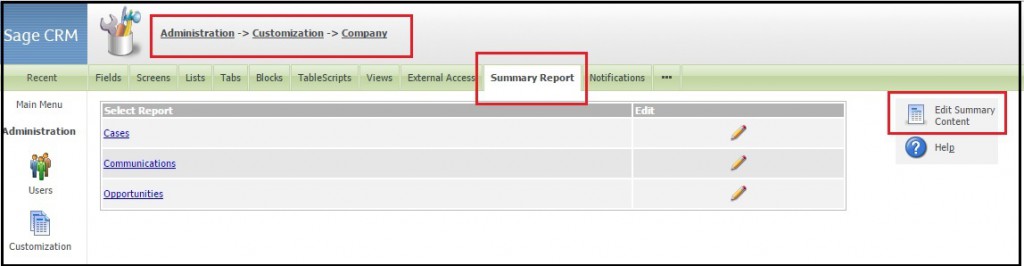
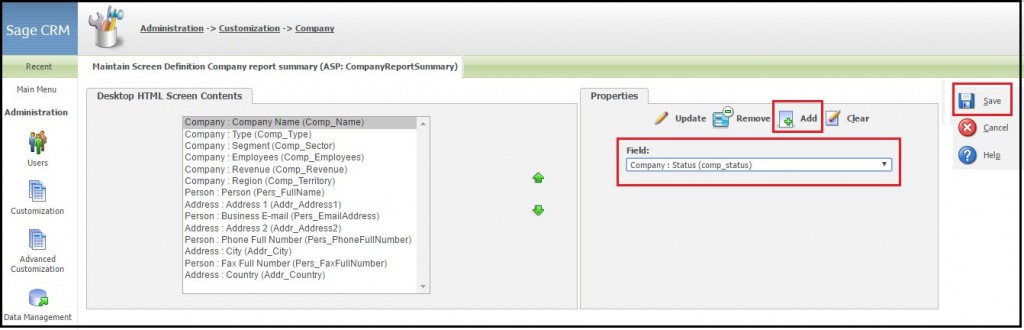
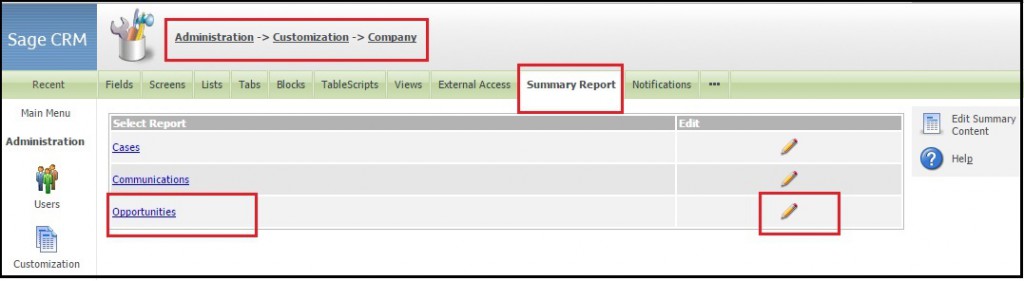
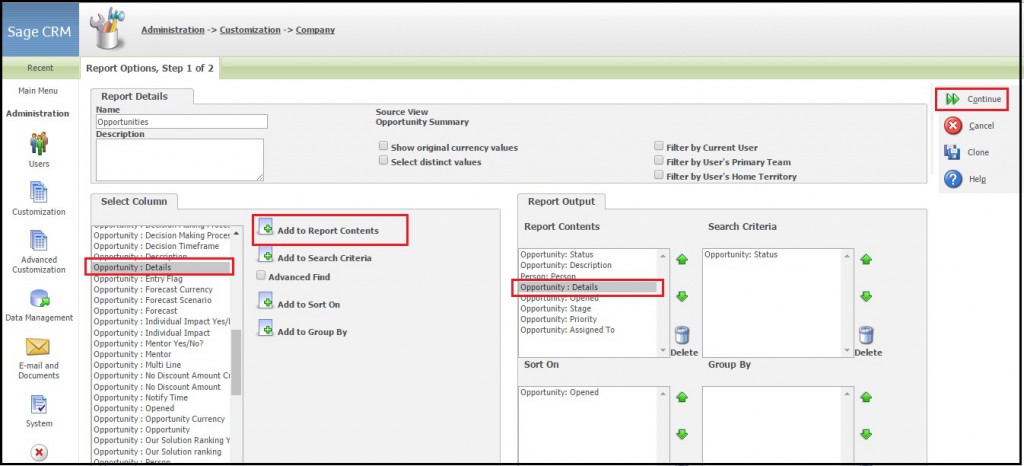
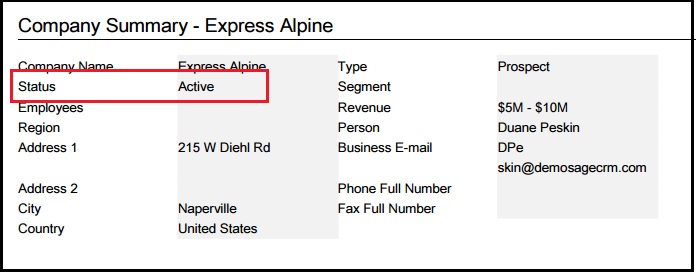
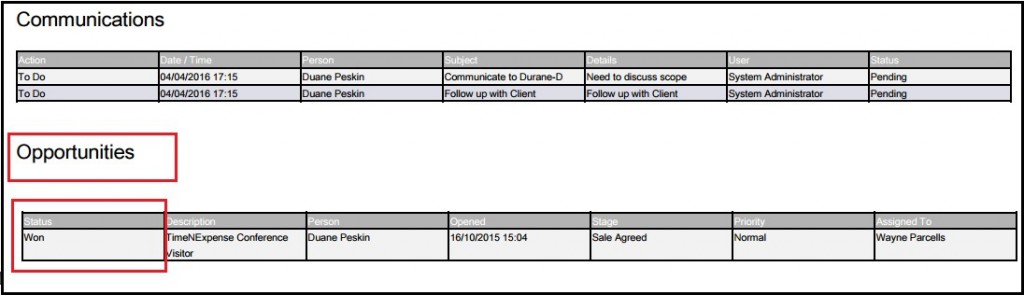

Pingback: ขอ อย
Pingback: Health Check Bangkok
Pingback: 168Galaxy Slot
Pingback: t-gclub ปิดแล้ว เล่น LSM99DAY ดีไหม
Pingback: ร้านเค้กวันเกิดใกล้ฉัน
Pingback: เว็บตรงสล็อต
Pingback: Thai Massage Amsterdam
Pingback: ทดลองเล่นสล็อต ฟรี
Pingback: pgslot
Pingback: lavacomplex88 แหล่งรวมเกมสล็อต
Pingback: click here
Pingback: pgslot
Pingback: Seven Slots
Pingback: headphone for gaming
Pingback: ที่ดินเขาใหญ่