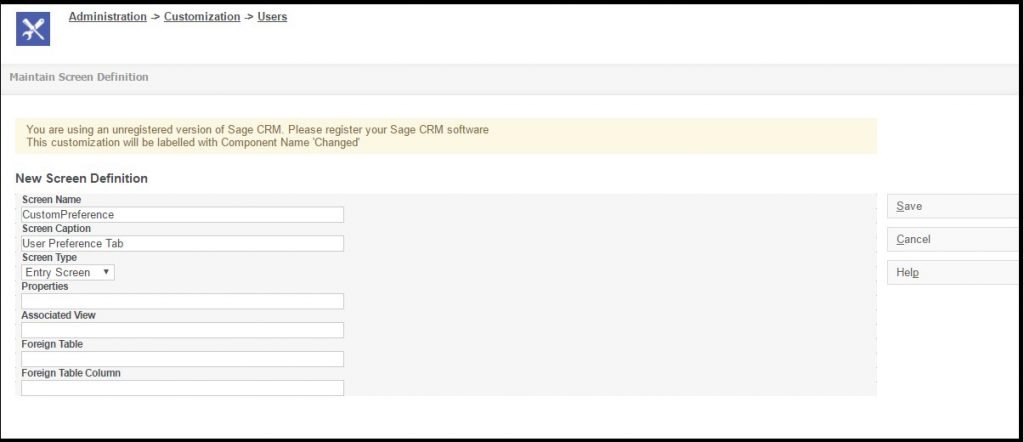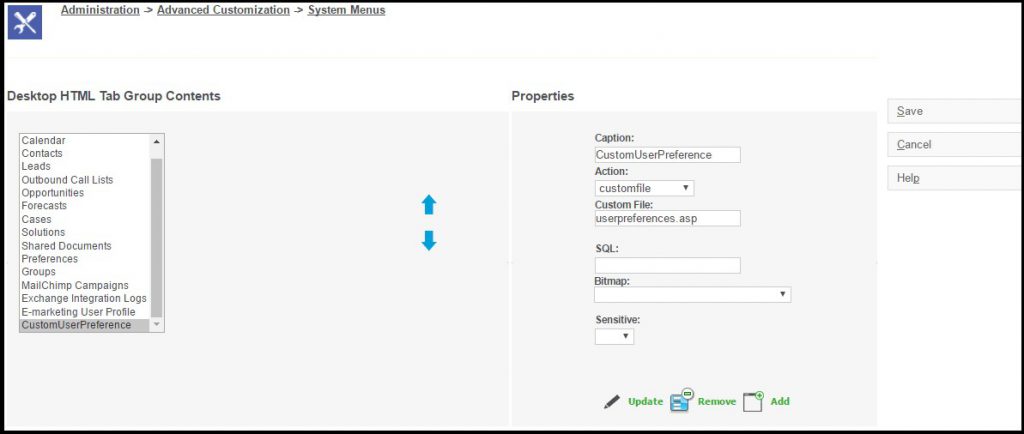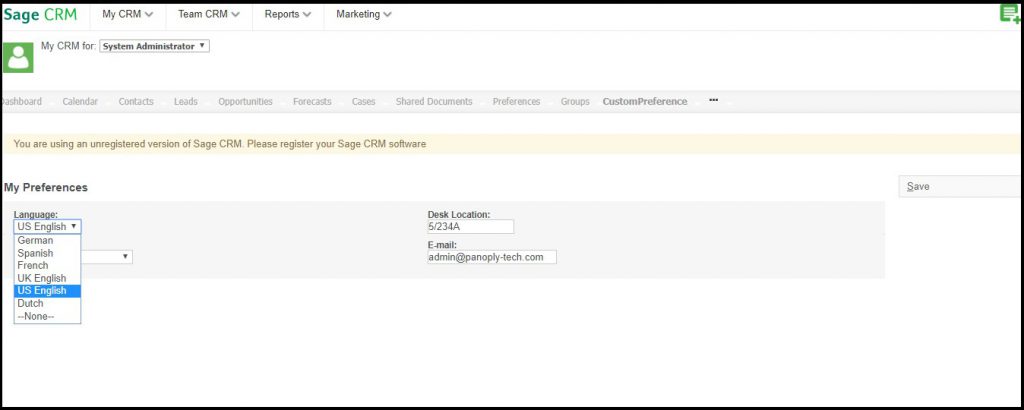In Sage CRM Preferences tab is enabled for everyone and individual user can have control over the way the information needs to be displayed. User can set the display of information to better suit the way they work.
Example, for sales representative user, their main interest is probably the status of existing opportunities. Using the Log Me In To option, User can set Preferences to show the opportunities they are working on when they login into Sage CRM. This is a very nice feature to have, but there are few options which are limited for user to have direct access to. These settings include items such as Language, Location, Title, Admin user on behalf of normal user will edit those rights and set accordingly. Most of the settings required to control the preferences setting is present in usersettings table. Technically the additional settings exists in user table.
Sometimes there is requirement from the client for users to control their own settings. For example allow user to set the language option by themselves.
New Stuff: Add Profile rights for User’s Parent territories and their Sibling territories.
To achieve the requirement we can create a custom screen named CustomPreference and add language field into it. The naming of the screen and adding fields can be as per Admin choice or on the basis of requirement.
Administration -> Customization -> Users, and add the fields needed.
Now, create an asp page (for example-userpreferences.asp) and write the following code:
<!– #include file =”sagecrm.js”–>
<%
var intRecordId = CRM.GetContextInfo(“user”,”user_userid”);
var myBlock = CRM.GetBlock(“CustomPreference”);
myBlock.Title = CRM.GetTrans(“GenCaptions”,”UserPrefs”);
var myRecord = CRM.FindRecord(“users”,”user_userid=”+intRecordId);
CRM.AddContent(myBlock.Execute(myRecord));
Response.Write(CRM.GetPage());
%>
After writing the code, call the above created asp page by selection Action: Custom File and by specifying the asp page name.
As shown below:
Now user will notice a new tab at MYCRM level which will allow them to control their own language settings. Refer below screenshot.
Note: The change to the language will only take effect after user relogin.
About Us
Greytrix a globally recognized Premier Sage Gold Development Partner is a one stop solution provider for Sage ERP and Sage CRM needs. Being recognized and rewarded for multi-man years of experience, we bring complete end-to-end assistance for your technical consultations, product customizations, data migration, system integrations, third party add-on development and implementation expertise.
Greytrix has some unique integration solutions for Sage CRM with Sage ERPs (Sage Enterprise Management (Sage X3), Sage Intacct, Sage 100, Sage 500 and Sage 300).We also offer best-in-class Sage ERP and Sage CRM customization and development services to Business Partners, End Users and Sage PSG worldwide. Greytrix helps in migrating of Sage CRM from Salesforce | ACT! | SalesLogix | Goldmine | Sugar CRM | Maximizer. Our Sage CRM Product Suite includes Greytrix Business Manager, Sage CRM Project Manager, Sage CRM Resource Planner, Sage CRM Contract Manager, Sage CRM Event Manager, Sage CRM Budget Planner, Gmail Integration, Sage CRM Mobile Service Signature and Sage CRM CTI Framework.
Greytrix is a recognized Sage Rockstar ISV Partner for GUMU™ Sage Enterprise Management – Sage CRM integration also listed on Sage Marketplace.
For more information on our integration solutions, please contact us at sage@greytrix.com. We will be glad to assist you.