In Sage CRM, Billing and Shipping Address are displayed on Order Entry Screen as shown below.
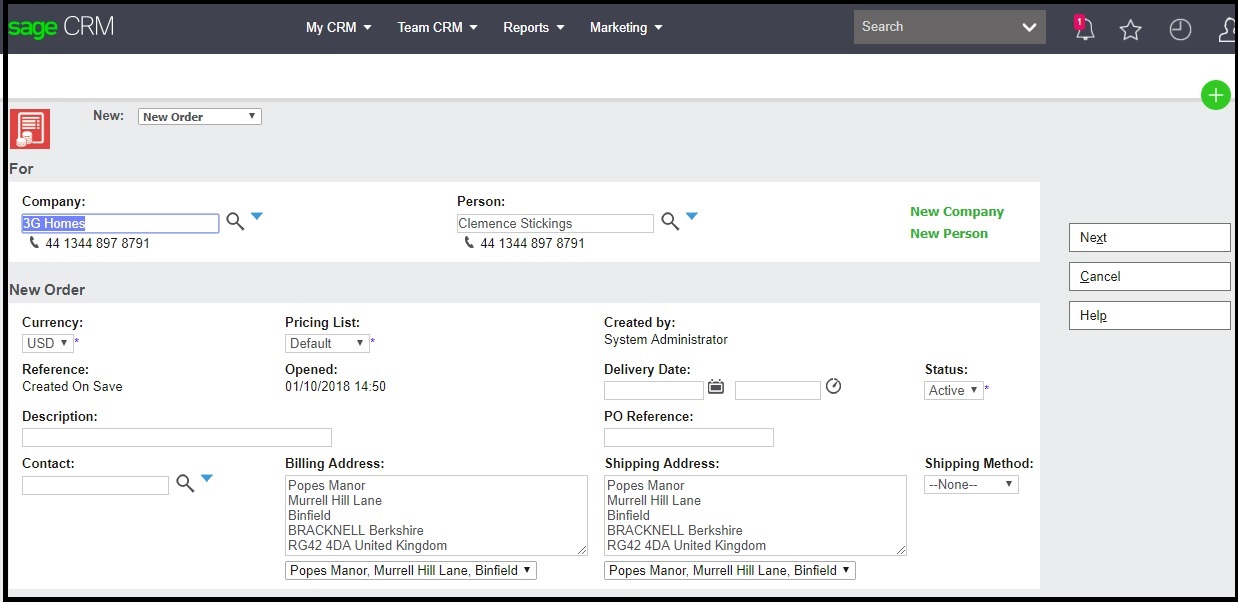
New Stuff: Enable Hyperlink for Custom Entity record in Quick Find Search.
One of our colleague who has recently joined our organization has asked us the query on how Billing Address and Shipping Address format is populated in Sage CRM and what if the one needs to change the format. We get rid of this question by saying that it is as per Sage CRM standards due to the fact that Address format is a regular format for Billing or Shipping Address across most of the countries.
What is CRM? The Ultimate Guide 2020 | Sage Software
But in the background we were knowing it must be configured somewhere into settings or configurations. Initially we thought format must be implemented within Sage CRM via
- Some client side scripting
- By field level configurations OR
- Global configuration or settings must be kept in Sys Params table/
However all of the above is incorrect.
After digging out little bit, we understood how it is formatted and how it could be controlled. The data for both of these fields are very much similar to the Address which is coming on Company Summary screen. Refer below screenshot.
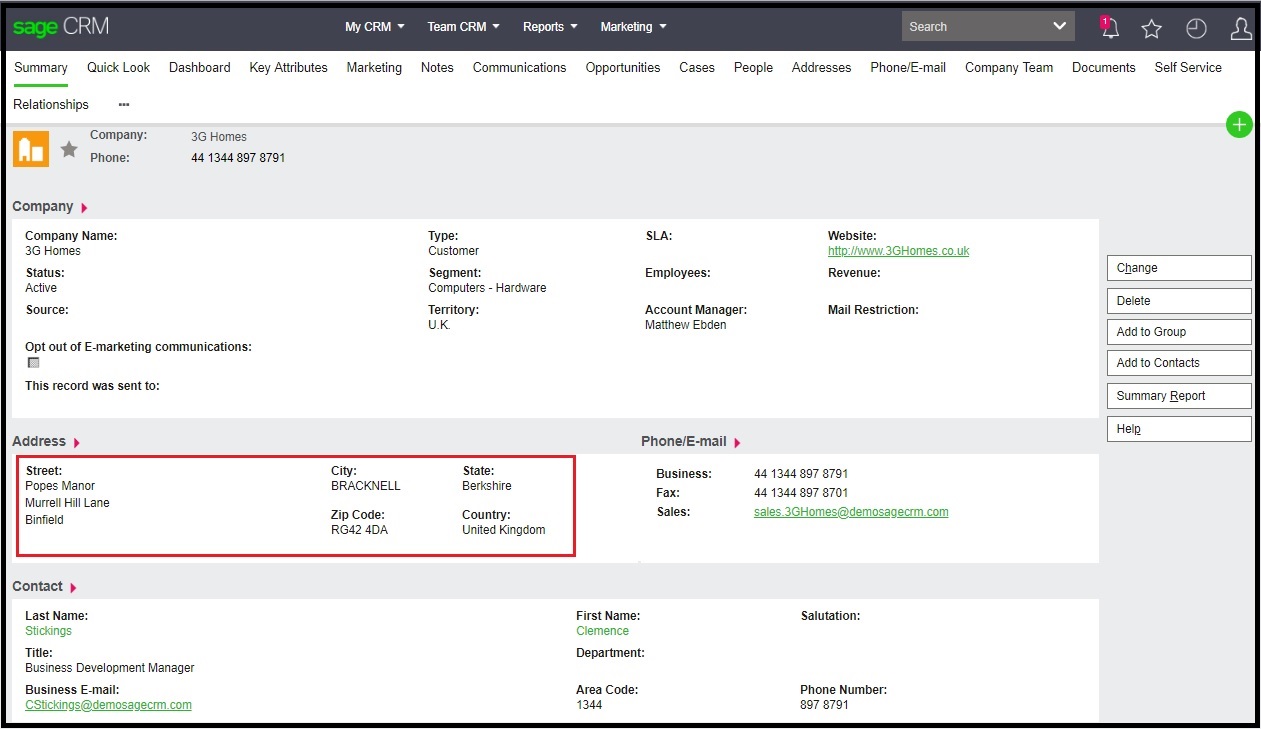
Due to above observations, we understood that it is always coming in below format.
[addr_street]
[addr_city][addr_state]
[addr_postcode][addr_country]
Bingo J We quickly checked the name of the screen which is available into Company Summary screen and found that it is coming from AddressBoxShort screen metadata. To verify this, we have removed below fields from this screen.
- Addr_Street
- Addr_City
- Addr_PinCode
Note:
- It is recommended to perform this step on TEST server.
- Needless to say, backup Sage CRM database before implementing any changes.
- If one wanted to verify this then fields should be removed via below SQL query.
Update custom_screens set SeaP_Deleted=1 where SeaP_ColName in (‘addr_street’,’addr_city’, ‘addr_postcode’) and seap_searchboxname=’AddressBoxShort’and seap_deviceid is null
- After this, do metadata refresh and run IISRESET command.
After removing above field, you can view format of Billing and Shipping Address has been changed as below.
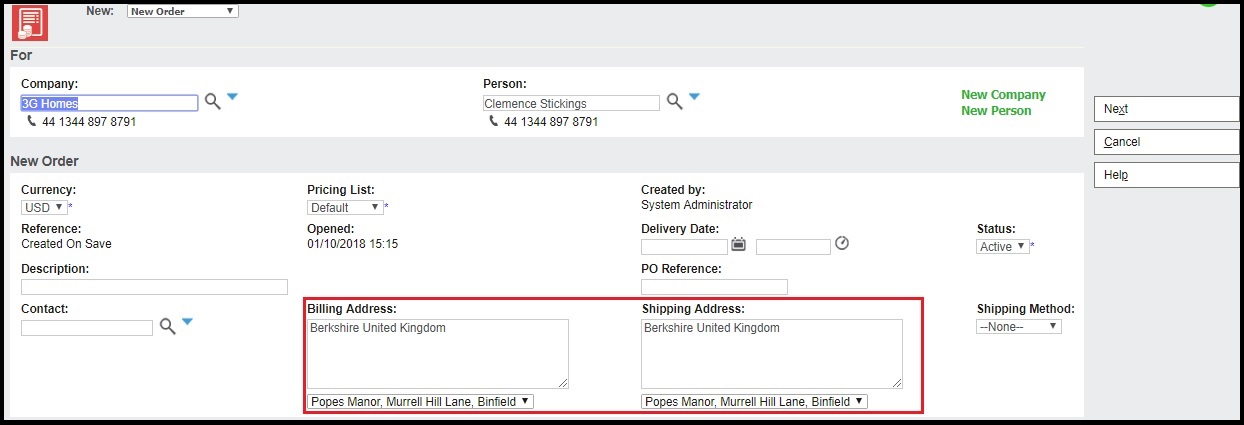
Changing Billing and Shipping Address format will also impact on below screens.
- Company Summary Screen
- Person Summary screen
Again, please treat above information as KB as native Sage CRM itself keeps Address format as required across most of the countries.
About Us
Greytrix a globally recognized Premier Sage Gold Development Partner is a one stop solution provider for Sage ERP and Sage CRM needs. Being recognized and rewarded for multi-man years of experience, we bring complete end-to-end assistance for your technical consultations, product customizations, data migration, system integrations, third party add-on development and implementation expertise.
Greytrix has some unique integration solutions for Sage CRM with Sage ERPs (Sage Enterprise Management (Sage X3), Sage Intacct, Sage 100, Sage 500 and Sage 300).We also offer best-in-class Sage ERP and Sage CRM customization and development services to Business Partners, End Users and Sage PSG worldwide. Greytrix helps in migrating of Sage CRM from Salesforce | ACT! | SalesLogix | Goldmine | Sugar CRM | Maximizer. Our Sage CRM Product Suite includes Greytrix Business Manager, Sage CRM Project Manager, Sage CRM Resource Planner, Sage CRM Contract Manager, Sage CRM Event Manager, Sage CRM Budget Planner, Gmail Integration, Sage CRM Mobile Service Signature and Sage CRM CTI Framework.
Greytrix is a recognized Sage Rockstar ISV Partner for GUMU™ Sage Enterprise Management – Sage CRM integration also listed on Sage Marketplace.
For more information on our integration solutions, please contact us at sage@greytrix.com. We will be glad to assist you.

