In our previous blog we explained how to add user filter on dashboard gadgets. In this blog we will see how to add teams filter. The steps to add team filter are same as that to add user filter, only few changes in views needs to be done.
New Stuff: Sage CRM 2020 R1: Extended support for Nested Mail Merge – Part 2
We will consider same example as previous blog that is, we want to add opportunity list gadget along with team filter on dashboard. To do this follow below steps:
1) Add dummy field to opportunity entity “oppo_assignedteamID” of text type. Refer below:
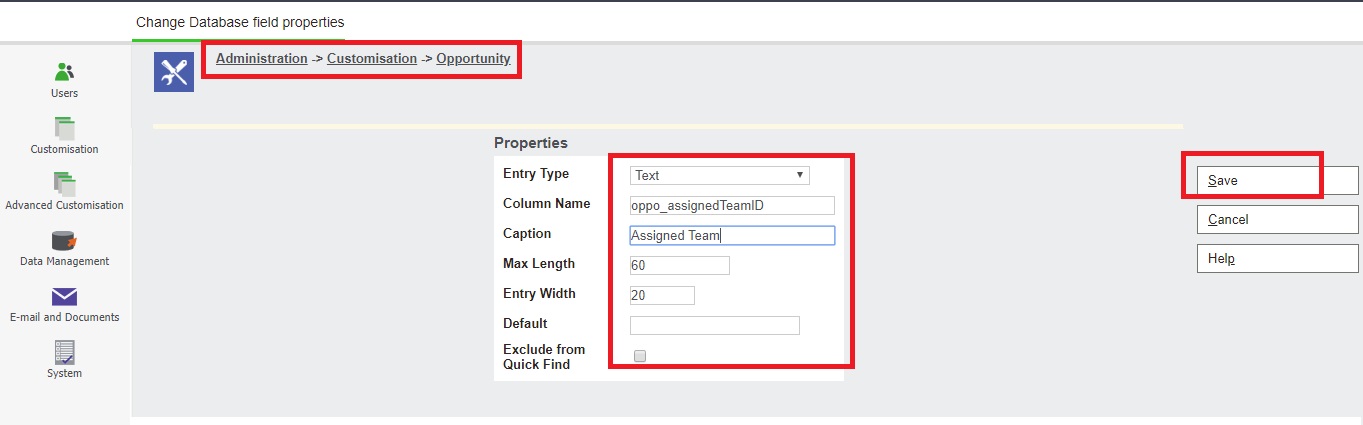
2) Now create view in opportunity entity as below:
select comp_name,Oppo_Description ,oppo_status,Oppo_CreatedDate,
comp_createdby,Comp_SecTerr,oppo_SecTerr,oppo_createdby,
oppo_assigneduserid,comp_primaryuserid,
comp_channelid,oppo_channelid,
concat(Chan_Description ,'') as oppo_assignedteamID
from opportunity
left join company
on Oppo_PrimaryCompanyId = Comp_CompanyId
left join channel on Oppo_ChannelId = Chan_ChannelId
where comp_deleted is null and oppo_deleted is null and Chan_Deleted is null3) Create a view naming vOpportunityTeamDetails , translation as Opportunity Team Details and check the report checkbox as shown below:
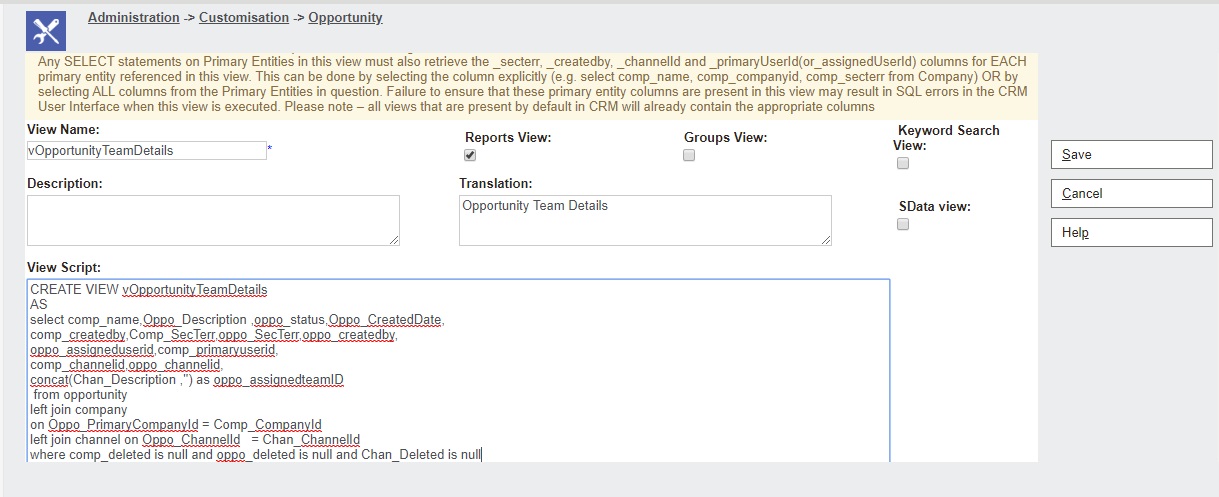
4) Now using this view create a report “Opportunity List”. If you don’t know how to configure reports in Sage CRM refer blog: Generating simple reports in Sage CRM
5) Now add gadget using this report on dashboard.
6) Assigned Team filter is now added to dashboard gadget, refer below:
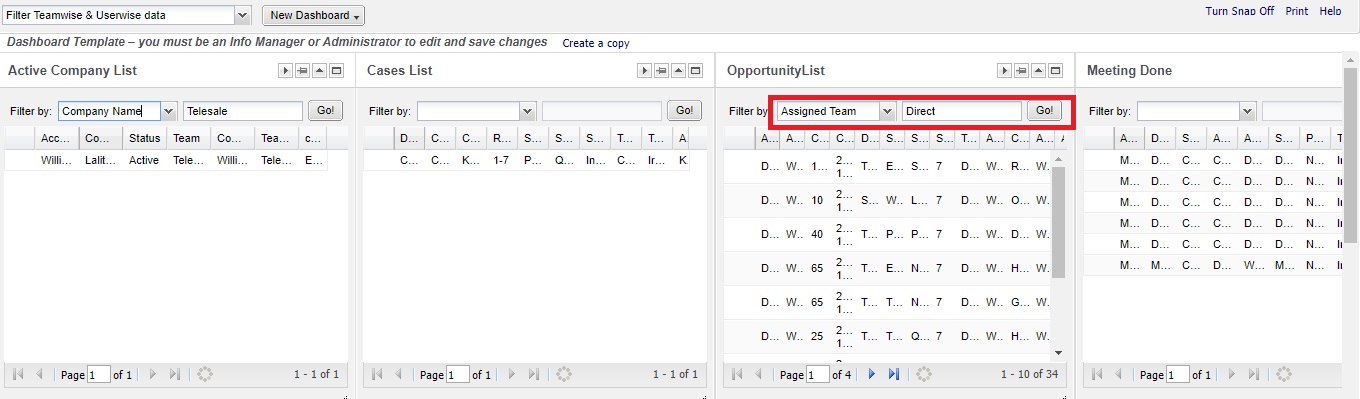
You can also refer to our blog related to How to add Assigned User filter on dashboard’s gadgets.
About Us
Greytrix – a globally recognized and one of the oldest Sage Development Partner is a one-stop solution provider for Sage ERP and Sage CRM organizational needs. Being acknowledged and rewarded for multi-man years of experience, we bring complete end-to-end assistance for your technical consultations, product customizations, data migration, system integrations, third party add-on development and implementation competence.
Greytrix helps in upgrading Sage ERP and CRM to the latest version and provides migration for Sage Intacct from Sage 300, Sage 100, Sage 50 and QuickBooks; for Sage 100, Sage 300 (Sage Accpac), Sage X3 from Sage Pro, Sage 50 US, Sage 50 CA, Sage 50 US, Sage Business Works, Sage Business Vision and QuickBooks; for Sage CRM from Salesforce | ACT! | SalesLogix | Goldmine | Sugar CRM | Maximizer
For more information on Sage ERP – CRM migration solutions, please contact us at erpmig@greytrix.com. We will like to hear from you.

