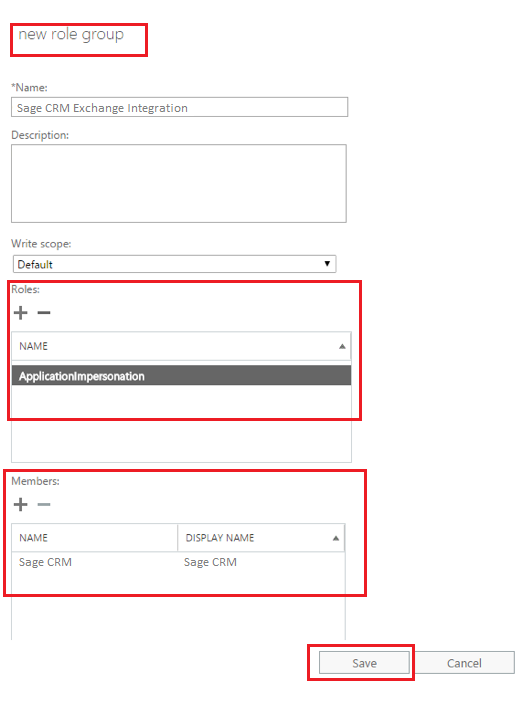Sage CRM Integration with Microsoft Office 365 automates data synchronization between Sage CRM and Exchange server. Integration syncs appointments, tasks, and contacts from Sage CRM to Office 365 and vice-versa. Many companies are now moving to cloud-based email solutions and they have implemented Office 365 as an email system. When Sage CRM integrated with Classic Outlook, the synchronization needs to be done manually. But, if we integrate Sage CRM with Office 365 using Exchange Integration synchronization takes place automatically within a specific interval of time, which reduces manual work.
New Post: Troubleshooting Tomcat Issues – Part 2
Sage always focuses on the customer’s priority. Sage CRM customers who are using Office 365 are asking for Exchange integration with it. So, in this blog, we will explain how to integrate Sage CRM with Office 365. For this integration, you have to make sure that you are having an Administrator account of Office 365, which will help us for configuring the email system and user accounts. Let’s follow the below steps to do the integration.
Enable Exchange Integration in Sage CRM:
- Login to Sage CRM.
- Go to Administration-> System -> System Behavior.
- Set “Use Exchange Server Integration” to “Yes”.
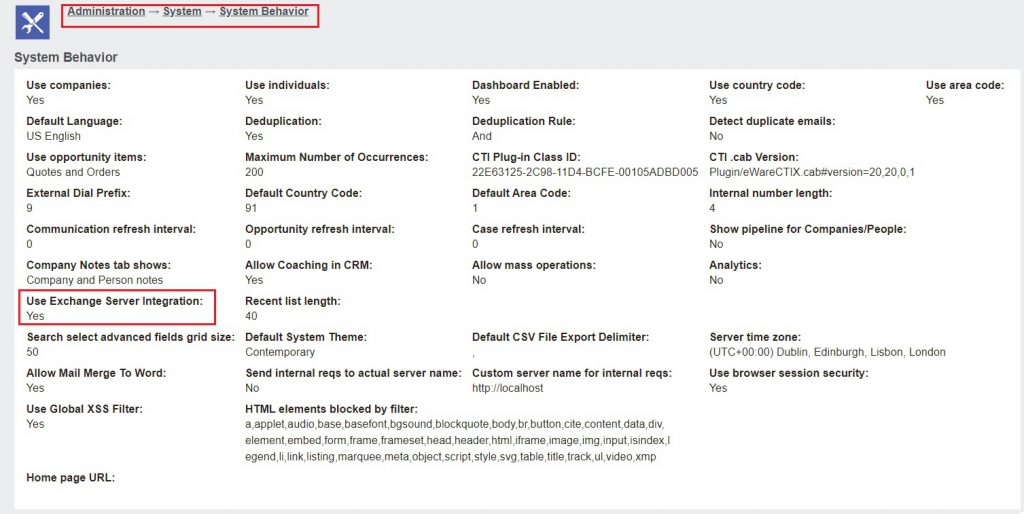
Set up Application Impersonation for User in Office 365:
We need to set up Application Impersonation for the user we will be using for exchange integration. For this follow below steps.
- Log into your Office 365 account with administrator user.
- Go to Exchange Admin Center.
- Navigate to Permissions > Admin roles. Click “+” sign, to add new role.
- In the role group dialog box provide a name for your Role Group.
- Under Role click the “+” icon to add a Role.
- Select “Application Impersonation”, click “Add” and then click OK.
- Under Members click the “+” icon to add a new member to the Role Group. This user will need to have a working mailbox, as well.
- Click Save.
In this way, we can enable exchange Integration in Sage CRM and set up Application Impersonation in Office 365. In our next blog, we will explain how to use the Impersonate user to set up the integration in Sage CRM.