Sage CRM Exchange Integration is integration between Sage CRM and Exchange Server. We can integrate Outlook with Sage CRM but, it requires outlook plugin installed at every user’s machine. Also, we need to manually file e-mails into Sage CRM from outlook. In this, users have the provision to select which e-mail has to file into Sage CRM. Whereas Exchange Integration runs in background, and it does not require any manual trigger to execute.
This integration syncs appointments, tasks, and contacts from exchange server to Sage CRM and vice versa. Exchange integration is useful if Manager schedules meeting for their field engineers in Sage CRM then they will get notification about their meeting on their phone without any need of synchronizing the appointments or tasks.
New Post: Gadget Troubleshooting Tips
In Exchange integration, we can set up the time interval in which synchronization needs to take place. This will be applicable for all users and mailboxes that have synching enabled in Sage CRM. To enable exchange integration, we need to configure one setting in “System Behavior” in Sage CRM. In our previous blogs, we have explained how to integrate Sage CRM with Microsoft Office 365. Below are the blog links for the same.
Integrate Sage CRM with Microsoft Office 365 Part-1
Integrate Sage CRM with Microsoft Office 365 Part-2
Once exchange integration is configured successfully; appointments, tasks are synched into Sage CRM and vice versa. But, at times we tend to face some issues during integration. To find the actual root cause of issue we need to go through the logs. Exchange integration logs are available at below path.
<<CRM Directory>>\<<CRM Instance>>\Logs\Exchange Integration
These logs can be seen from CRM also in Administration area. Please refer below screenshot.

As shown in above screenshot, there are 2 types of logs available for Exchange integration. Below is the detailed information for the same.
- Generic Log Files: In this we can view whole integration logs. It contains errors that occur at webapp level. It also contains errors and activities of all mailboxes for whom exchange integration is enabled.
- User Log Files: In this we can view log file of each user. It contains activity information and skipped items of individual user inbox.
We can also set logging level for exchange integration logs in CRM. To do the same follow below steps.
- Login to Sage CRM.
- Go to Administration -> E-mail and Documents -> Exchange Server Integration -> Connection Management.
- Click on Change button and set the Logging level and Save the configuration.
There are different types of logging levels available for Exchange Integration. Below are the different Logging levels.
- Errors, Skipped Items and Conflicts: If this value is set at Logging level, then all the errors occurred during synchronization or Exchange Integration will be logged in log file. Also, if any items are skipped during synchronization or any conflict occurred then they also get logged.
- Errors Only: If this value is set at Logging level, then all the errors occurred during synchronization or Exchange Integration will be logged in log file.
- Full Logging: If this value is set at Logging level, then all the errors occurred, skipped items, conflicts occurred during synchronization will be logged in log file.
- No Logging: If this value is set at Logging level, then no errors will be logged.
As discussed above, logs can be seen in Administration area in Sage CRM. But, if any user wants to see his individual log without having access to Administration area. Then this can be achieved by configuring one setting at user level as mentioned below.
- Login to Sage CRM.
- Go to Administration -> Users -> Users. Go to the user’s summary.
- Set the “Show Exchange Server Integration Logs” field to “True”.
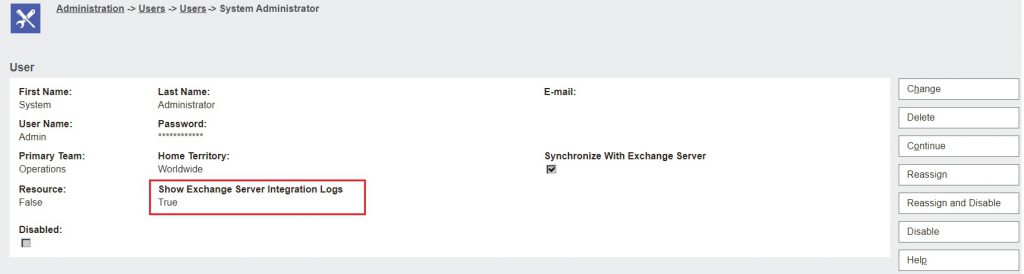
After doing above configuration, new tab namely “Exchange Integration Logs” will be enabled at My CRM where user can view his synchronization logs as displayed in below screenshot.
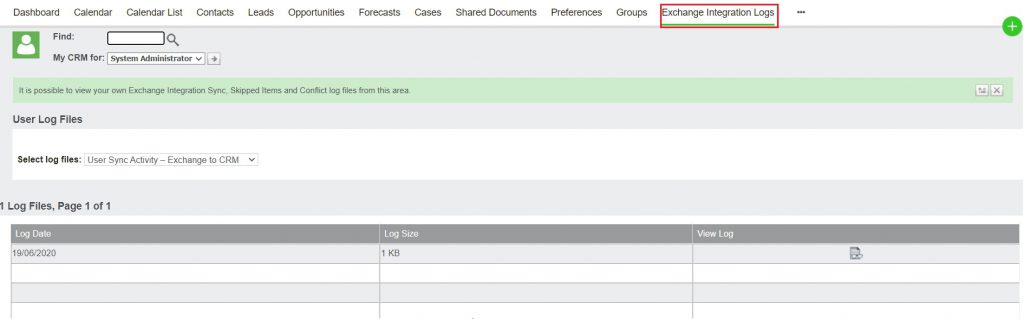
In this way, we can view the Exchange Integration logs from Administration area. Also, they can be shown to Individual user.
About Us
Greytrix – a globally recognized and one of the oldest Sage Development Partners is a one-stop solution provider for Sage ERP and Sage CRM organizational needs. Being acknowledged and rewarded for multi-man years of experience and expertise, we bring complete end-to-end assistance for your technical consultations, product customizations, data migration, system integrations, third-party add-on development, and implementation competence.
Greytrix has some unique integration solutions developed for Sage CRM with Sage ERPs namely Sage X3, Sage Intacct, Sage 100, Sage 500, and Sage 300. We also offer best-in-class Sage ERP and Sage CRM customization and development services to Business Partners, End Users, and Sage PSG worldwide. Greytrix helps in the migration of Sage CRM from Salesforce | ACT! | SalesLogix | Goldmine | Sugar CRM | Maximizer. Our Sage CRM Product Suite includes add-ons like Greytrix Business Manager, Sage CRM Project Manager, Sage CRM Resource Planner, Sage CRM Contract Manager, Sage CRM Event Manager, Sage CRM Budget Planner, Gmail Integration, Sage CRM Mobile Service Signature, Sage CRM CTI Framework.
Greytrix is a recognized Sage Champion Partner for GUMU™ Sage X3 – Sage CRM integration listed on Sage Marketplace and Sage CRM – Sage Intacct integration listed on Sage Intacct Marketplace. The GUMU™ Cloud framework by Greytrix forms the backbone of cloud integrations that are managed in real-time for the processing and execution of application programs at the click of a button.
For more information on our integration solutions, please contact us at sage@greytrix.com. We will be glad to assist you.

