Sage CRM provides hyperlink on SSA fields to navigate from one context to another context with single click. This helps Sage CRM users to avoid multiple clicks.
New Stuff: Change the Look and Feel of Sage CRM Grid
For example, if Sage CRM user is in Case context and wants to navigate to an associated Company Summary Screen then the user can simply click on company field present in detail screen or field in top content instead of going from find screen. Refer below image.
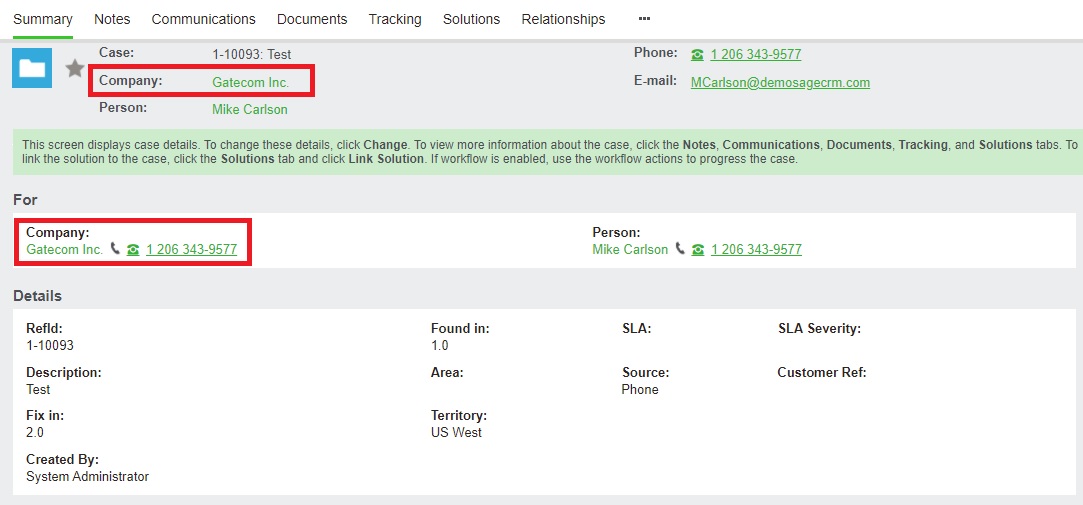
These hyperlinks are available on the native Sage CRM fields. However it is unavailable on the custom fields. Hyperlinks can be added on a custom fields with little customization. Consider, if the user wants to add “Google Search” into the Company context so that user can directly open Google search page from within Sage CRM then below steps can be followed.
Same field can be added into Top content screen with below steps.
- Login to Sage CRM with Admin user.
- Navigate through below path.
Administration | Customization | Company | Screens | CompanyTopContent - Find “Search” field from fields list and click on Add.
- Click on Save. Refer below image.
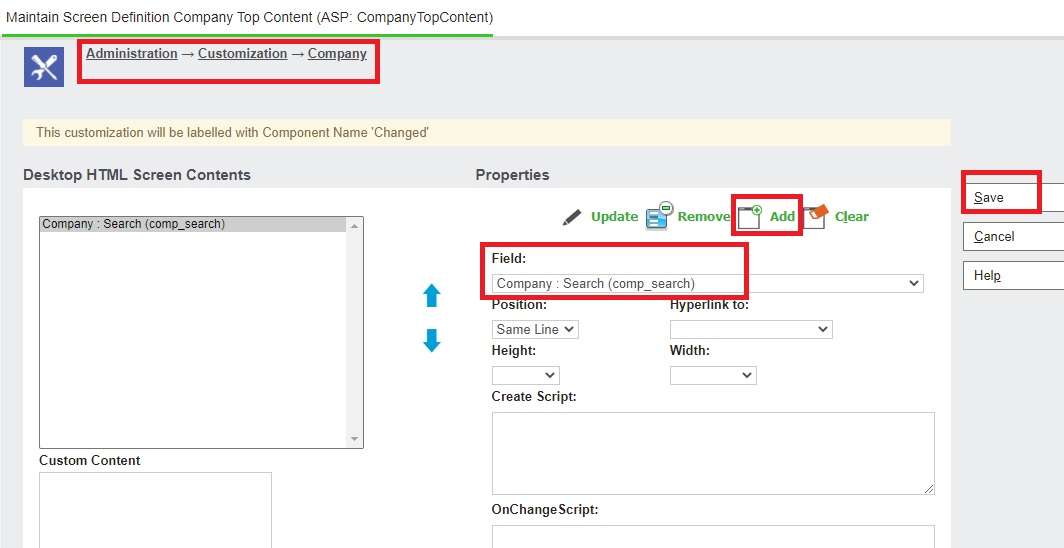
After the above steps, Search field will be added into Company Top content as a Normal field. This field will not contain any links to it as shown in the below image.
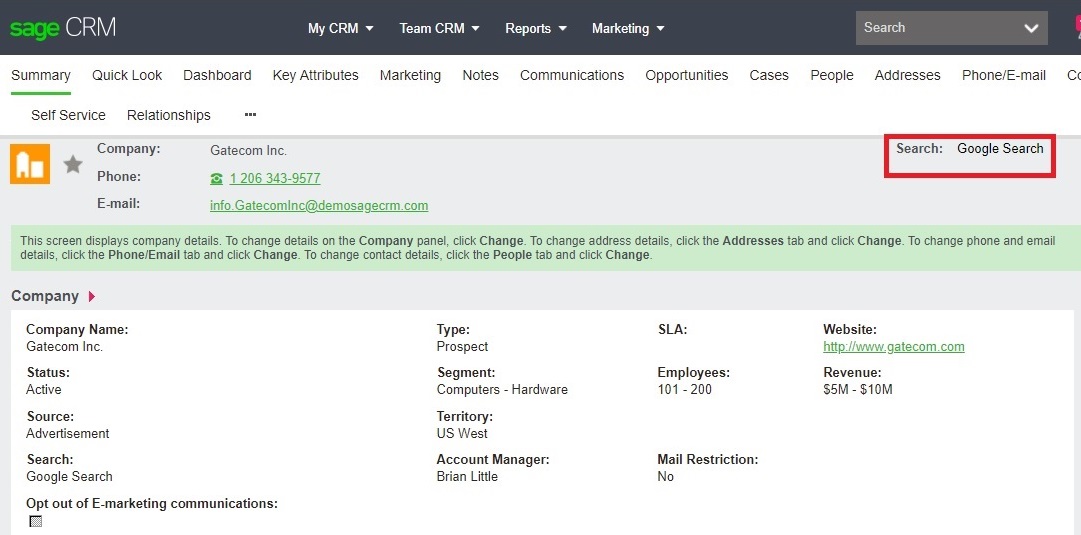
To add a hyperlink on this field, add below code into the CustomContent section of this screen and click on the “Save” button.
<script>
crm.ready(function (){
var contextInfo = crm.getArgs();
if (contextInfo.Act == "200")
{
var myElement = document.getElementById("_Data_TopContentcomp_search");
var strLink = " <a href='https://google.com' target='_blank'>Google Search</a>" ;
myElement.innerHTML = strLink;
}});
</script>
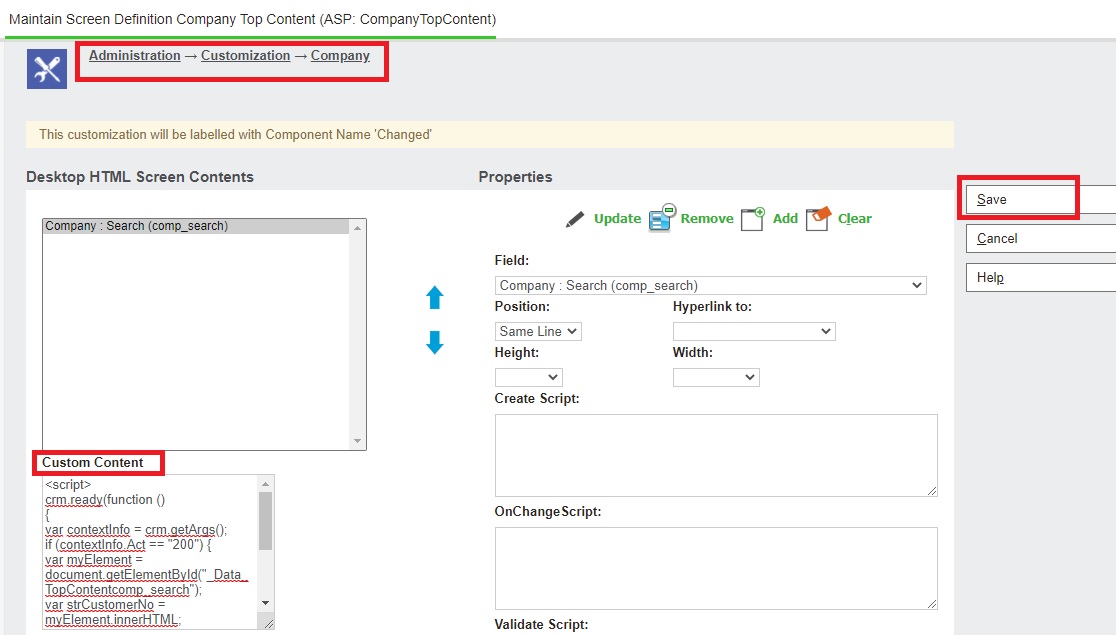
Once this code is added and if you navigate to any Company, you will see Google Search hyperlink. By clicking this hyperlink, user can quickly search the content of his/her choice.
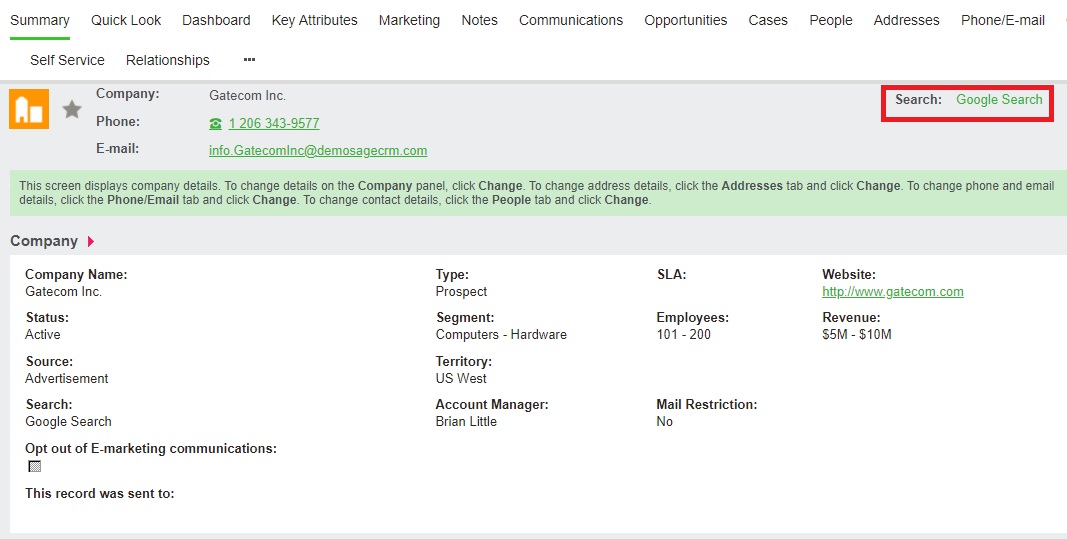
This is just an example. Same trick can be used to navigate to any screen within Sage CRM or outside of Sage CRM. You just need to make appropriate changes into the code and paste it into the custom content section of corresponding screen.
About Us
Greytrix – a globally recognized and one of the oldest Sage Development Partners is a one-stop solution provider for Sage ERP and Sage CRM organizational needs. Being acknowledged and rewarded for multi-man years of experience and expertise, we bring complete end-to-end assistance for your technical consultations, product customizations, data migration, system integrations, third-party add-on development, and implementation competence.
Greytrix has some unique integration solutions developed for Sage CRM with Sage ERPs namely Sage X3, Sage Intacct, Sage 100, Sage 500, and Sage 300. We also offer best-in-class Sage ERP and Sage CRM customization and development services to Business Partners, End Users, and Sage PSG worldwide. Greytrix helps in the migration of Sage CRM from Salesforce | ACT! | SalesLogix | Goldmine | Sugar CRM | Maximizer. Our Sage CRM Product Suite includes add-ons like Greytrix Business Manager, Sage CRM Project Manager, Sage CRM Resource Planner, Sage CRM Contract Manager, Sage CRM Event Manager, Sage CRM Budget Planner, Gmail Integration, Sage CRM Mobile Service Signature, Sage CRM CTI Framework.
Greytrix is a recognized Sage Champion Partner for GUMU™ Sage X3 – Sage CRM integration listed on Sage Marketplace and Sage CRM – Sage Intacct integration listed on Sage Intacct Marketplace. The GUMU™ Cloud framework by Greytrix forms the backbone of cloud integrations that are managed in real-time for the processing and execution of application programs at the click of a button.
For more information on our integration solutions, please contact us at sage@greytrix.com. We will be glad to assist you.
