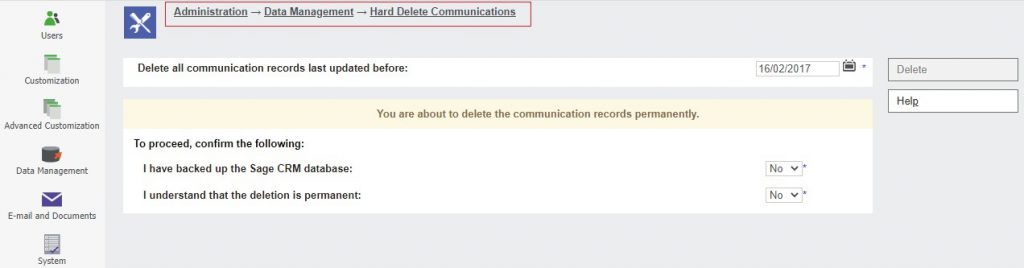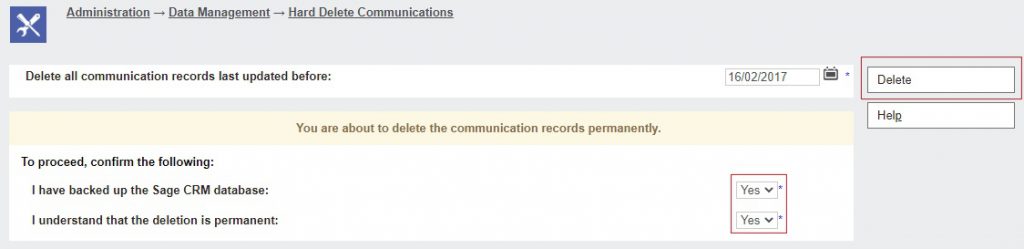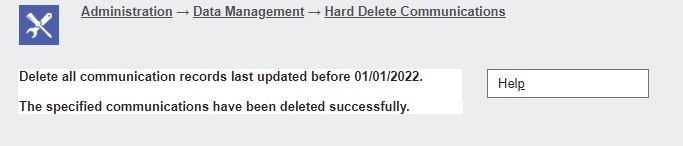Sage announced the latest release of Sage CRM i.e., Sage CRM 2022 R1. Each release has a different focus within the overall roadmap. The changes in Sage CRM 2022 R1 have been focused on improvements to the experience in Deployment and Administration. As we know every new version of Sage CRM is coming with many new features as well as enhancements that help to manage the Customer Relationship and make the business process smooth and trouble-free as well as user-friendly to use. With the release of Sage CRM 2022 R1 new features and enhancements are also made available.
New Stuff: On-screen notification when inbound Email is not working
Sage CRM 2022 R1 provides the following new features and enhancements:
- Store Sage CRM data in Azure SQL Database
- Search specific entity using RESTful API
- Mass delete communications
- Change default location of log files
- Update territory on all leads, cases, or opportunities in the group
- No changes allowed to users sharing one email address
- Insert email signature into replies and forwards
- Resize table columns in email templates
- Automatically refresh calendar and calendar list
- Display version and license key information
In this blog, we will be discussing the new feature added in the Sage CRM 2022 R1 version i.e., “Mass delete communications”. In the earlier version of Sage CRM, you can only perform mass updates on groups. There is no way to perform a mass delete option in CRM. As a part of enhancement, Sage came up with a new feature wherein the user can now perform a mass delete option on communication.
One of the advantages of the Mass delete communications feature is to improve system performance, you can reduce the size of the Sage CRM database by mass deleting the communication records that are no longer needed in the system. When you perform Mass delete communications activity in the system, Sage CRM performs a hard delete on the communication records. This means that the records get permanently deleted from the Sage CRM database. The only way to recover them is to restore the database from a backup.
Only Admin and Info Manager users can perform the mass delete operation on communications. Follow the below steps to perform the mass delete on communications:
- Take the Sage CRM database backup.
- Now go to, Administration → Data Management → Hard Delete Communications. You can refer to the below screenshot for the Hard Delete Communications.
- In the “Delete all communication records last updated before” field, select a date. The default date is selected as 5 years backdate.
- In the “have backed up the Sage CRM database” field, set the option as Yes.
- In the “understand that the deletion is permanent” field, set the option as Yes.
- Once you are done with steps 3, 4, and 5. Now click on the Delete button, to perform the mass delete communications in the Sage CRM system. You can refer to the below screenshot.
Note that, the Delete button is disabled until you have set the following fields to Yes
- I have backed up the Sage CRM database
- I understand that the deletion is permanent
- Once you click on the Delete button, when an alert is prompted, confirm that you want to permanently delete all the communication records as per the selected date else you can cancel the mass delete communication process as well.
- You can refer to the below screenshot if no records are found for mass delete communications in the system.
9. Refer to the below screenshot, once communication records are deleted successfully from the system.
In this way now admin and Info manager users can easily perform the mass delete for communications in Sage CRM system with few steps. Note, if Sage CRM encounters an error while mass deleting communications, it rolls back the changes already made and leaves your system intact.
About Us
Greytrix – a globally recognized and one of the oldest Sage Development Partners is a one-stop solution provider for Sage ERP and Sage CRM organizational needs. Being acknowledged and rewarded for multi-man years of experience and expertise, we bring complete end-to-end assistance for your technical consultations, product customizations, data migration, system integrations, third-party add-on development, and implementation competence.
Greytrix has some unique integration solutions developed for Sage CRM with Sage ERPs namely Sage X3, Sage Intacct, Sage 100, Sage 500, and Sage 300. We also offer best-in-class Sage ERP and Sage CRM customization and development services to Business Partners, End Users, and Sage PSG worldwide. Greytrix helps in the migration of Sage CRM from Salesforce | ACT! | SalesLogix | Goldmine | Sugar CRM | Maximizer. Our Sage CRM Product Suite includes add-ons like Greytrix Business Manager, Sage CRM Project Manager, Sage CRM Resource Planner, Sage CRM Contract Manager, Sage CRM Event Manager, Sage CRM Budget Planner, Gmail Integration, Sage CRM Mobile Service Signature, Sage CRM CTI Framework.
Greytrix is a recognized Sage Champion Partner for GUMU™ Sage X3 – Sage CRM integration listed on Sage Marketplace and Sage CRM – Sage Intacct integration listed on Sage Intacct Marketplace. The GUMU™ Cloud framework by Greytrix forms the backbone of cloud integrations that are managed in real-time for the processing and execution of application programs at the click of a button.
For more information on our integration solutions, please contact us at sage@greytrix.com. We will be glad to assist you.