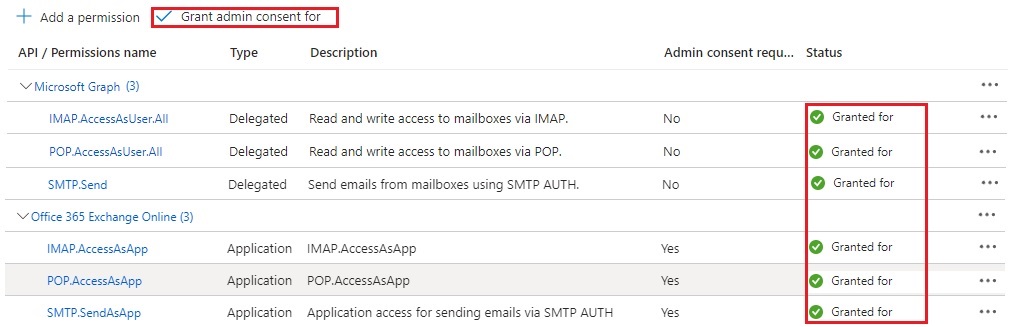Email is a fundamental communication tool in today’s business world, and it continues to play a significant role in daily operations. Sage CRM offers several email-related features and functionalities to help you manage your email communication effectively. Sage CRM can be integrated with any email system (such as Microsoft Outlook or Exchange) to help you manage your emails seamlessly from within the CRM interface. Sage CRM allows you to capture and associate incoming emails with relevant records in the CRM system. You can also send emails directly from Sage CRM by configuring Email outbound settings in Sage CRM.
New Stuff: Bulk Promote in GUMU™ for Sage CRM – Sage 100 Integration.
As you know from the release of Sage CRM 2020 R2, access to Basic Authentication is stopped and they have added new OAuth 2.0 Authentication. To use OAuth 2.0 we will be in need of Client ID and Client Secret. But, before that we need to enable the POP and IMAP access at mailbox level. To do the same follow below steps.
- Login into Outlook web app using the account having administrator privileges in outlook.
- Go to Outlook Settings -> POP and IMAP.
- Set the “Let devices and apps use POP” to YES.
Steps to get the OAuth 2.0 Client ID
- Sign in to the Azure Active Directory Admin center as an administrator.
- Go to App Registrations.
- Register a New Application by following below steps.
- Click New Registration.
- Enter the Name of the Application.
- In Supported account types, select Accounts in any organizational directory (Any Azure AD directory – Multitenant) and personal Microsoft accounts (e.g. Skype, Xbox) option.
- Under Redirect URI, select Web and enter the following URIs:
http://localhost/<install name>/custompages/oauth/callback.html
https://<server name>/<install name>/custompages/oauth/callback.html
Note: <server name> and <install name> should be in lower case. - Click on Register.
- After registering the application, you will get the Application Id (Client Id). Copy the same and store it somewhere, because we have to add it in CRM.
Steps to get the Client Secret
- After registering the new application, go to Certificates & secrets.
- Click New client secret, type a description and select an expiry option and click Add.
- From the Value column, copy the client secret value and store it somewhere, because we have to add it in CRM.
Follow below steps to give the APP Permissions for our newly registered APP.
- Go to APP Permissions -> Microsoft APIs -> Microsoft Graph -> Delegated permissions.
- Search for the following permission and add them.
- IMAP.AccessAsUser.All
- POP.AccessAsUser.all
- SMTP.Send
Once all the permissions are added, now we need to add permission at application level. So that, our application can access Exchange mailboxes via client credentials flow with the SMTP, POP, and IMAP protocols. To do the same follow below steps.
- Go to APP Permissions -> APIs my organization uses.
- Search for “Office 365 Exchange Online” and click on the same.
- Then select “Application permissions”.
- For POP access, choose the POP.AccessAsApp permission. For IMAP access, choose the IMAP.AccessAsApp permission. For SMTP access, choose the SMTP.SendAsApp permission.
- After selecting the permissions, click on “Add Permission”.
Once all the permissions are added, we need to grant admin consent for the added permissions by clicking on “Grant admin consent for” as shown in below screenshot.
Now, we will configure Client ID and Client Secret in CRM.
- Login into Sage CRM.
- Go to Administration → Email and Documents → Email Management Server Options → New.
- Enter the Client ID and Client Secret in the “OAuth 2.0 client ID” and “Client secret value” respectively. Also, add the email settings in required fields and save.
- Restart the Email manager service and now emails will be downloaded in Sage CRM using OAuth 2.0.
In this way we can import the emails in Sage CRM using OAuth 2.0.
About Us
Greytrix – a globally recognized and one of the oldest Sage Development Partners is a one-stop solution provider for Sage ERP and Sage CRM organizational needs. Being acknowledged and rewarded for multi-man years of experience and expertise, we bring complete end-to-end assistance for your technical consultations, product customizations, data migration, system integrations, third-party add-on development, and implementation competence.
Greytrix has some unique integration solutions developed for Sage CRM with Sage ERPs namely Sage X3, Sage Intacct, Sage 100, Sage 500, and Sage 300. We also offer best-in-class Sage ERP and Sage CRM customization and development services to Business Partners, End Users, and Sage PSG worldwide. Greytrix helps in the migration of Sage CRM from Salesforce | ACT! | SalesLogix | Goldmine | Sugar CRM | Maximizer. Our Sage CRM Product Suite includes add-ons like Greytrix Business Manager, Sage CRM Project Manager, Sage CRM Resource Planner, Sage CRM Contract Manager, Sage CRM Event Manager, Sage CRM Budget Planner, Gmail Integration, Sage CRM Mobile Service Signature, Sage CRM CTI Framework.
Greytrix is a recognized Sage Champion Partner for GUMU™ Sage X3 – Sage CRM integration listed on Sage Marketplace and Sage CRM – Sage Intacct integration listed on Sage Intacct Marketplace. The GUMU™ Cloud framework by Greytrix forms the backbone of cloud integrations that are managed in real-time for the processing and execution of application programs at the click of a button.
For more information on our integration solutions, please contact us at sage@greytrix.com. We will be glad to assist you.