In practical world, one size doesn’t fit all and we understand the need of organizations to customize. To give our Clients the freedom of customization, we have provided them with an ‘Add Custom Page’ field that allows the Clients to add ‘Custom Pages’ to the portal. This particular field can be found in the drop down menu of the ‘Portal Setup’ field.
About CRM Self Service Portal
Here the ‘Menu Title’ field refers to the title that will be visible in the left hand side menu bar. ‘Page Title’ refers to the title that will be visible when you visit the page.
For a trial run of CRM Self Service Portal integrated with Sage CRM, contact us at admin@crmselfservice.com
You can set the visibility of the page to Public or private depending on your requirements. If visibility is set to public, any person visiting the portal will be able to view the page without having to login. And if set to private, only the people with login credentials will be able to view the page.
You can add multiple Custom Pages as per your needs and with the help of these custom pages, you can do any of the following things.
- Create forms
- Add Call-to-action buttons
- Advertise/Promote yourself
Note: The page will not be visible unless it is set to ‘Published’. Make sure to check the ‘Published’ radio button once you are done with setting up the page.

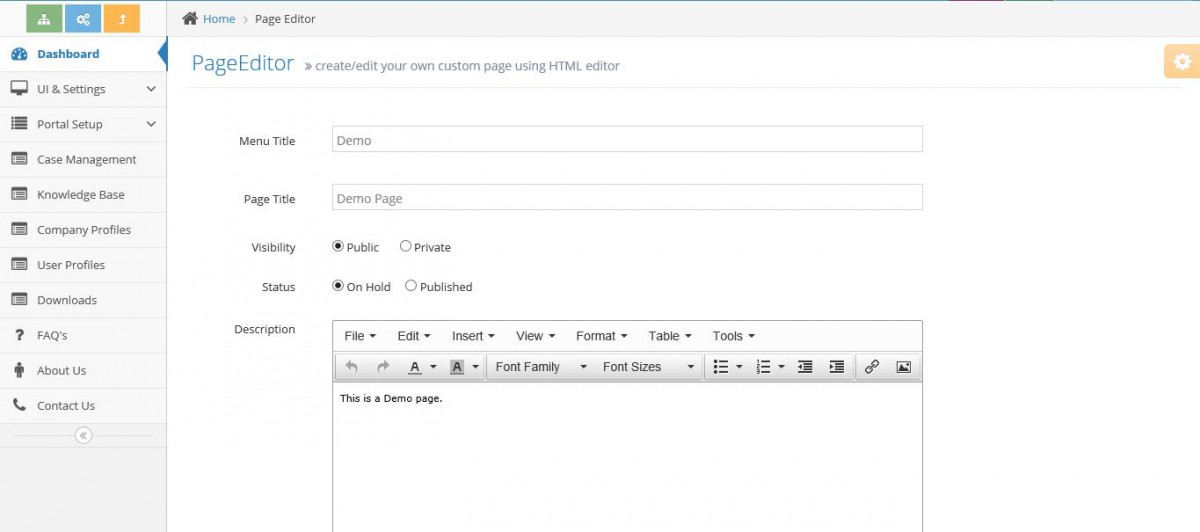

Pingback: โปรโมชั่น ติดใจ 888
Pingback: รับจำนำรถใกล้ฉัน
Pingback: ศูนย์กระจายสินค้า
Pingback: สล็อตเว็บตรง
Pingback: SBOTOP Thailand เว็บบอลน้องใหม่าแรง ที่ดีที่สุด 2024
Pingback: กระเบื้องยาง SPC
Pingback: สล็อต เครดิตฟรี
Pingback: Oral Steroids For Sale
Pingback: Buy BCM® MK2 SS410 16" Mid Length Upper Receiver Group w/ QRF-12 Handguard 1/8 Twist Online
Pingback: cheap fortnite cheat
Pingback: redirected here
Pingback: see this page
Pingback: สินเชื่อรถบรรทุก
Pingback: fox888
Pingback: PG SLOT ปรับใหม่ เกมคุณภาพยืน1ฝากถอนไม่มีขั้นต่ำ
Pingback: ป้ายแท็กสินค้า
Pingback: สล็อตแตกง่าย
Pingback: ไก่ตัน
Pingback: แทงบอลออนไลน์เกาหลี
Pingback: pgslot
Pingback: joker369
Pingback: รับเขียนแบบบ้าน
Pingback: pgslot168
Pingback: Al Yarmouk University College
Pingback: ธุรกิจงานศพ
Pingback: FORTUNE DRAGON
Pingback: ซอฟต์แวร์การจัดการโครงการ
Pingback: ชุดกระชับสัดส่วน