GUMU™ for Sage CRM.com – Sage 50 (US) integration link is external bi-directional link which synch data from Sage CRM.com to Sage 50 (US) and vice versa. In our GUMU™ link there are number of Synch processes. In this blog we will go through the Promote order synch process.
New Stuff: Calculate Sales Tax in Sage CRM using AvaTax API
In Sage CRM.com – Sage 50 integration, user can create order using standard Sage CRM opportunity workflow and later can promote it to Sage 50 (US) by running GUMU™ promote order process. For creating order against any Sage 50 customer and to promote it to Sage 50 we have to make sure of below points:
Step 1:- Below Image shows that while creating new order the price list selected on Sage CRM should be a valid price list of Sage 50 (US)
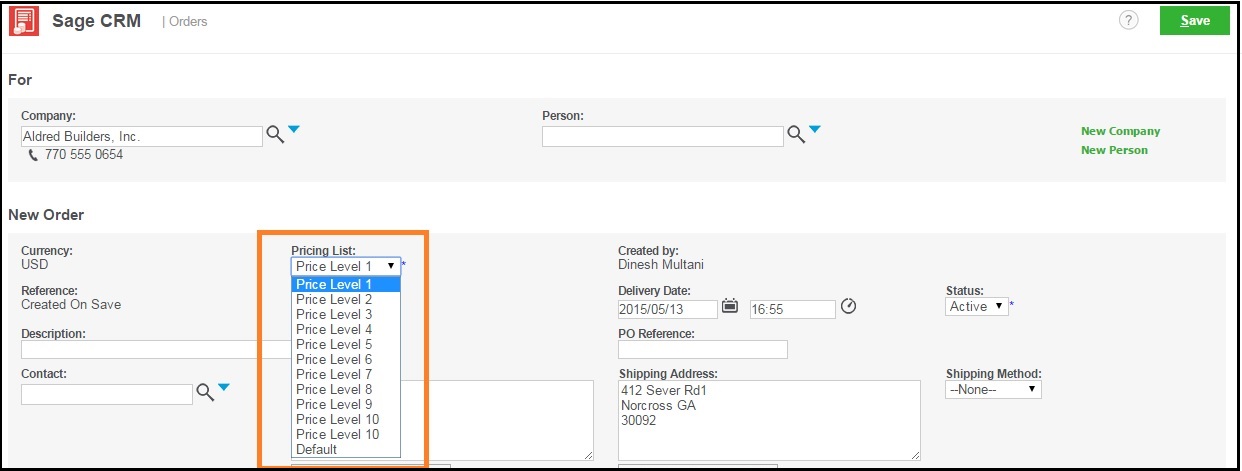
Step 2:- “Linked” check box should be checked and document type value should be selected as “Order”. Refer to the image below for better understanding.
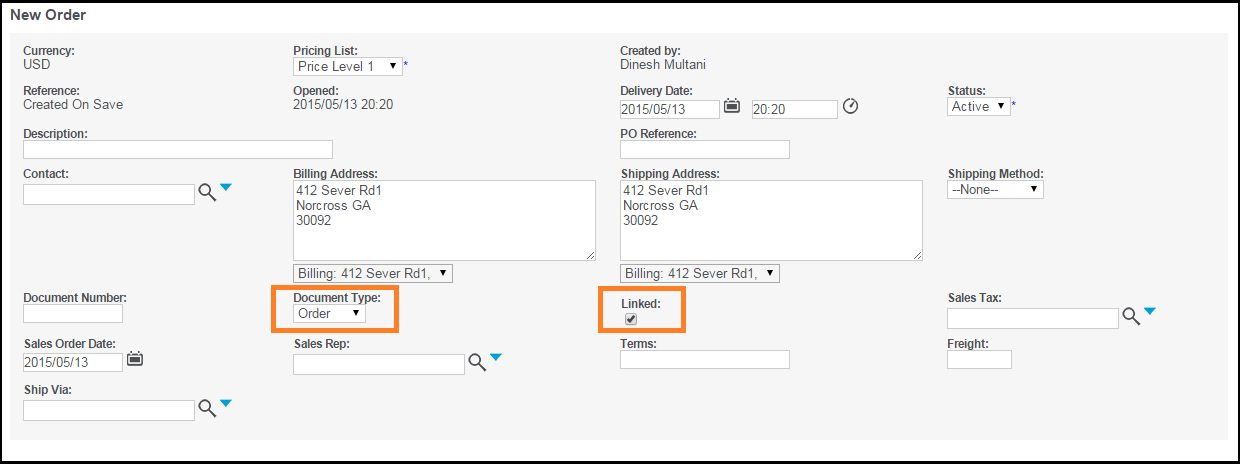
Step 3:- Once the user has created an order in Sage CRM then they can easily synch it to Sage 50 using GUMU™ Promote order synch process.
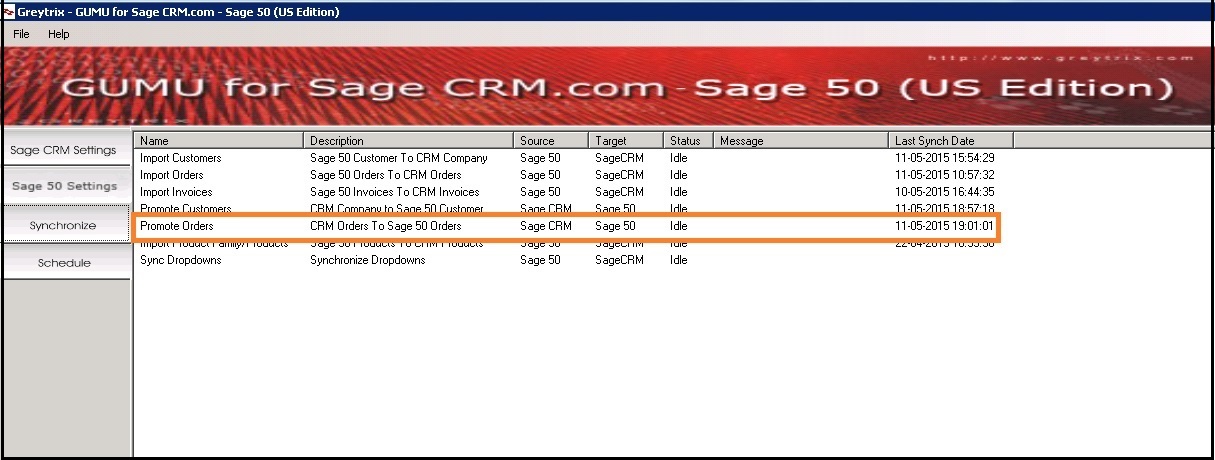
Once an order is promoted to Sage 50 a document number field will be populated with corresponding Sage 50 as shown in below image.
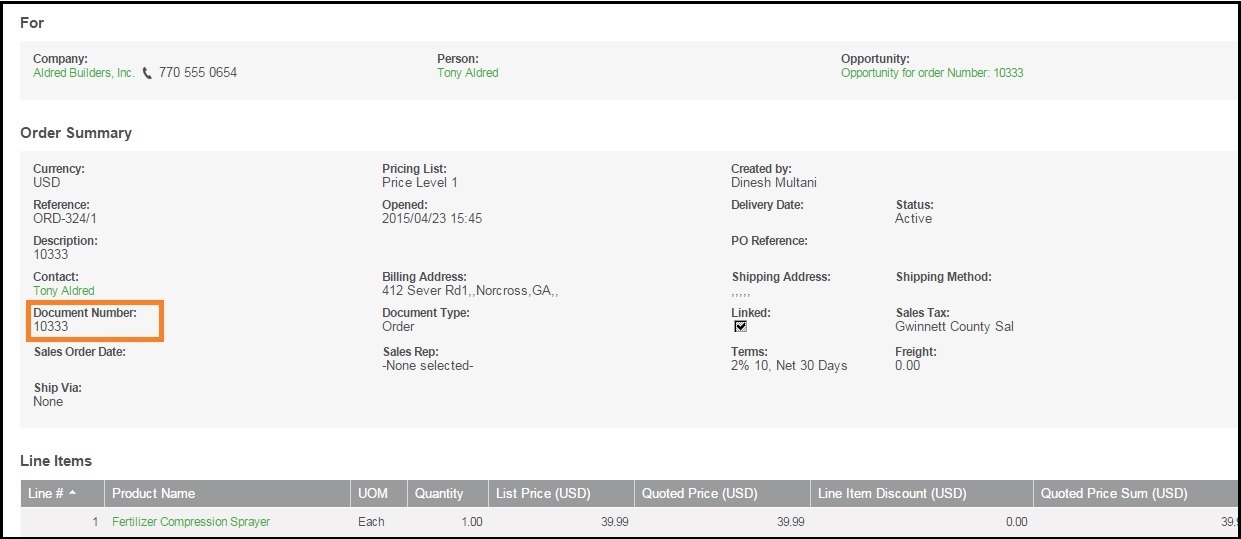
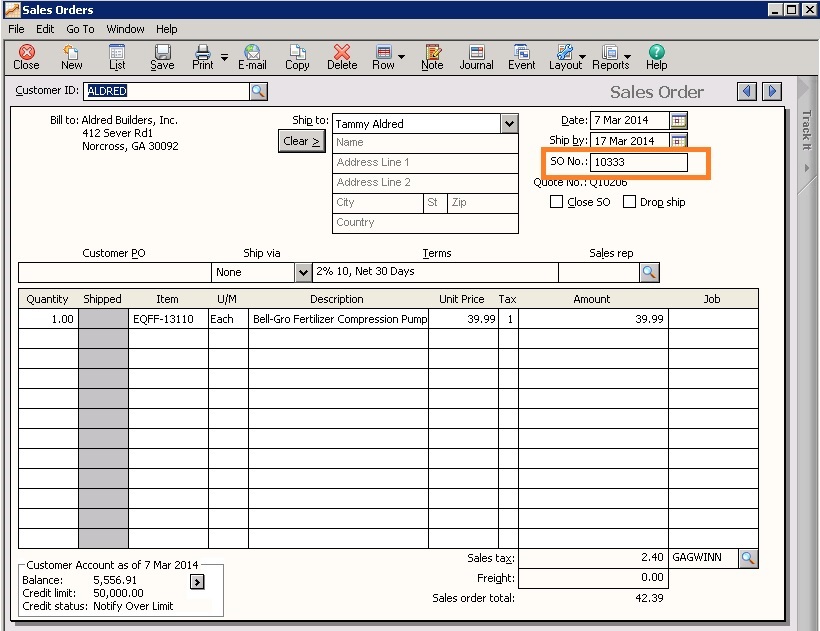
Please note that, once an order is promoted from Sage CRM.com to Sage 50 then no further updates on the order will not reflect in Sage 50 (US).
Also Read :
1. GUMU™ Peachtree Solutions for SageCRM/SageCRM.Com Integration
2. Configure GUMU™ for Sage CRM – Sage 50 (US Edition)
3. GUMU™ for Sage CRM – Sage 50 (US Edition) integration – GUMU Scheduler
4. Configure Sage 50 (US) user to access data outside the application
5. GUMU Sage 100 Tips – Real time changes from Sage 100 to Sage CRM using GUMU


Pingback: pg333
Pingback: Koh Tao Scuba Club
Pingback: ขายไวอากร้า
Pingback: get tokens
Pingback: Download Full Albums
Pingback: best disposable thc vape
Pingback: Ufamax24 Login
Pingback: Talimatlara git
Pingback: how to delete an instagram account on iphone
Pingback: pvp888
Pingback: ไฟหน้ารถยนต์โปรเจคเตอร์
Pingback: บาคาร่า ufa11k
Pingback: ricky casino