Day by day more advanced and useful business softwares are being launched by Sage. Sage CRM latest versions like version 7.0, version 7.1 integrates with more advanced Sage 300 (Accpac) versions like Accpac 6.0, 6.1 etc. Now process of implementation is very easy and straight forward as far as new installation is concerned, however when you are upgrading from previous versions even and though you have followed all the steps correctly you keep on getting the minor errors in integration module. I will be taking them one by one and posting the possible solutions for the same through the series of blogs on this blog site.
The most common errors that you face are Session could not be opened error when synching data from the Sage Accpac Administration menu and the other one is slowness/timeout sometimes while saving company.
For resolving these we tried giving permissions of IUSR and ASPNET user to the Sage Accpac installation folder, but no luck. Then on the same basis we decided to give permissions to domain administrator user and use the same user as anonymous user on Sage CRM application pool and CRMRewriter App Pool. Below are the steps that we followed.
- Go to Start | Run.
- Run the inetmgr command.
- The IIS (Internet Information Services) window will be opened.
- Go to Application Pools.
- Right click on the CRM APP Pool and select Application Settings.
- Click on the Browse button present on the side of Identity option in the Process Model section.
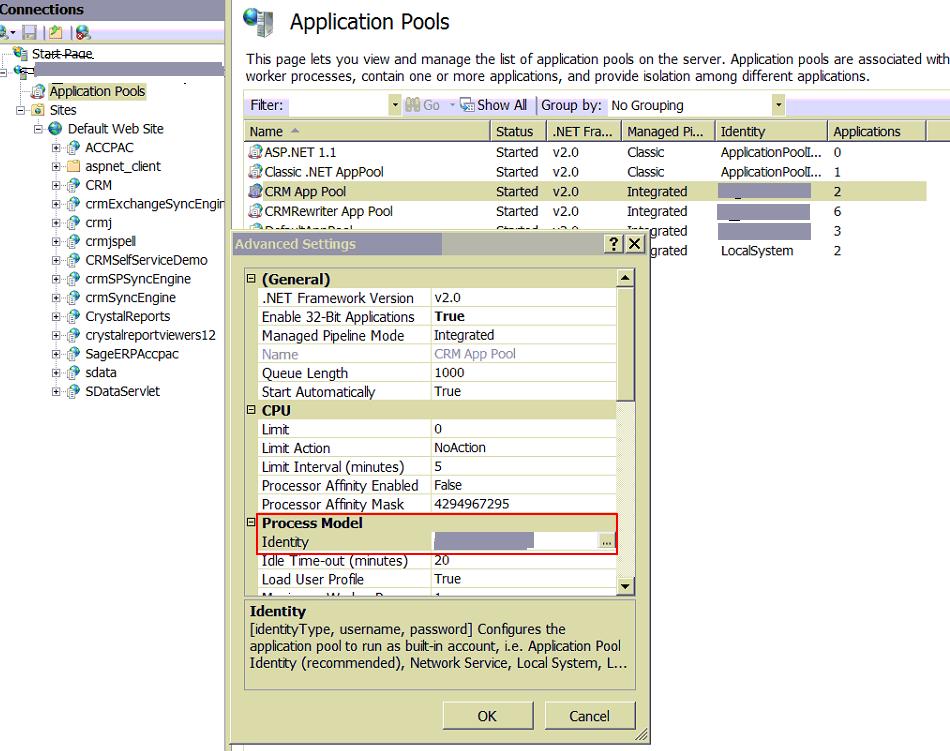
- Application Pool Identity screen appears.
- Select the Custom Accountand connect using the domain user who has full administrative rights on the server.
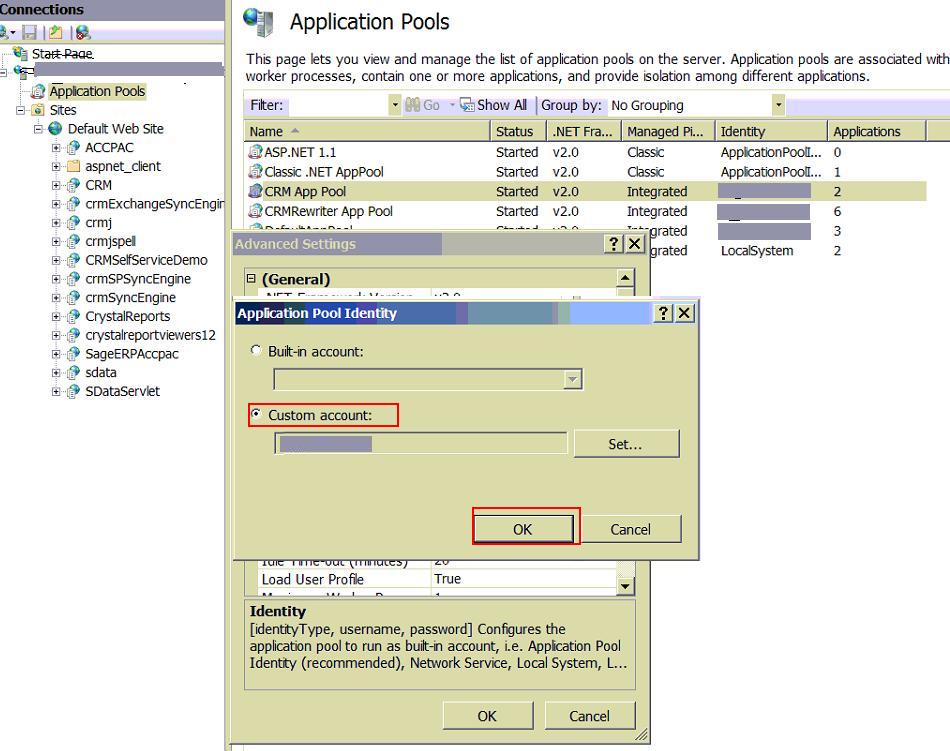
9. Restart the IIS.
After doing this the synchronization went fine hence assumed integration should also work fine. Hence we checked the ACCPAC to CRM synch by updating customer in ACCPAC it was properly updated in CRM, but when we updated Company in CRM the screen hanged. Even though this happened, the data was correctly updated in ACCPAC. After some time we received server is busy error on screen and we had to do an IISRESET to bring the system back to normal. Similar thing happened with Phone, email and address screens too, However Promote functionality was working fine.
After some more investigation we found that this is a known issue with Windows Server 2008 R2. To resolve this we had set the compatibility for the below 2 executables by following below steps.
1. Navigate to the below path.
C:\Program Files (x86)\Common Files\Sage\Sage Accpac\
2. Select the a4wnetMgrService.exe
3. Right click on the exe.
4. Properties window will appear.
5. Select the Compatibility tab and click on the change settings for all users.
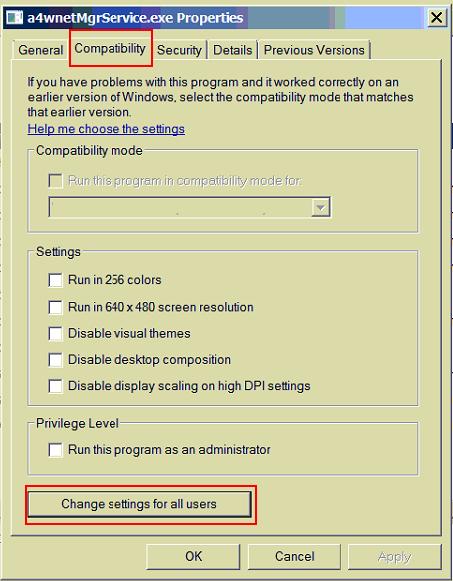
6. New properties window will open.
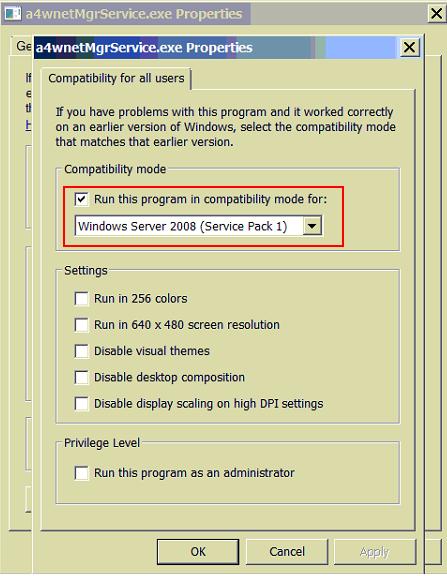
7. Select the checkbox Run this program in compatibility mode for and set the Windows Server 2008 in the dropdown. Click on Apply and Ok to close window.
8.Repeat the same steps for a4wnetsvHost.exe

