GUMU™ for Sage CRM – QuickBooks integration link is external bi-directional link which sync data from Sage CRM to QuickBooks and vice versa. In our GUMU™ link there are number of Sync processes. Today in this blog we will walk through the process of syncing company data from Sage CRM to QuickBooks customers using GUMU Promote Customers process.
New Stuff: GUMU™ for Sage CRM – QuickBooks integration – GUMU Scheduler
For syncing company data from Sage CRM to QuickBooks, Sage CRM user have to make sure of below points,
Step 1:- The linked check box from Sage CRM company summary screen should be checked. If this linked check box is not checked then GUMU™ will not sync data between two applications i.e. Sage CRM and QuickBooks. This check box indicates whether user wants to sync this particular company as a customer in QuickBooks.
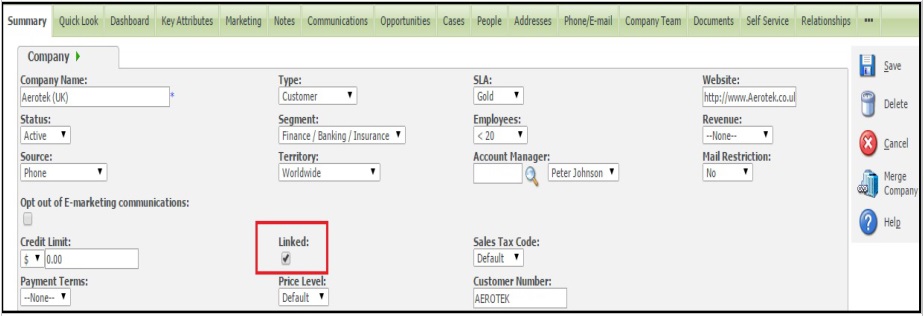
Step 2:- Also make sure user should enter valid values in fields such as Sales Tax Code, Payment Terms and Price Level(refer below screenshot).

Step 3:- Once user created company in Sage CRM by using above details like Linked checkbox, sales Tax Code, Payment Terms and Price Level then it can be synchronized to QB by running GUMU™ Promote Customer process.
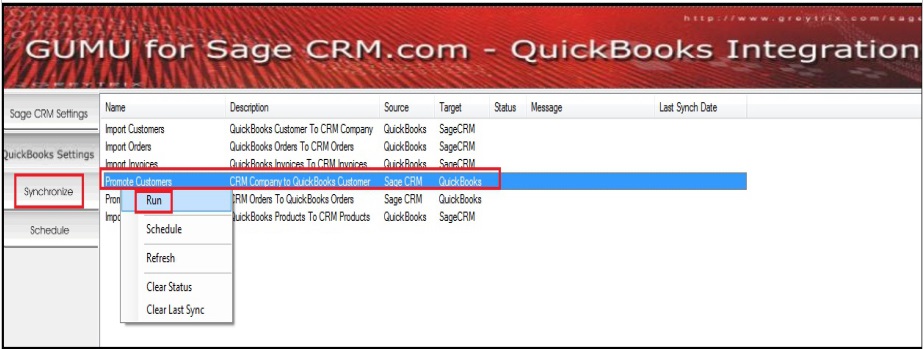
Please note that while running this process, it also synchs existing customer data to QuickBooks which is updated after the last time when this process was synched by the user.
Also read :
1. GUMU for Sage CRM – QuickBooks integration – Synchronization processes
2. Configuring GUMU for Sage CRM – QuickBooks Integration
3. GUMU™ Integration for Sage CRM is now compatible with Australian Version of QuickBooks
4. GUMU™ for Sage CRM – QuickBooks integration – GUMU Scheduler
5. GUMU for SageCRM – QuickBooks Integration


Pingback: บริการของ 3SING มีอะไรบ้าง
Pingback: PGSLOT DEMO เล่นฟรี24h
Pingback: รับจํานํารถ
Pingback: naked women cams
Pingback: huayyim เว็บหวยครบวงจร
Pingback: this content
Pingback: kc9
Pingback: ราคาจ่ายของ หวยออนไลน์ CAT888
Pingback: ผู้ผลิต โบลเวอร์