The standard functionality in SageCRM allows us to create workflow for Primary entities. One of the standard workflow actions allows us to send mail through workflow. Using this action an e-mail is sent in the background without any intervention. Now sometimes you come across the requirement where you want to send the mail through workflow, but allow user to edit the same and then send it manually. That means an email editor window has to be opened for handling this task.
To do the same we need to follow below steps:
1) You need to create a workflow for required entity (e.g. Lead).
a. Log on to CRM
b. Go Administrator->Advance Customization–>Workflow–>Lead Workflow
2. Click on that workflow and create a new Send Introductory Mail rule to send mail and drag the same
in the workflow. Use the Custom page on this rule.
3. Click on Activate Workflow button to activate workflow.
4. Create and save new Lead.
5. Now, you can see the workflow button called Send Introductory Mail on the Lead Summary Screen. Please refer the below screen shot.
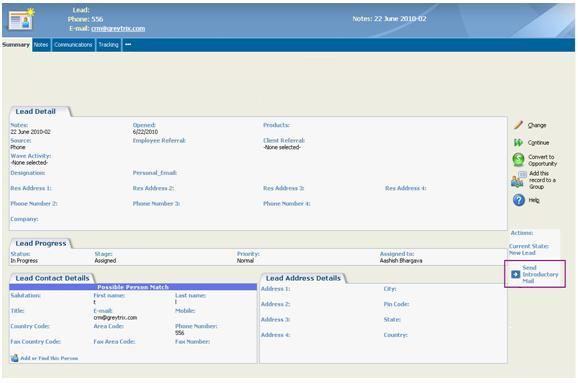
6. When user will click on Send Introductory Mail rule, the following screen will get displayed. Here user can see the Lead status. User can also set the Tracking Note by clicking on Save button. Please refer the below screen shot. This is the custom page that we have attached with rule as mentioned above.
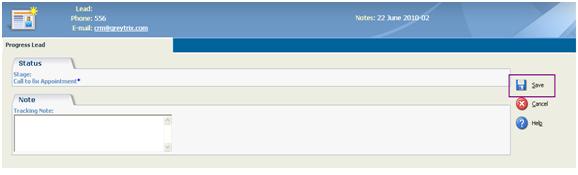
7. After saving the details in above screen we can call standard email action URL to open the email editor window as shown below. The parameters for To , CC can be sent in URL.
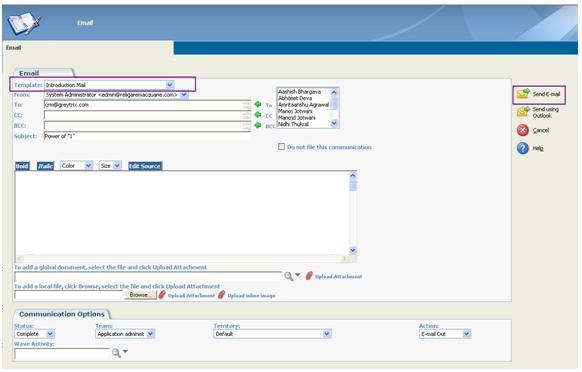
Once, you are done with this, SageCRM standard functionality automatically handles the action of Send E-mail button for sending out mails manually.
For queries regarding the functionality and cost of this component, please feel free to drop us an email at crm@greytrix.com.
