Sage CRM has always been capable enough to provide with all the important aspects that would help in smooth functioning of capturing and managing data in CRM. One such important feature is of managing documents in CRM. Sage CRM allows you to upload different types of documents like text, word, PDF or excel in the system. Users can upload documents against various entities such as company, person, case, opportunity, solution, quote, order, and custom entities. Documents tab provides an interface to all documents and templates that are stored in the Sage CRM library. Users can also generate a copy of the merged document, or attach/upload a copy of a document generated outside Sage CRM to document section.
However, Sage CRM does have some limitation to upload documents; one of the limitations is the size of the document. Sage CRM allows user to upload documents up to 30 Mb in Size. But what if users want to upload files more than 30 Mb in size?
New Stuff: GUMU™ for Sage CRM – Sage 500 Integration is compatible with Sage CRM 2019 R1
Currently, there is no such provision or configurational settings given by Sage CRM to increase the file size for uploading documents. You can set it up to 10, 20 or 30 Mb in size only but no more than that. To overcome this limitation, we have got a solution wherein we could increase the file size limit for uploading documents in CRM.
In this blog, we will explain how you can increase the file size limit for uploading documents in Sage CRM.
Before guiding you with the solution, sharing below screen shot of the error that we faced while trying to upload a file of more than 30 Mb in size for your reference.
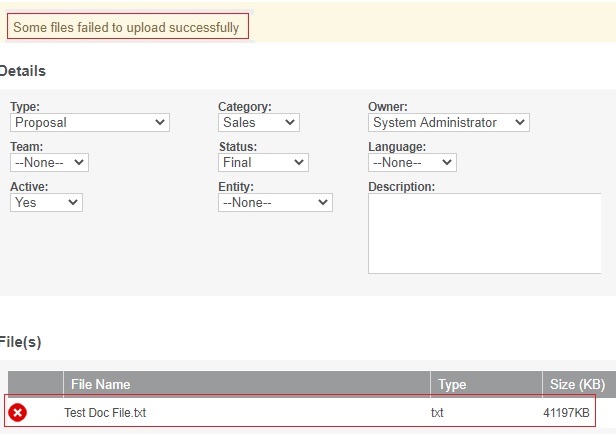
Below are the steps to be followed in order to achieve the solution:
- Go to Administration –> Customization –> Translations
- Click on New button to add new translation.
- As shown in below screenshot, you need to add translations for various file size such as 40 Mb, 50 Mb and so on. Add the size in Kb e.g. “40960” in caption code and “40” in US translation i.e size in Mb.
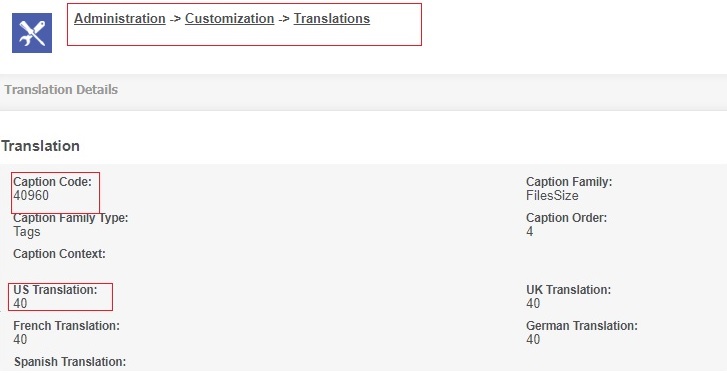
Once the translations are added in CRM, next step is to set the file size limitation (MB) in “Documents & Reports Configuration” section. To set the file size limitation (MB) in CRM, follow below steps:
Go to, Administration –> E-mail and Documents and click on “Documents & Reports Configuration” tab and change the value in File Size Limitation (MB) field with 40 or 50, depending on the translations created in previous steps. Once the value is modified, save the changes.
You can refer the below screen shot for the same.
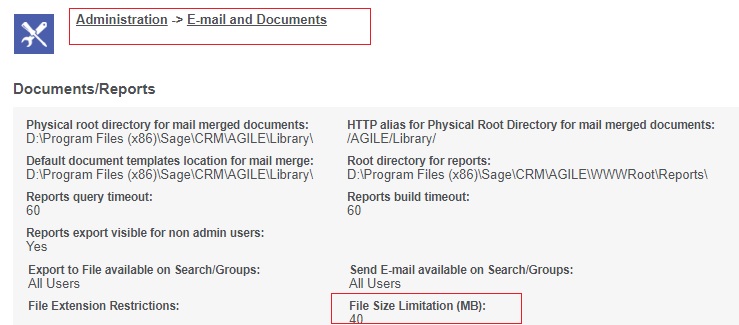
Along with this in Sage CRM, maximum allowed content length for uploading file is set into web.config file in CRMRewriter folder, you need to increase this size value as well.
Navigate to the below highlighted path, open the web.config file. In web.config file, change the size in maxAllowedContentLength attribute. Refer below screen shot for the same.
<<Installed Drive>>\Program Files (x86)\Sage\CRM\Services\IISUtils\CRMRewriter
P.S. It is always advisable to maintain a copy of original file before making any changes in the web.config file.
The size in maxAllowedContentLength attribute is in bytes.
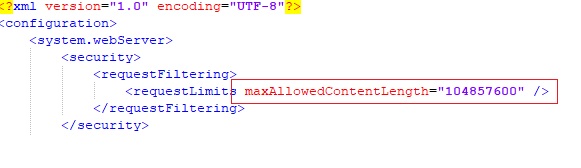
Once you have completed with all above steps, execute IIS reset on the application server and restart the tomcat service.
Once you are done with all the above steps, you can now check the document upload process with a file of size more than 30 MB. Sharing the screen shot where we have been able to upload the file of size up to 40 Mb.
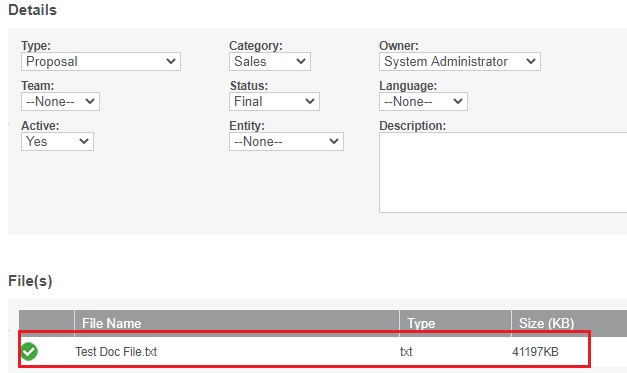
In this way, with the help of few steps you can increase the file size limitation for uploading documents in Sage CRM. With the help of this blog, user can easily upload document with the file size more than 30 Mb without facing any error in CRM as well as the system administrator can set the maximum file size limit to upload documents in CRM as per business preference.
About Us
Greytrix – a globally recognized and one of the oldest Sage Development Partners is a one-stop solution provider for Sage ERP and Sage CRM organizational needs. Being acknowledged and rewarded for multi-man years of experience and expertise, we bring complete end-to-end assistance for your technical consultations, product customizations, data migration, system integrations, third-party add-on development, and implementation competence.
Greytrix has some unique integration solutions developed for Sage CRM with Sage ERPs namely Sage X3, Sage Intacct, Sage 100, Sage 500, and Sage 300. We also offer best-in-class Sage ERP and Sage CRM customization and development services to Business Partners, End Users, and Sage PSG worldwide. Greytrix helps in the migration of Sage CRM from Salesforce | ACT! | SalesLogix | Goldmine | Sugar CRM | Maximizer. Our Sage CRM Product Suite includes add-ons like Greytrix Business Manager, Sage CRM Project Manager, Sage CRM Resource Planner, Sage CRM Contract Manager, Sage CRM Event Manager, Sage CRM Budget Planner, Gmail Integration, Sage CRM Mobile Service Signature, Sage CRM CTI Framework.
Greytrix is a recognized Sage Champion Partner for GUMU™ Sage X3 – Sage CRM integration listed on Sage Marketplace and Sage CRM – Sage Intacct integration listed on Sage Intacct Marketplace. The GUMU™ Cloud framework by Greytrix forms the backbone of cloud integrations that are managed in real-time for the processing and execution of application programs at the click of a button.
For more information on our integration solutions, please contact us at sage@greytrix.com. We will be glad to assist you.
