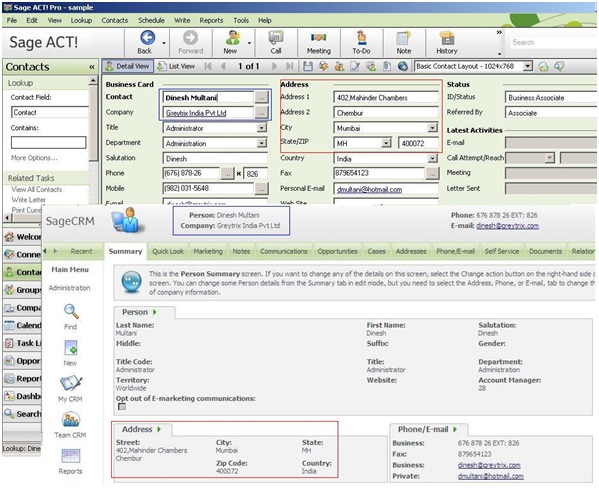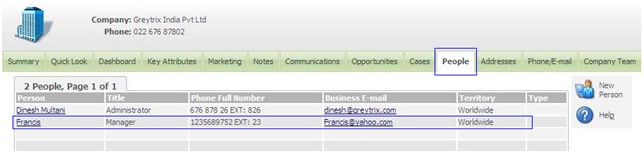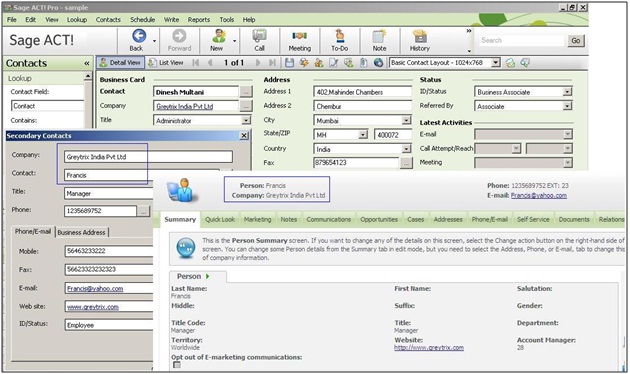In our previous blog, we discussed about Migrate your Documents to Sage CRM using GUMU now let’s see “How Persons are migrated to Sage CRM” during the GUMU™ Migration process.
GUMU™ migrates contacts from Sage ACT!, Goldmine, Maximizer, Salesforce.com, Custom DB’s as persons in Sage CRM for the corresponding company.
Primary Contact migration from ACT! to Sage CRM;
Contacts in ACT! are migrated as Sage CRM persons and are linked to the corresponding company.
1) Contacts that don’t have a company are migrated as “stand alone” persons that are not linked to any company.
2) Contact address from ACT! is migrated as the person address in Sage CRM. The Business address type is set as primary address for person.
3) Contact phones address from ACT! is migrated as the person phone. Phone with business type is set as primary for person.
4) Email address from contact ACT! is migrated as person email address.
Below screenshot; the Primary Contact “Dinesh Multani” from ACT is migrated as Primary Person in Sage CRM and is linked to corresponding company “Greytrix India Pvt. Ltd” with all the provided information.
Secondary Contacts migration from ACT to Sage CRM;
Secondary contacts from ACT! are migrated as persons in Sage CRM. These can be viewed from the People tab under company.
1) Secondary contact address from ACT! is migrated as address for the person in Sage CRM. These can be viewed from the People tab under company.
2) Secondary contact email from ACT! is migrated under the person email of Business type.
User defined fields from Contact are mapped to user defined fields in person in Sage CRM. To know more about the GUMU Migration process, write us at sage@greytrix.com
— Related Post —
1. Migration of Sage ACT notes in Sage CRM using GUMU
2. Migrate your Documents to Sage CRM using GUMU