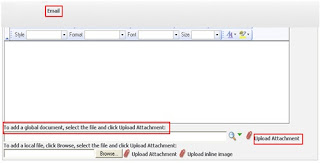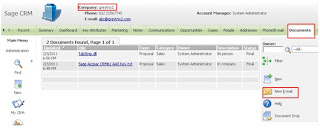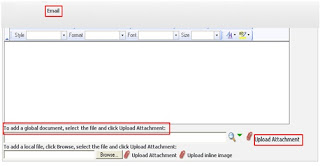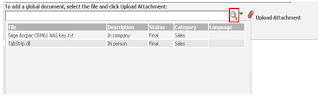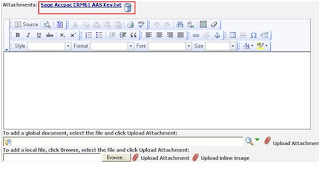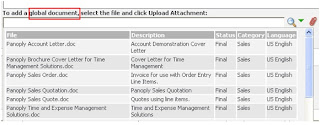In standard CRM, when user clicks on “New Email” button there is functionality to attach all global documents, local documents and send mail. The below screen shot is for standard functionality in CRM.
But what if somebody wants to show only company library documents and attach the same to the mail i.e. you should see only documents linked to the company for whom the email is being composed. Here is how we can do it.
1. In CRM ”Document “tab, we will add a new button “New Email” for attaching company library document.(Refer below screen)
2. When user will click on “New Email” Button new email screen will be opened.(Refer below screen)
3. Whenever user will click on “Finder “Button of “To add a global document, select the file and click Upload attachment” all documents which has been attached in company library list will be popped up on a screen. (Refer below screen).
4. Then user will be able to select the particular file and can attach the same to the email.(Refer below screen)
5. When the user clicks on the Send button, email with the selected document as attachment will be sent.
6. We can implement above mentioned functionality on the Document tabs of Person, Opportunity, Case and Order, Solution entities.
7. “Finder “button functionality will become same as per the standard Send Email button.(Refer below screen shot)
Note: Please click the images to enlarge them.
If you find this content useful, please drop us an email at crm@greytrix.com.