Being social is a must in today’s world; no matter if it’s an individual or organization. Any means which let you connect to larger set of audience is good for the growing business. Over the recent years sites like Facebook, Twitter have served the purpose well. Considering this, new version of SageCRM 7.2 has also come up with a component to integrate some of the features of Facebook.
Our Other Blogs : Sage ERP X3 | Sage 300 ERP | Salesforce.com
If you are a sales person, you are always up for getting more information of the person you will meeting for every opportunity. If you are a customer service agent you may be interested in the profile of Customer Company in order to get more clarity on the business involved as well as other relevant details. Calling will be faster and will surely save costs.
The Facebook for Sage CRM component links Facebook profiles to your Persons and Facebook pages to your Companies. Once this is done, you will be able to get basic public information about a contact or a company, without having to leave SageCRM! The Facebook component is available for download at the Sage CRM Market Place.
To install the component below instructions can be followed
1. Take CRM database backup
2. Login to CRM.
3. Go to Administration || Customization || Component Manager.
4. From the Add Component panel, browse the component ZIP file, and select Open.
5. Select the Upload New Component button. The Component is added to the Available Components list.
6. Once the Facebook component becomes part of your list of available components, you can just select it, and select Install.
Linking a Person to a Facebook Profile page in Sage CRM
In the context of a Person in Sage CRM, you will see a new field “Facebook Profile” once the component has been installed. Select Change, and then click on the Facebook icon that appears to search for the Person’s profile page.
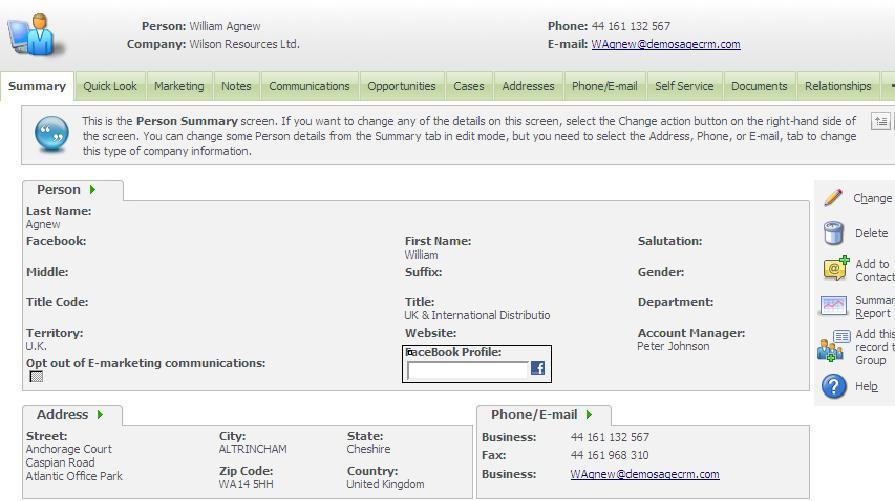
The following pop-up window will appear:
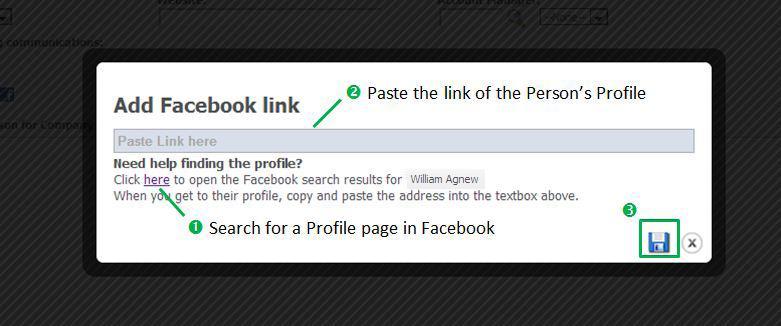
Once you have saved your change as well as the person’s record, you will be able to easily access the Facebook profile of the person by clicking on the Profile link in the Person Summary tab. This will open the profile page in a new window, but not in Sage CRM. You will also be able to easily access the profile of the person by clicking on the Profile link in the Person Summary tab. This will open the profile page in a new window, but not in Sage CRM itself.
Linking a Company to a Facebook Page
In the context of a Company in CRM, you will see a new “Facebook” field once the component has been installed. Follow the same procedure as before to link the company to a Facebook page.
For example, if you are looking for Sage CRM:
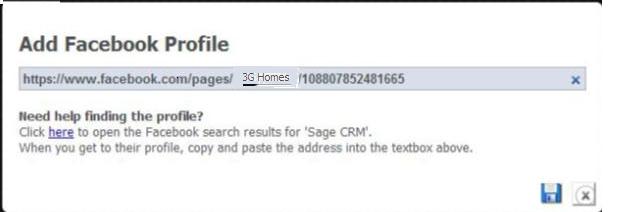
Once you have saved your change as well as the company’s record, Sage CRM will try and retrieve the company’s profile picture. If a picture is found, then it will replace the company icon at the top of the screen.
From
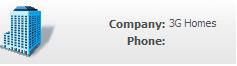
To
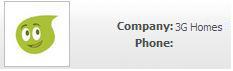
In the Company Summary tab, you will also have two Facebook links:
• Profile: opens the Facebook page in a new window.
• Feed: opens a pop-up tab in Sage CRM with the company’s news feed, as well as information about the people who like this page.
Note: To close the tab, click on the Feed button again.
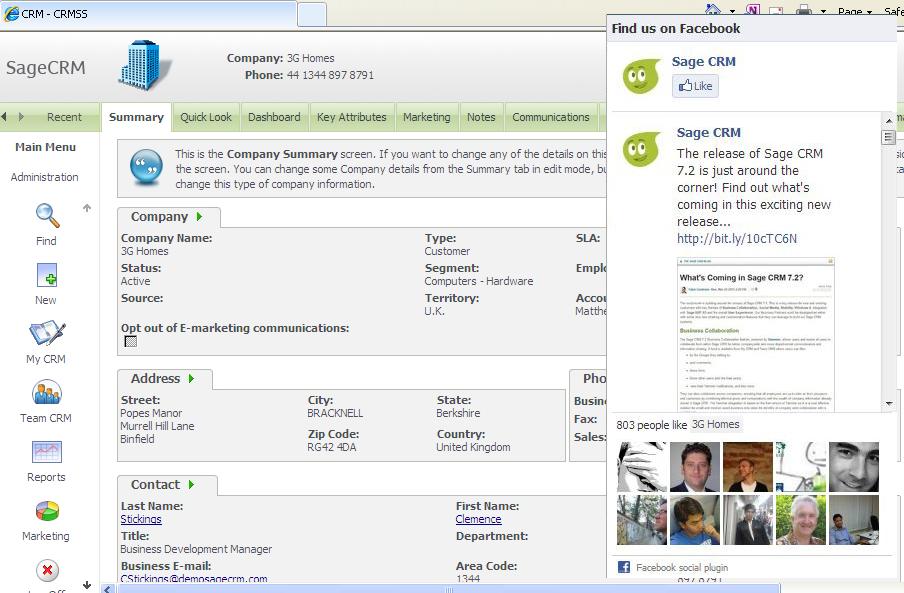
Finding a Company or a Person
If you search for a company or person, Sage CRM will display a link to the company or person’s Facebook profile beside their name.
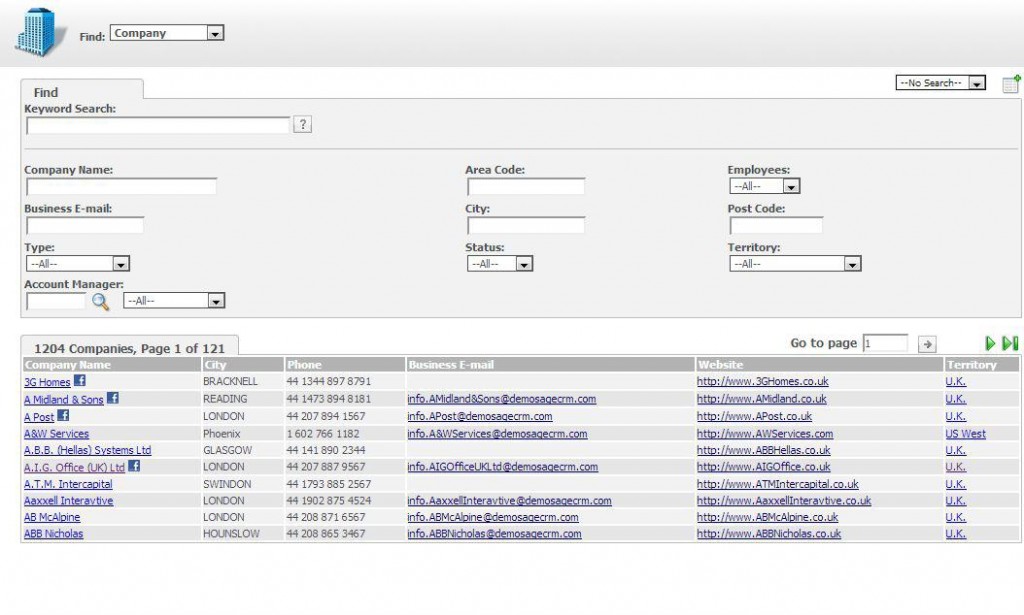
Sage CRM – Tips, Tricks and Components
Explore the possibilities with Sage CRM insights through our comprehensive blogs. As a leading Sage partner, Greytrix helps businesses maximize their Sage CRM potential with its rich expertise and immense knowledge. Here, you will find blogs that feature expert advice, tips & tricks, best practices, and comprehensive guides on customizing and configuring Sage CRM for your business. Stay informed with our regular updates and expert insights!

