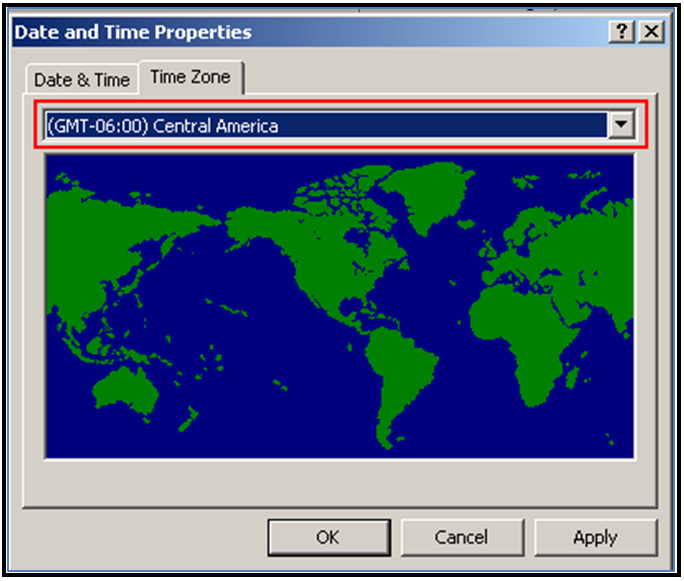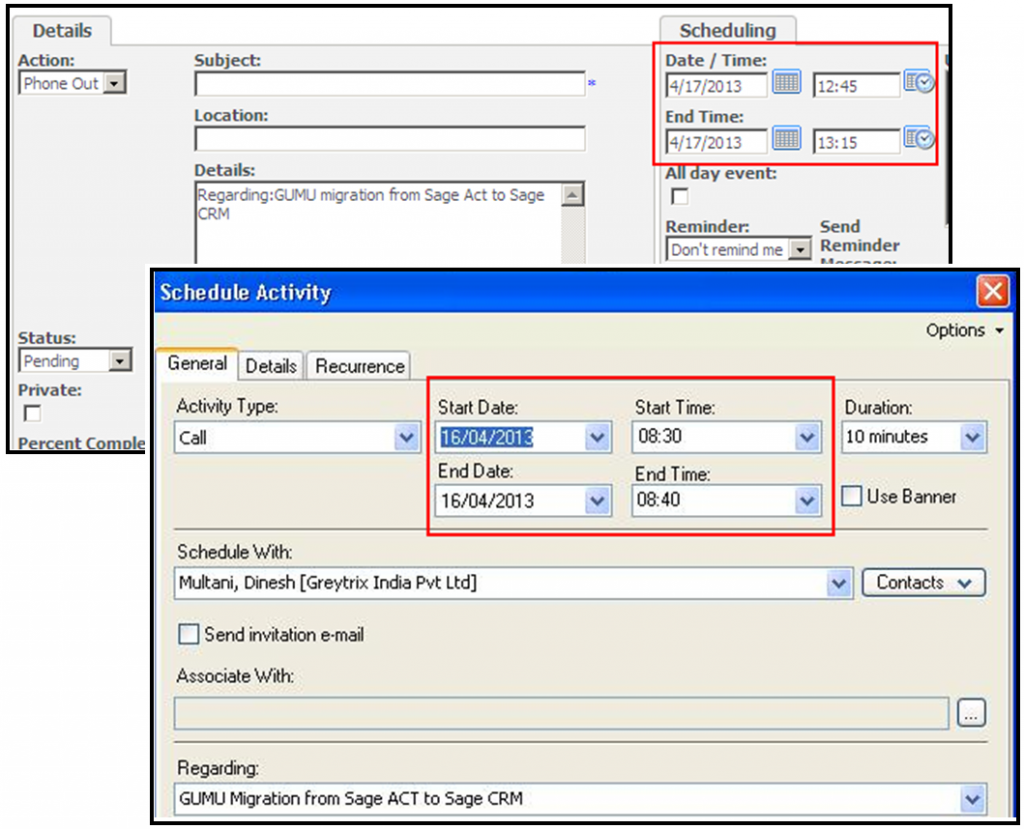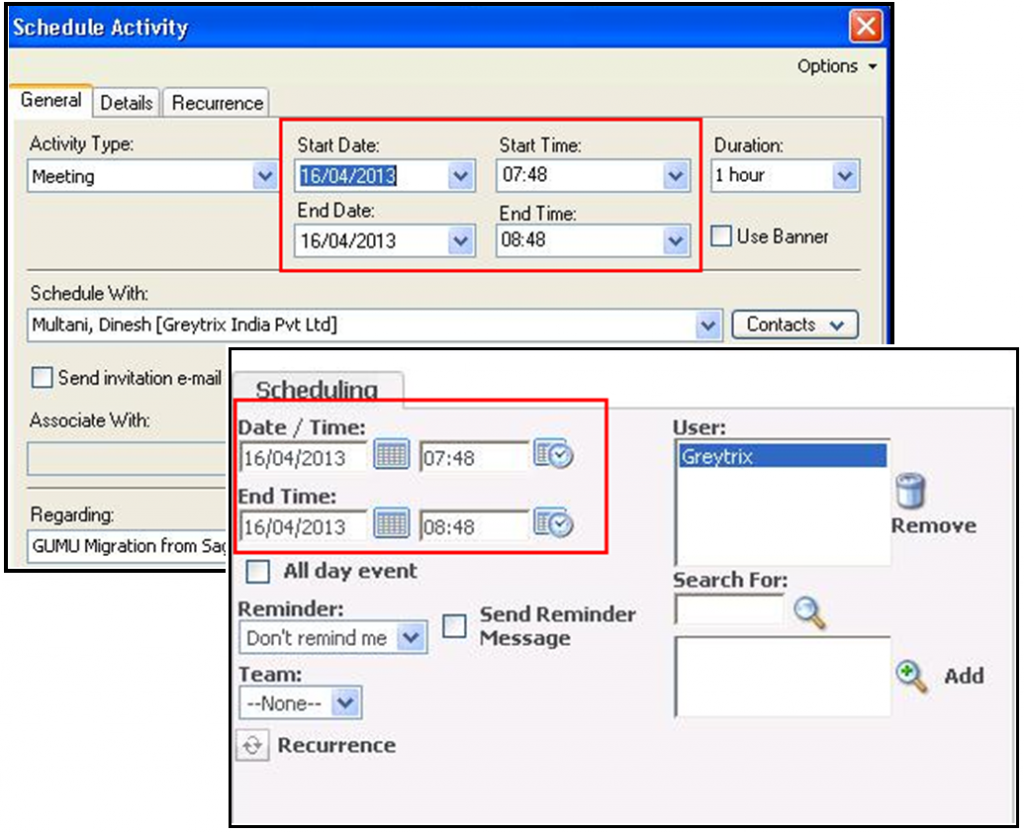Time zone setting is a very essential part in CRM Migration process, as a result it is recommended to be taken care in pre-requisite well in advance. Whenever, any new records is added though CRM frontend or backend; it takes machine time zone irrespective to the Source Companies time zone.
There is no screen available to see Time zone in Sage ACT! and Goldmine applications. Therefore, if Time zone of migration machine mismatches with the time zone setting of client’s CRM database; then there can be possibilities of mismatching communication’s time into the migrated communications from source to CRM system.
Below given are the steps to set time zone before migrating;
1. Navigate to task menu (Right bottom) >> Adjust date and time >> Time Zone
2. Setting of time zone in CRM: When we migrates data to Sage CRM, we need to make sure that the time zone configured in Sage CRM account and system time zones are same. Hence, go to Main menu >> Preferences >> Click on change button >> set the time.
Also Read: GUMU for Salesforce to Sage CRM Migration
3. If time zones are different then it will affect the date and time data in entities like communication and opportunities.
4. We need to make sure that the time zone configured in Sage CRM is same.
However, Time zone setting is an essential part of GUMU™ CRM Migration to track correct timings of Sage ACT! or GoldMine activities after conversion in Sage CRM.
Related Posts:
1. Migrate GoldMine opportunities to Sage CRM with GUMU utility
2. Migrate Contact Person to Sage CRM using GUMU
3. Migration of Sage ACT notes in Sage CRM using GUMU