Sage CRM provides quick overview of information by creating and generating reports. We have posted detailed information on Generating Simple Reports in Sage CRM earlier.
The New Stuff: Registration screen in CRM v7.2
Suppose you come across a situation where you need to display an image or maybe a logo on your Sage CRM reports.
How?
This can be achieved by creating/writing our own style sheet. Standard Sage CRM style sheets are available at below path of Sage CRM installation directory.
C:\Sage\Program Files\Sage\CRM\<<CRM Instance Name>>\WWWRoot\Themes\Reports\Color\
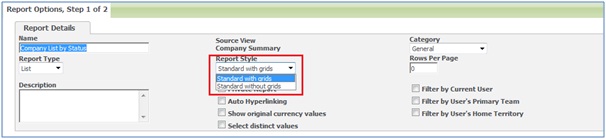
These are the files which are used to modify the look and feel of on screen reports.
Default choices of “Standard with Grids” and “Standard without Grids” are defined in translations (custom_captions) and provide link to a CSS and XSLT file.
1) Create one field (say Image Path) in an entity for which you need to show image for each of the record. Here image path should be in the below format.
http://localhost/<<CRM Instance>>/Img/Icons/Summary/project.gif
2) These choices are available in the Sage CRM Translations. Hence to add your own custom style sheet, add below entry in Translations with below parameters.
Caption Family (capt_family) = ReportStyles
Caption Code (capt_code) = CustomStyle
Caption Family Type (capt_familytype) = Choices
Translation (capt_us) = Custom Style Sheet
You can change the style sheet name by changing Caption Family Type as per your requirement.
3) You need to copy StdGrids.CSS and StdGridsPC.XSLT files and rename as below.
CustomStylePC.XSLT
CustomStyle.CSS
Note: Caption Code defined in step 1 should be used while renaming style sheets.
4) You need to modify XSLT file so that image will be shown in report.
5) Now you just need to create a report such that Image Path field should be available in your report and it should have Custom Style Sheet selected in the Report Style field. Refer the below screenshot of the on screen report with images.
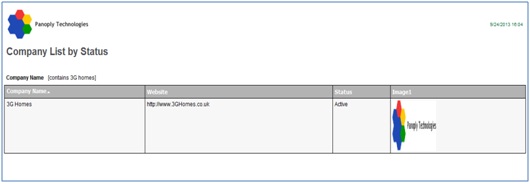
This way one can easily add new choices for the Report Styles and customize look and feel of reports to show images in the reports.
Also Read:
1) Hyperlink on Report columns
2) Report Cloning in Sage CRM 7.2
3) Secure report output from export
4) Report Columns are now loaded in Alphabetical Order – Sage CRM 7.2
5) Forecasting – Reports to field in CRM
Sage CRM – Tips, Tricks and Components
Explore the possibilities with Sage CRM insights through our comprehensive blogs. As a leading Sage partner, Greytrix helps businesses maximize their Sage CRM potential with its rich expertise and immense knowledge. Here, you will find blogs that feature expert advice, tips & tricks, best practices, and comprehensive guides on customizing and configuring Sage CRM for your business. Stay informed with our regular updates and expert insights!

